
The Old Country” leverages the cutting-edge Unreal Engine 5 to create a vivid portrayal of early 20th-century Sicily, complete with stunning landscapes and character models. However, the game’s visual splendor can sometimes strain certain PC setups, causing frame rate drops or low FPS. Despite its improved optimization compared to other recent UE5 games, here are some settings that can help enhance the performance of “Mafia: The Old Country” even more.
Best Graphics Settings for Mafia: The Old Country on PC
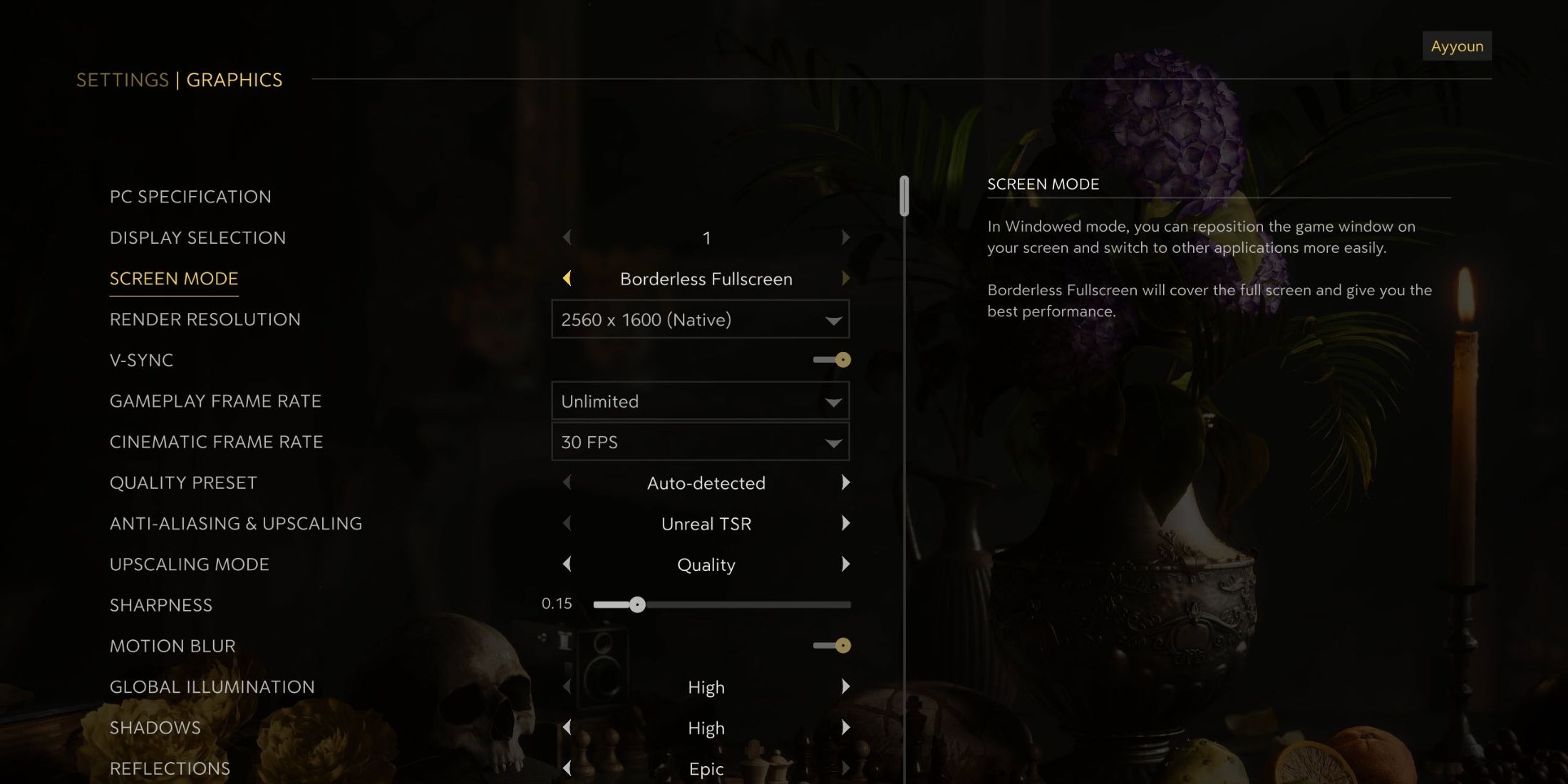
The Old Country” provides adjustable graphics options, allowing you to customize visual quality and optimize performance according to your PC specifications. The game incorporates advanced AI technologies such as DLSS and FSR, enhancing performance across various computer configurations. Although the game’s optimization isn’t perfect, experimenting with these settings will help you find ideal combinations for better performance.
| Type | Setting Name | Best Preset | Notes |
|---|---|---|---|
| Display Settings | Screen Mode | Borderless Fullscreen | While the game does not feature an exclusive fullscreen option, borderless works just as fine. |
| Render Resolution | Native | It’s best to select the native resolution of your monitor here, and later use an upscaler to improve performance instead of choosing a lower base resolution. | |
| V-Sync | Off | It’s best if you use Gsync or Freesync, instead of the in-game VSync option, as it’ll increase the input latency when paired with FG. | |
| Gameplay Frame Rate | Preference | Since Mafia: The Old Country is a linear story game, most players might target 60 FPS. However, choosing unlimited is a viable option for players who prefer higher frame rates. | |
| Cinematic Frame Rate | Preference | It’s best to match this frame rate with the Gameplay Frame Rate to make the transitions from gameplay to cutscenes smoother. It’s preferable to make cinematics 60 FPS or Unlimited to make them smoother. | |
| Quality Preset | Custom | We’ll fine-tune all the visual settings. So, there’s no need to used a fixed preset. | |
| Anti-Aliasing & Upscaling | Nvidia DLSS or AMD FSR | For Nvidia RTX GPU users, select DLSS, and others can opt for FSR to AI upscale their resolution and get better frame rate. | |
| Upscaling Mode | Balanced | – | |
| Sharpness | Preference | If your textures look a bit blurry, use the slider anywhere between 0.2 to 0.5 to improve visual clarity. | |
| Frame Generation | On | If your GPU supports Frame Generation, it’s recommended to turn it on to boost frame rate. However, if your game is already achieving 60 FPS without it, keep it off. | |
| Quality Settings | Motion Blur | Off | – |
| Global Illumination | Epic | There aren’t any options besides Epic or High. Both look drastically different, with Epic being the better option visually. | |
| Shadows | Medium | Shadows on medium do a decent job. But if you’ve got performance to spare, it’s recommended to switch to at least high. | |
| Reflections | Medium | Reflections will tax your performance in certain areas, so best keep it at medium. | |
| View Distance | Far | Choosing the Far option will reduce the texture pop-in issue. | |
| Textures | GPU Dependant | 8GB: Medium/High, 12GB or more: Epic | |
| Foliage | Medium | Foliage takes a major toll on Mafia: The Old Country’s overall performance. Best to keep it at medium, or high (if you have performance to spare). | |
| Effects | Epic | – | |
| Post Processing | High | – |
The most effective settings for enhancing the performance of Mafia: The Old Country on your computer have been identified. These fine-tuned settings were verified on a laptop equipped with an Intel i9-14900HX processor, an Nvidia RTX 4080 graphics card, and 32GB of memory. In a resolution of 1440p, the game’s frames per second (FPS) typically hovered between 70 and 85 FPS. Even in graphically demanding regions, the 1% lows remained at 60 FPS.
During the initial section of the mines in the game, there might be a short loading phase that causes significantly lower frame rates. But after the conclusion of the opening cutscene and when you take control of the character, “Mafia: The Old Country” operates smoothly with its standard frame rate.
Read More
- Jujutsu Zero Codes
- All Exploration Challenges & Rewards in Battlefield 6 Redsec
- Top 8 UFC 5 Perks Every Fighter Should Use
- Best Where Winds Meet Character Customization Codes
- Upload Labs: Beginner Tips & Tricks
- Battlefield 6: All Unit Challenges Guide (100% Complete Guide)
- Kick Door to Escape Codes
- Where to Find Prescription in Where Winds Meet (Raw Leaf Porridge Quest)
- Rydberg Ions Unlock Scalable Quantum Control
- Gold Rate Forecast
2025-08-09 14:36