
Okay, so Skate 4 is awesome because they brought back Quick Drop! If you remember it from the older games, it lets you just *place* ramps, rails, and other stuff anywhere you want in the city. Seriously, it’s a game-changer. You can fill in gaps to make new lines, extend existing ones, or just build your own custom skatepark with like, two button presses. It’s so much fun!
Sharing the city with other players means you’ll see their custom skate park creations everywhere. While finding someone else’s setup can be cool, it can also get messy, interrupt your flow, or just be frustrating. Thankfully, Skate 4 lets you turn off other players’ ramps so you can enjoy your own creations without the clutter.
How to Turn Off Other People’s Ramps in Skate 4
If you want to disable ramps created by other players and enjoy a clear skating experience in *Skate 4*, you’ll need to adjust the Quick Drop settings. Here’s how to do it, step-by-step:
- Start by pressing Right on the D-Pad to bring up the Quick Drop wheel.
- Once you’re in that menu, press the Options/Start button to open the Quick Drop settings.
- Scroll all the way down until you reach the Multiplayer section.
- Under Multiplayer, you’ll see an option labeled Quick Drop Visibility. Change this setting to Mine Only if you want to completely remove other people’s ramps, rails, and props from your world. If you’d still like to see creations from trusted friends while filtering out strangers, choose Friends and Party instead.
- Once your preferences are set, simply exit the menu and resume skating. The changes will take effect immediately, giving you control over what you see in the world.
If you change your mind and want to see other players’ ramps, you can easily go back to the Quick Drop settings and change the Visibility option to “Everyone.”
How to Protect Your Quick Drop Builds in Skate 4
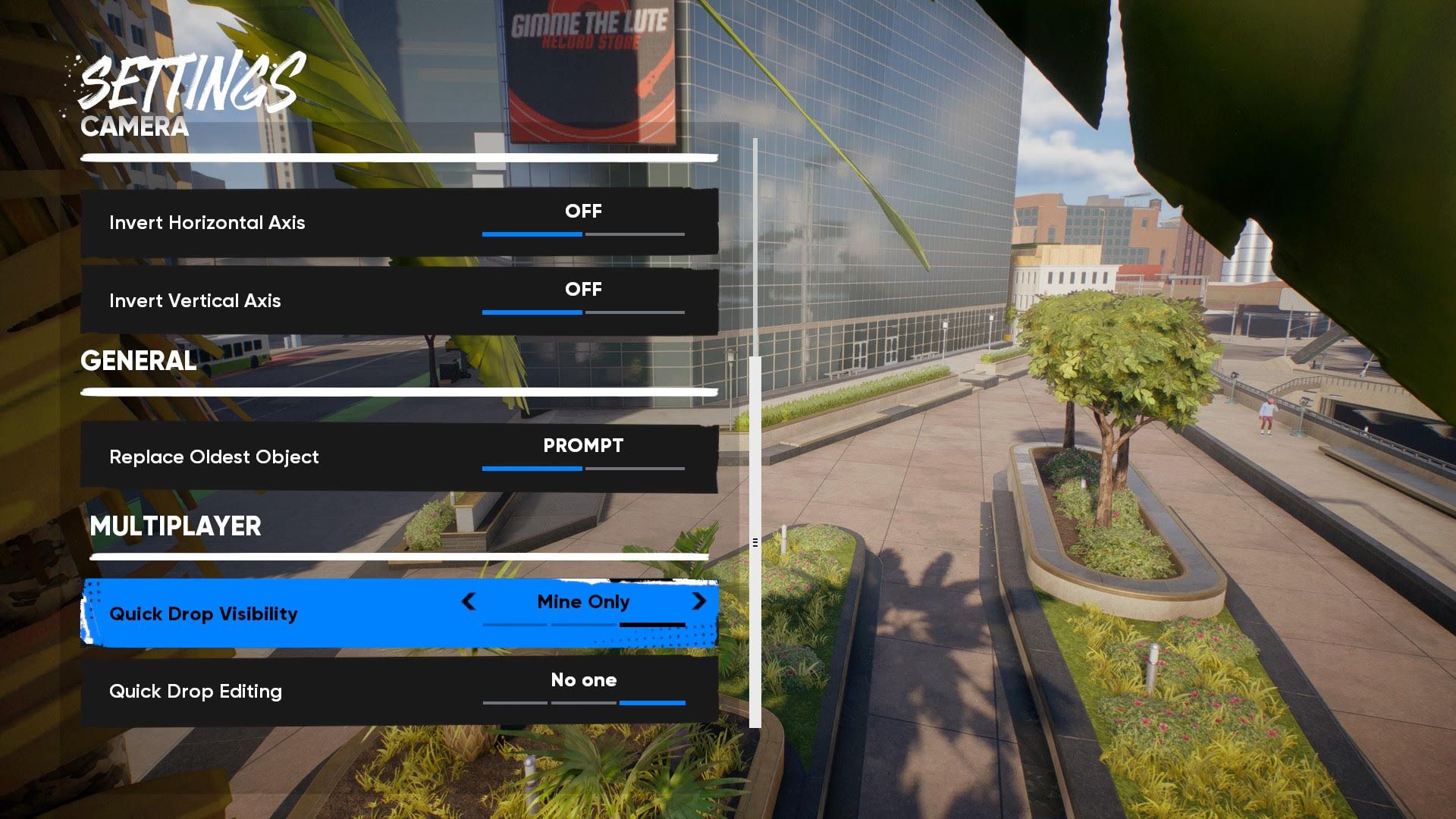
If you’re concerned about other players changing or deleting your custom Quick Drop setups in *Skate 4*, you can protect them. Here’s how to do it:
- Open the Quick Drop menu.
- Press Options/Start to access Quick Drop settings.
- Scroll down to the Multiplayer section and find Quick Drop Editing.
- Switching this to No One will ensure that nobody else can move, modify, or delete the ramps and objects you place. If you want friends to be able to collaborate with you, you can set it to Friends and Party instead.
Read More
- Byler Confirmed? Mike and Will’s Relationship in Stranger Things Season 5
- One-Way Quantum Streets: Superconducting Diodes Enable Directional Entanglement
- Quantum Circuits Reveal Hidden Connections to Gauge Theory
- All Exploration Challenges & Rewards in Battlefield 6 Redsec
- 6 Pacifist Isekai Heroes
- Every Hisui Regional Pokémon, Ranked
- Top 8 Open-World Games with the Toughest Boss Fights
- Star Wars: Zero Company – The Clone Wars Strategy Game You Didn’t Know You Needed
- What is Legendary Potential in Last Epoch?
- If You’re an Old School Battlefield Fan Not Vibing With BF6, This New FPS is Perfect For You
2025-09-23 15:34