
The AI players in EA Sports FC 26 are okay to begin with, but if you want to improve your game in modes like Ultimate Team’s Rivals or Champions, you’ll probably want to create your own tactics and give specific instructions to your players. These options let you control exactly how your players behave during a match, and how your team plays both when you have possession and when you don’t. This guide will show you how to set up custom tactics and player instructions in EA FC 26.
How to Set Custom Tactics in EA FC 26
Determine How Your Team Builds Up and Defends
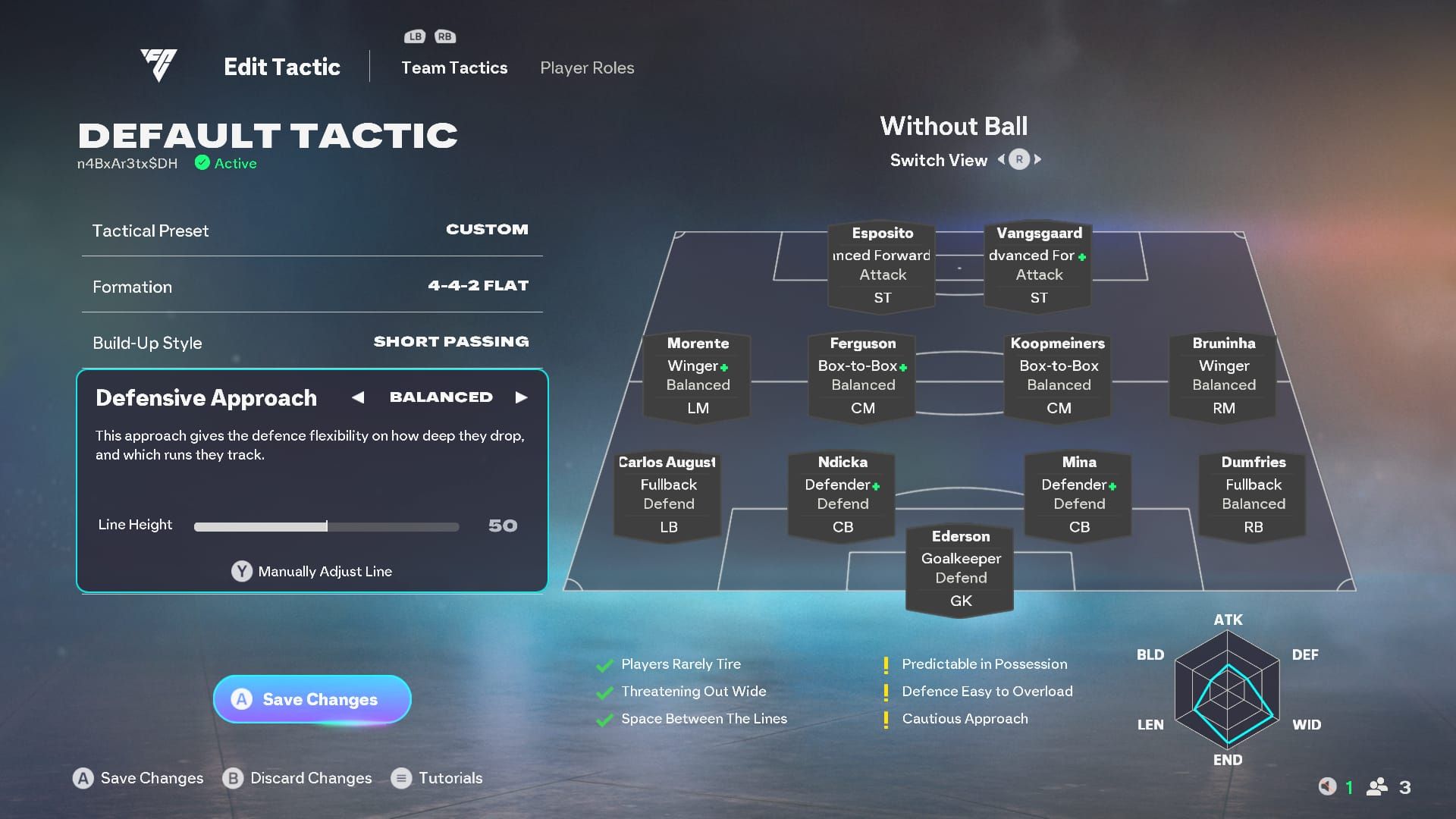
As we discussed earlier, creating custom tactics goes beyond simply selecting a formation. It also involves defining how your team will move the ball forward when in possession, and how they’ll try to win it back when they don’t.
To use custom tactics in FIFA Ultimate Team, navigate to your Squad screen and press the L3 button. This will open the ‘Team Management’ menu on the left, where you can then select ‘Tactics.’
I also love that this is where I can change my Ultimate Team’s squad name! And if I’m playing other game modes, I need to go to the ‘Tactics’ screen first – that’s how I get to the Custom Tactics and Player Instructions from the main menu of those modes. It’s a little different, but easy enough once you know where to look. It’s all pretty straightforward, really. Just a little navigation needed. It’s a great feature.
From this point, you can customize how your team plays by changing the formation, build-up strategy, and defensive approach. Choose a build-up style that matches your usual gameplay. If you prefer keeping possession with short passes, select that option. If you like to surprise your opponent with quick transitions, the counterattack style is a good choice.
Your defensive strategy controls aspects like how far back your defenders play and which offensive plays they follow. A balanced approach is usually the standard setting, but if your team is fit and energetic enough, choosing ‘Press After Possession Loss‘ will make your players aggressively pursue the ball until they win it back. Keep in mind this can leave them out of position, making you vulnerable to long passes over the defense, so be ready to defend against those.
In the end, how you shape your team, the way you construct attacks, and your defensive strategy will all come down to the strengths of your players and how you like to play the game.
How to Change Player Instructions in EA FC 26
Get Granular With Your Players
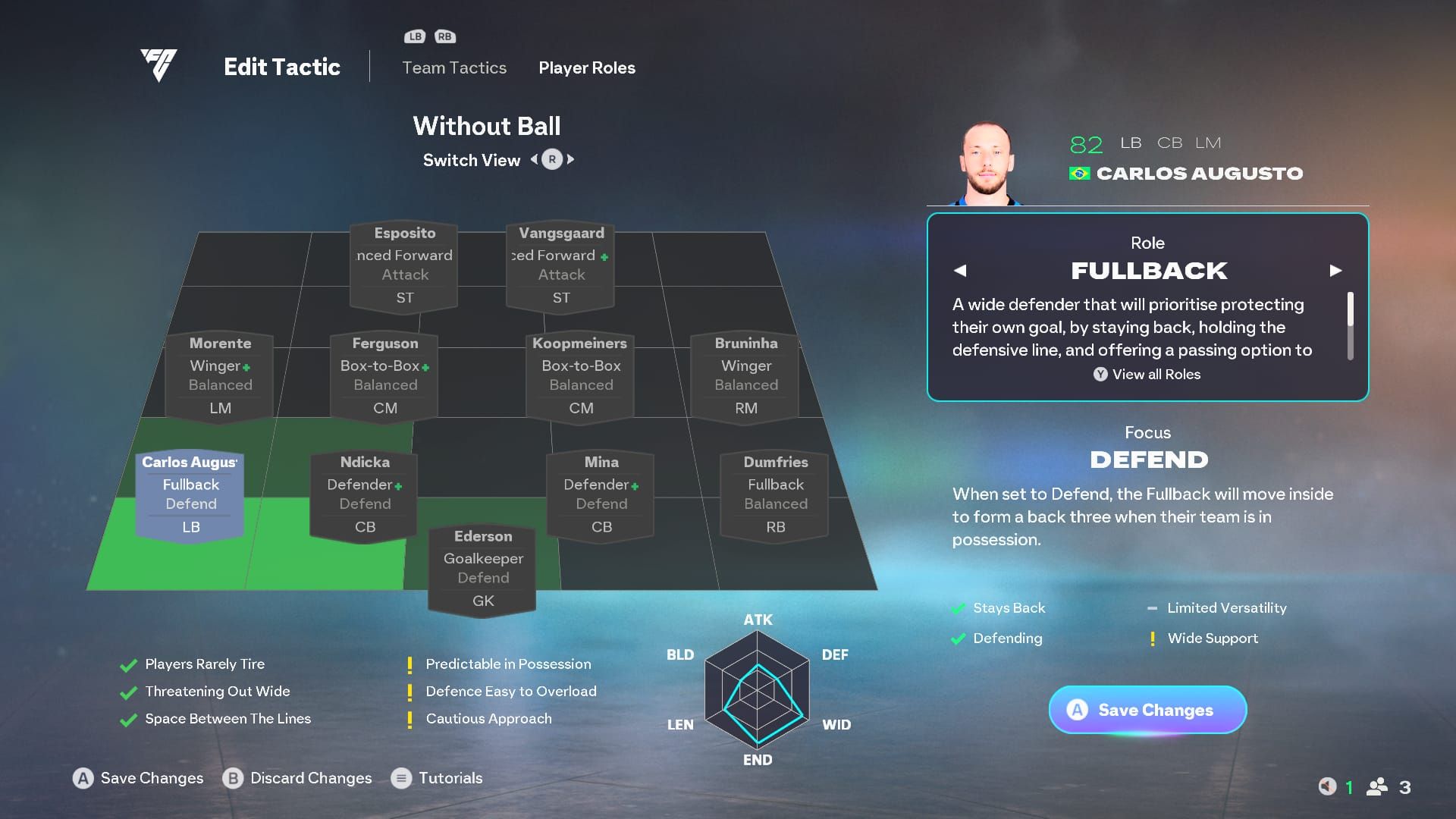
Sometimes just giving the team general instructions isn’t enough, right? That’s where player instructions come in – they let me fine-tune exactly how each player will behave on the pitch. When I combine this with setting up custom tactics, it’s the best way to get my team playing *exactly* how I want. To get to player instructions, when I’m in the ‘Tactics’ menu, I just hit RB on Xbox or R1 on PlayStation to switch over to that screen.
From this screen, choose the player you want to give instructions to. You can now adjust their role and how they behave both when they have the ball and when they don’t (use the right stick to switch between these two views). Below your lineup, you’ll see how your instructions affect your team’s formation. Ticks indicate the benefits of the setup, while yellow exclamation points highlight any weaknesses. The diagram to the right provides a visual representation of the overall approach’s strengths and weaknesses.
Leveraging player instructions is an effective tactic for maximizing a player’s abilities. For instance, if you have a quick forward, you could utilize the ‘Get in Behind’ instruction to take advantage of slower defenders and generate more scoring opportunities.
Read More
- The Winter Floating Festival Event Puzzles In DDV
- Jujutsu Kaisen: Why Megumi Might Be The Strongest Modern Sorcerer After Gojo
- Best JRPGs With Great Replay Value
- Jujutsu Kaisen: Yuta and Maki’s Ending, Explained
- Sword Slasher Loot Codes for Roblox
- One Piece: Oda Confirms The Next Strongest Pirate In History After Joy Boy And Davy Jones
- Roblox Idle Defense Codes
- All Crusade Map Icons in Cult of the Lamb
- Non-RPG Open-World Games That Feel Like RPGs
- Dungeons and Dragons Level 12 Class Tier List
2025-10-03 11:04