Here’s a breakdown of the crashes happening in Monster Hunter Wilds’ Title Update 3, with information on what causes them and how to potentially fix the issues.
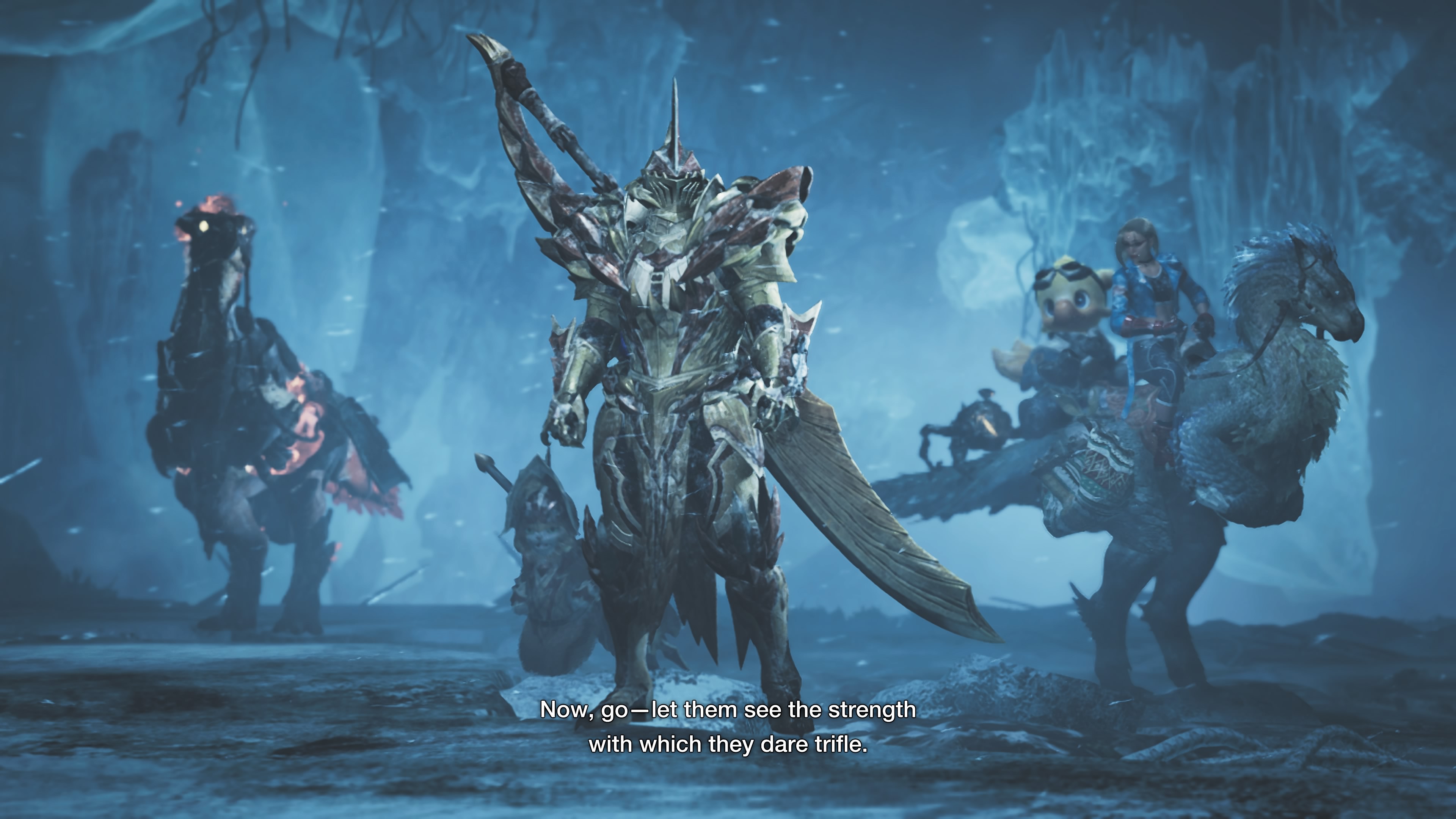
The newest update for Monster Hunter Wilds (Update 3) is the largest one released so far. Although the game now has more content than at launch, it still has some issues. Sadly, even after several updates, the PC version remains poorly optimized. While performance has gotten slightly better, the improvements are minimal.
Like with any large update, Title Update 3 (TU3) has some problems. A major issue for PC players is the game crashing, often during shader compilation – even on powerful computers that easily meet the game’s requirements. Luckily, there are a few solutions to fix these crashes.
This covers the crashes happening in Monster Hunter Wilds’ Update 3, and offers some solutions you can attempt.
- Possible Fixes for Monster Hunter Wilds TU3 Crashing Error on PC
- Disable High Resolution Texture Pack
- Limit the Frame Rate
- Disable Mods and REFramework
Also Read: Monster Hunter Wilds: Can You Defeat Omega Planetes Solo?
Possible Fixes for Monster Hunter Wilds TU3 Crashing Error on PC

After testing Monster Hunter Wilds following Update 3, we identified two main causes of crashes. The first is related to video memory (VRAM) and is relatively easy to fix. The second is more complex, stemming from how the game uses the computer’s processor (CPU). Although Update 3 brought some improvements, Monster Hunter Wilds still needs further optimization for PC.
We discovered that turning off the High Resolution Texture Pack resolves the crashes caused by the VRAM issue. Plus, disabling high-resolution textures frees up a significant amount of storage space. Unfortunately, there isn’t a permanent solution for the CPU bottleneck, but restarting the game or limiting the frame rate can provide some improvement.
Here are all the fixes that you can try to potentially fix the crashing errors in MHW’s TU3:
Disable High Resolution Texture Pack

The High Resolution Texture Pack for Monster Hunter Wilds improves the game’s visuals with clearer textures, but it requires more video memory (VRAM). Capcom recommends at least 16 GB of VRAM to use it. However, our tests have shown that you can often still use the pack with a graphics card that has 12 GB of VRAM.
It looks like things have changed with the latest update, TU3. Monster Hunter Wilds now uses a lot more video memory (VRAM). If you have the High Resolution Texture Pack enabled, this could cause performance issues and crashes. Luckily, turning off the High Resolution Textures is a simple fix.
Here are the steps to disable High Resolution Textures for Monster Hunter Wilds on Steam:
- Launch Steam and head to your Library.
- Under the Monster Hunter Wilds page in your Steam Library, scroll to the DLCs section.
- Click on Manage my DLCs.
- From the list of DLCs, select the High Resolution Texture Pack and uncheck the box in front of it.
- After that, you will see an update queued for MHW.
- Once the update finishes, launch the game and check the Graphics settings.
- Set Textures to High (for 8 GB or higher VRAM GPUs) or Medium (for 6 GB VRAM GPUs).
- Restart the game after changing the Texture settings.
Also Read: Monster Hunter Wilds: Best Settings for 4K
Limit the Frame Rate

Reducing the strain on your computer’s processor is easy – just limit the frame rate. While we usually suggest using the built-in frame rate limiter within a game, that’s not ideal for Monster Hunter Wilds. The in-game limiter didn’t work very well in Monster Hunter World, so the best option for limiting frame rates in that game is to use the frame rate limiter built into your graphics card’s drivers.
If you have an Nvidia graphics card, you can easily limit frame rates using the Nvidia Control Center or Nvidia App. AMD graphics cards have a similar feature called Adrenaline, which works well in most games, like Monster Hunter Wilds. Just be aware that if you enable Frame Generation, it will take control and disable any in-game frame rate limits you’ve set.
Disable Mods and REFramework
Like with any big game update, Title Update 3 will likely make most REFramework mods for Monster Hunter Wilds stop working. We strongly suggest turning off REFramework before you launch the game for the first time after installing Title Update 3. You can try adding mods back in after the game starts, but double-check that each mod is compatible with the new update first.
Read More
- Boruto: Two Blue Vortex Chapter 29 Preview – Boruto Unleashes Momoshiki’s Power
- All Exploration Challenges & Rewards in Battlefield 6 Redsec
- 6 Super Mario Games That You Can’t Play on the Switch 2
- Upload Labs: Beginner Tips & Tricks
- Byler Confirmed? Mike and Will’s Relationship in Stranger Things Season 5
- Top 8 UFC 5 Perks Every Fighter Should Use
- Witchfire Adds Melee Weapons in New Update
- American Filmmaker Rob Reiner, Wife Found Dead in Los Angeles Home
- Discover the Top Isekai Anime Where Heroes Become Adventurers in Thrilling New Worlds!
- Best Where Winds Meet Character Customization Codes
2025-10-13 18:31