
The best part of Battlefield 6 is playing with others online, so it’s really annoying when you get disconnected. Because the game requires an internet connection, some players are seeing a “connection failed” message even when trying to play the single-player campaign. These problems are usually caused by issues with the game servers, but sometimes the problem is on your side. Here are some things you can try to fix these connection errors and get back to playing Battlefield 6.
How to Fix Multiplayer Connection Errors in Battlefield 6
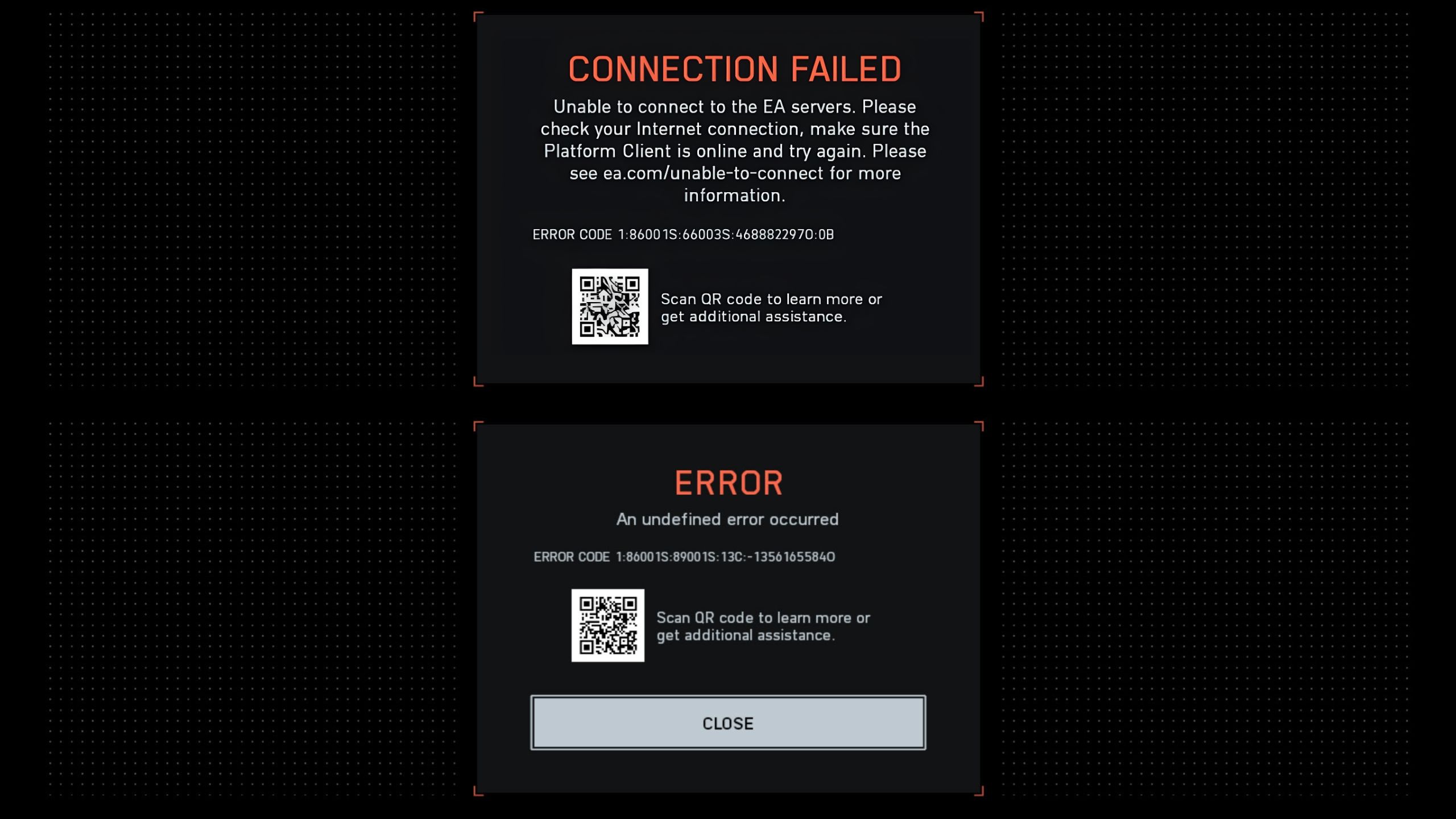
Sometimes players have trouble starting or joining multiplayer games. Before troubleshooting, it’s a good idea to check if the game servers are down. You can find updates on the EA server status website and the official Battlefield X (formerly Twitter) account. If the servers seem to be working fine, try the following fixes to resolve any connection issues with *Battlefield 6*.
How to Fix Login & Authentication Errors
- Restart Battlefield 6 & Steam/EA App: Sometimes the game launcher does not properly launch and causes issues as you start up Battlefield 6. It’s best that you quit the game, close EA or Steam from Windows taskbar, and start them back up. This will ensure they start up correctly and don’t cause any issues during login.
- Check Your EA Account: When you first start up BF6, you’ll be prompted to connect your EA account with the game. If players have multiple EA accounts, it’s possible they might have tied the wrong account with the game. To fix this, first check which account is tied with the game, and then reconnect the proper account to gain access to the game.
- Restart Network Router: Sometimes your game may have trouble getting past the login screen due to internet issues. Your best bet is to simply unplug the router for at least 30 seconds, and then start it back up. This will clear up any router cache and potentially fix login errors for BF6.
How to Fix Unable to Connect to EA Servers
- Free Up USB Ports: Although it sounds like an unusual fix, this has helped several players fix the “unable to connect to EA servers” issue with Battlefield 6. The problem might be caused by anti-cheat not playing well with any USB sticks or peripherals (other than KBM).
- Whitelist BF6 in Windows Firewall: Sometimes, Windows may block BF6’s connection to the internet, which prevents it from connecting to the servers. To fix this, search “Allow an App Through Firewall” in Windows Search, and checkmark all Battlefield 6 instances. Make sure you also mark the “private” and “public” connection types for each entry, as a precaution.
How to Fix BF6 Latency Issues & Rubber-banding
- Check Windows Resources Monitor: There might be an application or a background process taking up internet bandwidth away from BF6. To identify such processes, search for “Resource Monitor” in Windows Search and open up the utility. Click on the Network tab to sort the total column by descending and see which apps are actively using your internet connection. If they’re unnecessary, close them down.
- Switch to a Wired Connection: A wired connection is way more reliable and stable than a Wi-Fi connection. Hence, it’s recommended that you connect to the internet through an Ethernet cable.
- Verify Internet Speed: Internet slowdowns can happen, especially during peak hours of the day. It’s recommended that you first check your internet connection via the Speedtest website. If you’re not getting proper internet bandwidth according to your plan, contact the ISP.
Read More
- Best Build for Operator in Risk of Rain 2 Alloyed Collective
- Top 15 Best Space Strategy Games in 2025 Every Sci-Fi Fan Should Play
- All Exploration Challenges & Rewards in Battlefield 6 Redsec
- ALGO PREDICTION. ALGO cryptocurrency
- The 20 Best Real-Time Strategy (RTS) Games Ever You Must Play!
- BCH PREDICTION. BCH cryptocurrency
- EUR CAD PREDICTION
- CRO PREDICTION. CRO cryptocurrency
- EUR JPY PREDICTION
- Top 7 Demon Slayer Fights That Changed the Series Forever
2025-10-16 17:59