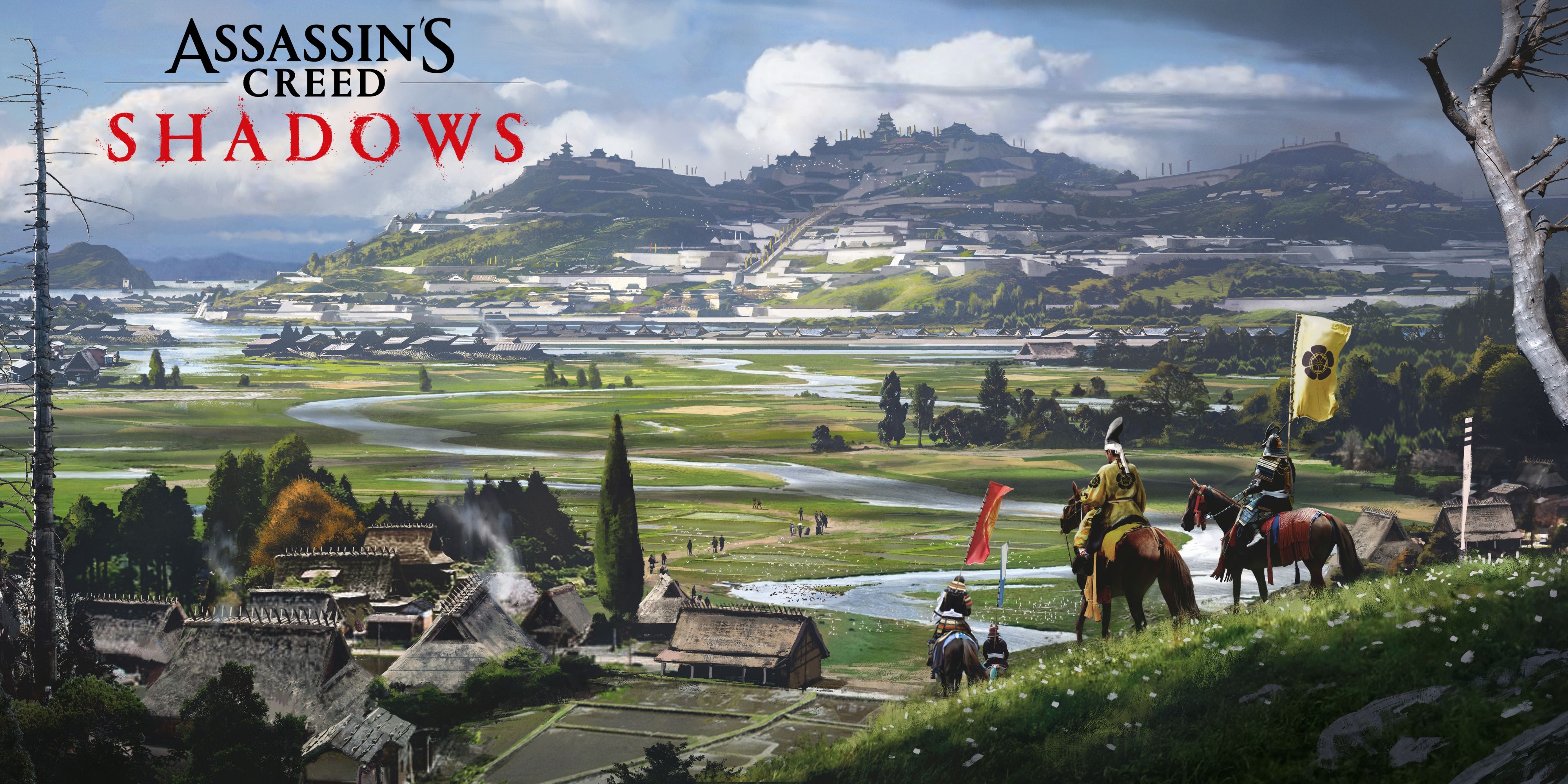
The game “Assassin’s Creed: Shadows” masterfully replicates the sceneries and structures of Feudal Japan, while the AnvilNext engine effectively demonstrates player interaction with objects and terrain alterations. However, this stunning visual display demands high-performance PC hardware, which may result in some players encountering low frames per second (FPS). To optimize your gaming experience, here are top PC settings for “Assassin’s Creed: Shadows,” striking a balance between impressive visuals and smooth performance.
Best Display Settings for Assassin’s Creed Shadows PC
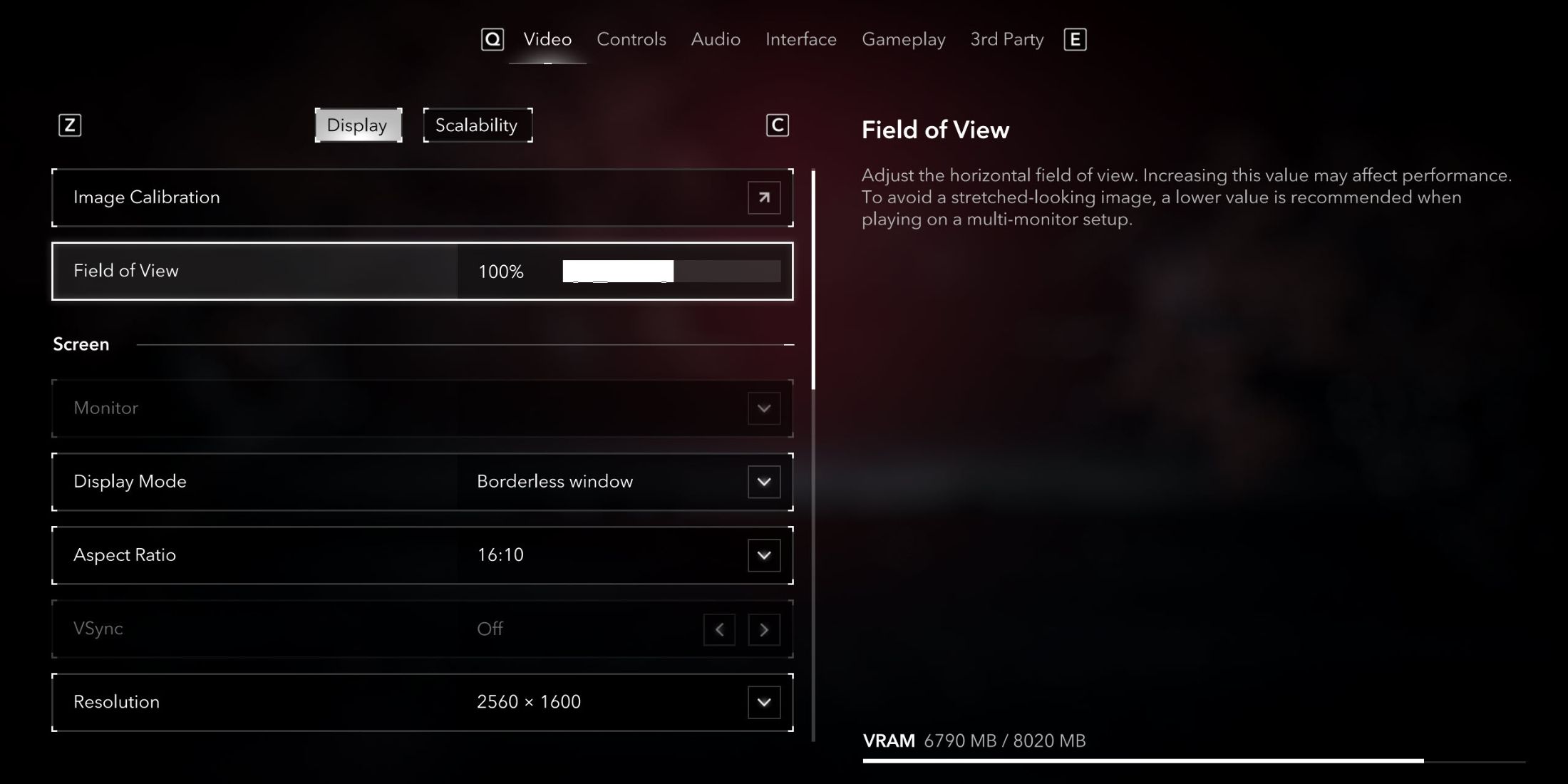
In the video settings of Assassin’s Creed Shadows, located under the “Display” section, you’ll find various adjustable options related to resolution, screen mode, and upscaling. These settings can be customized based on your computer’s specifications.
| Group | Setting Name | Best Preset | Notes |
|---|---|---|---|
| Misc | Image Calibration | Personal Preference | Contains brightness, Contrast, and HDR settings for players to tweak. |
| Field of View | >85 | The higher the FOV, the bigger the performance impact. It’s recommended to keep it within the 80-100 threshold. | |
| Screen | Display Mode | Borderless Window | There isn’t an exclusive fullscreen option, but the borderless window works just as fine, if not better. |
| Aspect Ratio | According to Display | It’ll most commonly be either 16:9 or 16:10 for standard displays, with the 21:9 ratio being for ultra-widescreen displays. | |
| VSync | Off | – | |
| Resolution | Native | It’s best to set the native resolution here and tweak it later on in the upscaler settings. | |
| Upscaler | Frame Rate Limiter | Disabled | It’s recommended to use an upscaler or Native TAA instead of dynamically upscaling in-game visuals. |
| Frame Rate Target | Disabled | ||
| Use Dynamic Resolution | Disabled | ||
| Upscaler Type | DLSS/FSR | – | |
| Upscaler Quality | Quality/Custom | Although players can simply go for the quality preset in the upscaler, they can also choose the custom option to change the resolution target. | |
| Maximum Dynamic Resolution | Personal Preference | If players want to strike a balance between quality visuals and great performance, set the maximum to 50% and the minimum to 45%. | |
| Minimum Dynamic Resolution | |||
| Frame Generation | On | Frame generation may become necessary for players with mid-range PCs to get over 60 FPS. | |
| Sharpen Strength | Personal Preference | – | |
| Post Effects | Motion Blur | Off | – |
| Chromatic Aberration | Personal Preference | – |
Best Scalability (Graphics) Settings for Assassin’s Creed Shadows PC
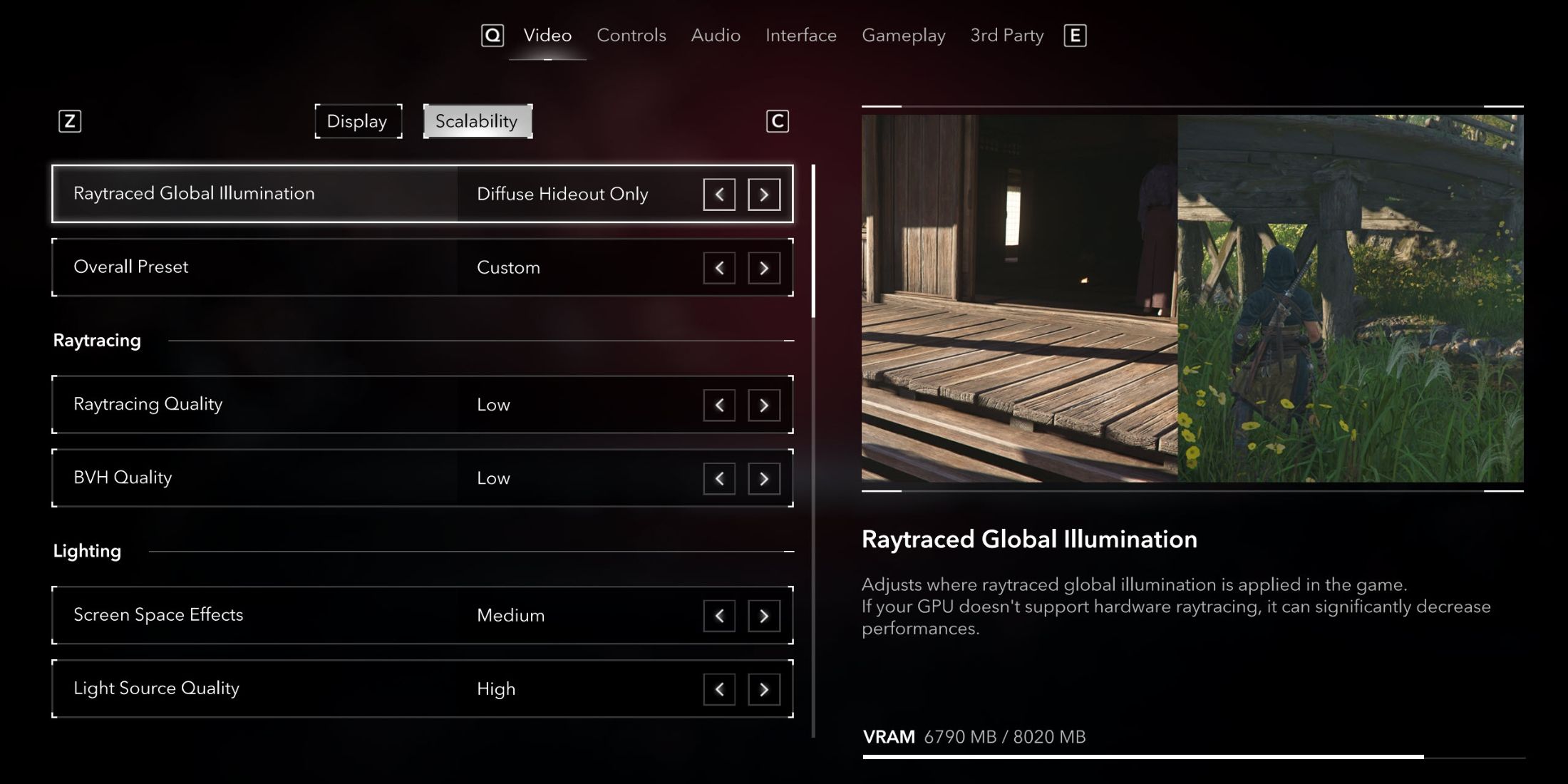
On the “Graphics Options” or “Scalability” tab, you’ll find all the necessary adjustments for optimizing the graphic detail of the game AC Shadows, ensuring a harmonious blend of high visual quality and smooth frame rates.
| Group | Setting Name | Best Preset | Notes |
|---|---|---|---|
| Misc | Raytraced Global Illumination | Diffuse Hideout Only | AC Shadows doesn’t let players disable Raytraced GI, so the best you can do is limit it to hideout. |
| Overall Quality | Custom | We’ll be fine-tuning all the graphics settings, so there’s no need to use a pre-defined preset. | |
| Raytracing | Raytracing Quality | Low | Both options cannot be disabled, so it is best to keep them low to avoid a major performance impact. |
| BVH Quality | Low | ||
| Lighting | Screen Space Effects | Medium | – |
| Light Source Quality | Quality | – | |
| Shadow Quality | Medium | One of the higher-taxing settings, medium, is a sweet spot. | |
| Textures | Texture Streaming Pool | Depends on VRAM | 6GB VRAM: Low, 8GB VRAM: Medium, 12GB+ VRAM: High+ |
| Effects | Post Effects | High | These settings don’t tax performance that much. |
| Water Quality | |||
| Particle Quality | |||
| Geometry | Loading Distance | High | Improves the appearance and loading of objects/terrain at various distances. It can be cranked up to very high without a major performance impact. |
| Drawing Distance | |||
| Micropolygon | |||
| Terrain | Terrain Quality | High | Controls the terrain render quality and how it deforms after players interact with it, e.g., stepping into snow or mud. |
| Deformation | |||
| Scatter Density | |||
| Virtual Texture | |||
| Characters | Character Quality | High | Improves the texture resolution of armor and other accessories equipped on the characters. |
| Hair Strands | Off | Improves the hair quality of characters but does have a significant impact on performance. | |
| Volumetric Effects | Cloud Quality | Medium | Higher than the medium preset can be taxing on overall performance. |
| Fog Quality | Very High | Fog looks amazing in the environment, and a higher preset does not tax performance that much. |
How’s the Optimization for Assassin’s Creed Shadows on PC?
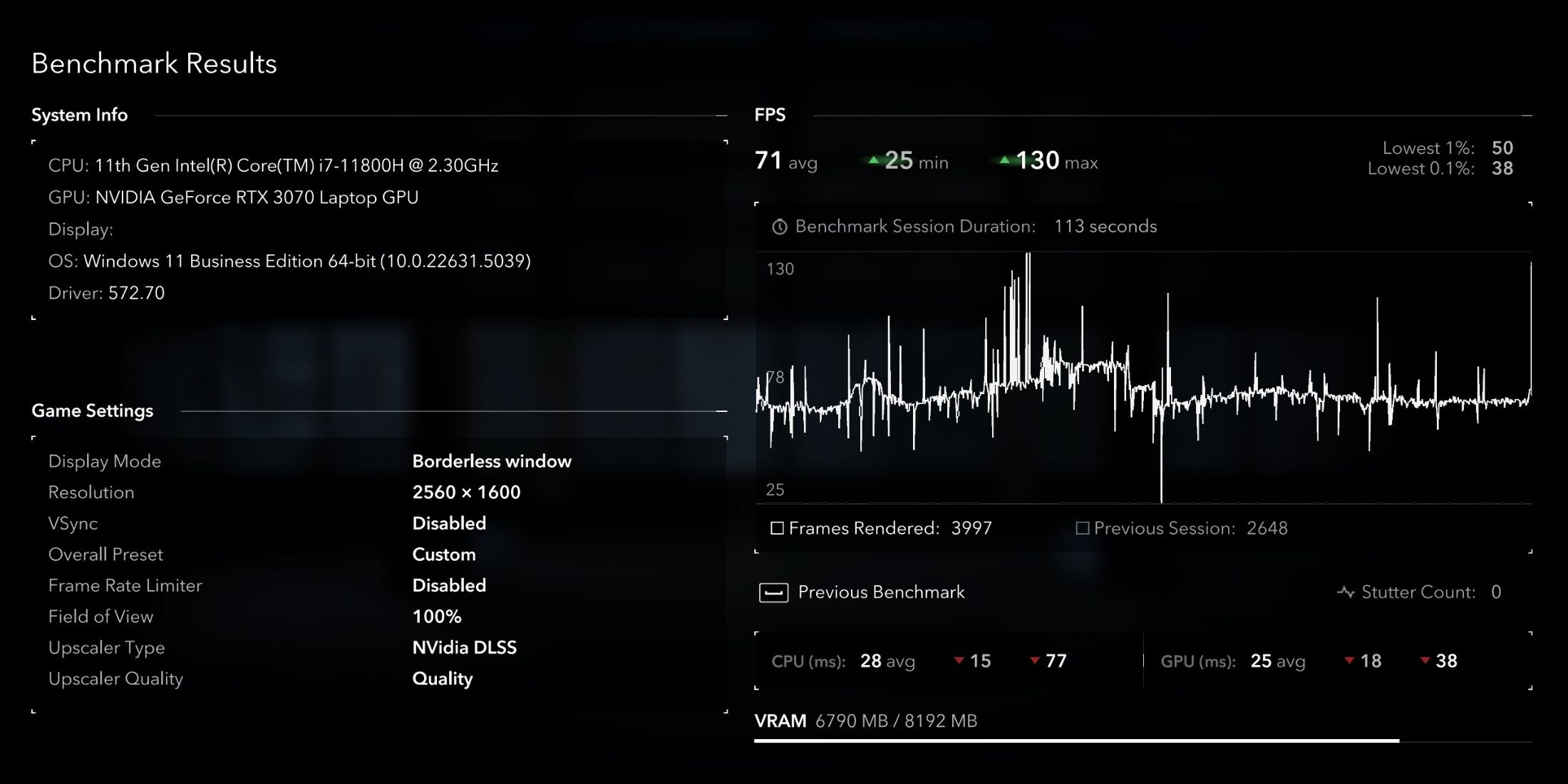
This testing was done on a pre-release build of Assassin’s Creed Shadows.
In the game “Assassin’s Creed Shadows“, there are some optimization issues. But by selecting the optimal settings and employing frame generation, players can enjoy a smooth gaming experience. These settings were verified on a laptop featuring an Intel i7-11800H processor, Nvidia RTX 3070 graphics card, and 32GB of RAM. With these components, “Assassin’s Creed Shadows” performed at an average FPS of 71, with 1% lows at 50 FPS.
As a player eagerly waiting, I’m hopeful that the developers will share post-release performance optimization tips. This way, I can bump up my game settings for an even smoother experience once those notes are available.
Read More
- Jujutsu Zero Codes
- All Exploration Challenges & Rewards in Battlefield 6 Redsec
- Top 8 UFC 5 Perks Every Fighter Should Use
- Battlefield 6: All Unit Challenges Guide (100% Complete Guide)
- Best Where Winds Meet Character Customization Codes
- Upload Labs: Beginner Tips & Tricks
- Where to Find Prescription in Where Winds Meet (Raw Leaf Porridge Quest)
- Everything Added in Megabonk’s Spooky Update
- Kick Door to Escape Codes
- Jujutsu Kaisen Modulo Chapter 16 Preview: Mahoraga’s Adaptation Vs Dabura Begins
2025-03-19 13:10