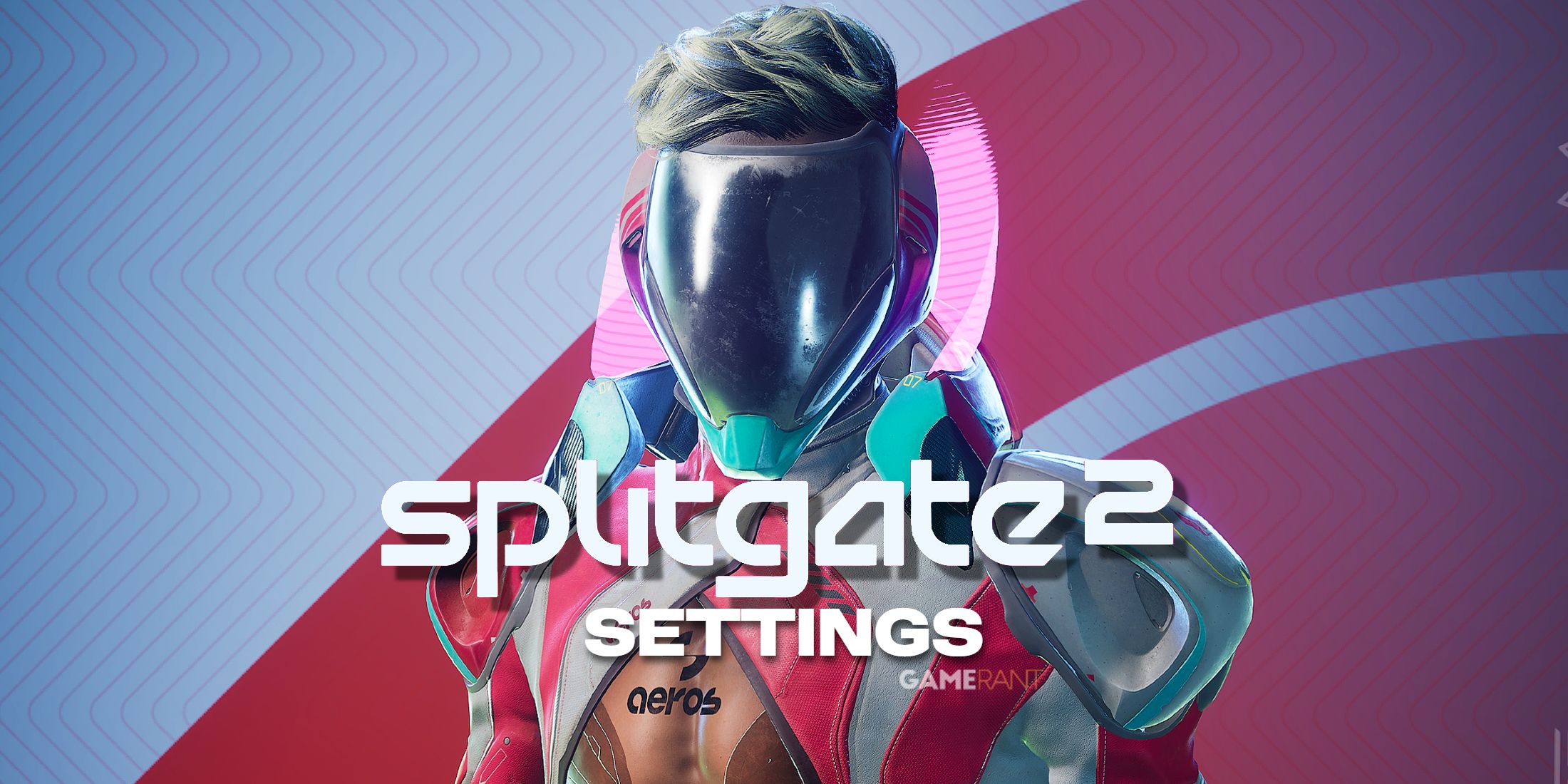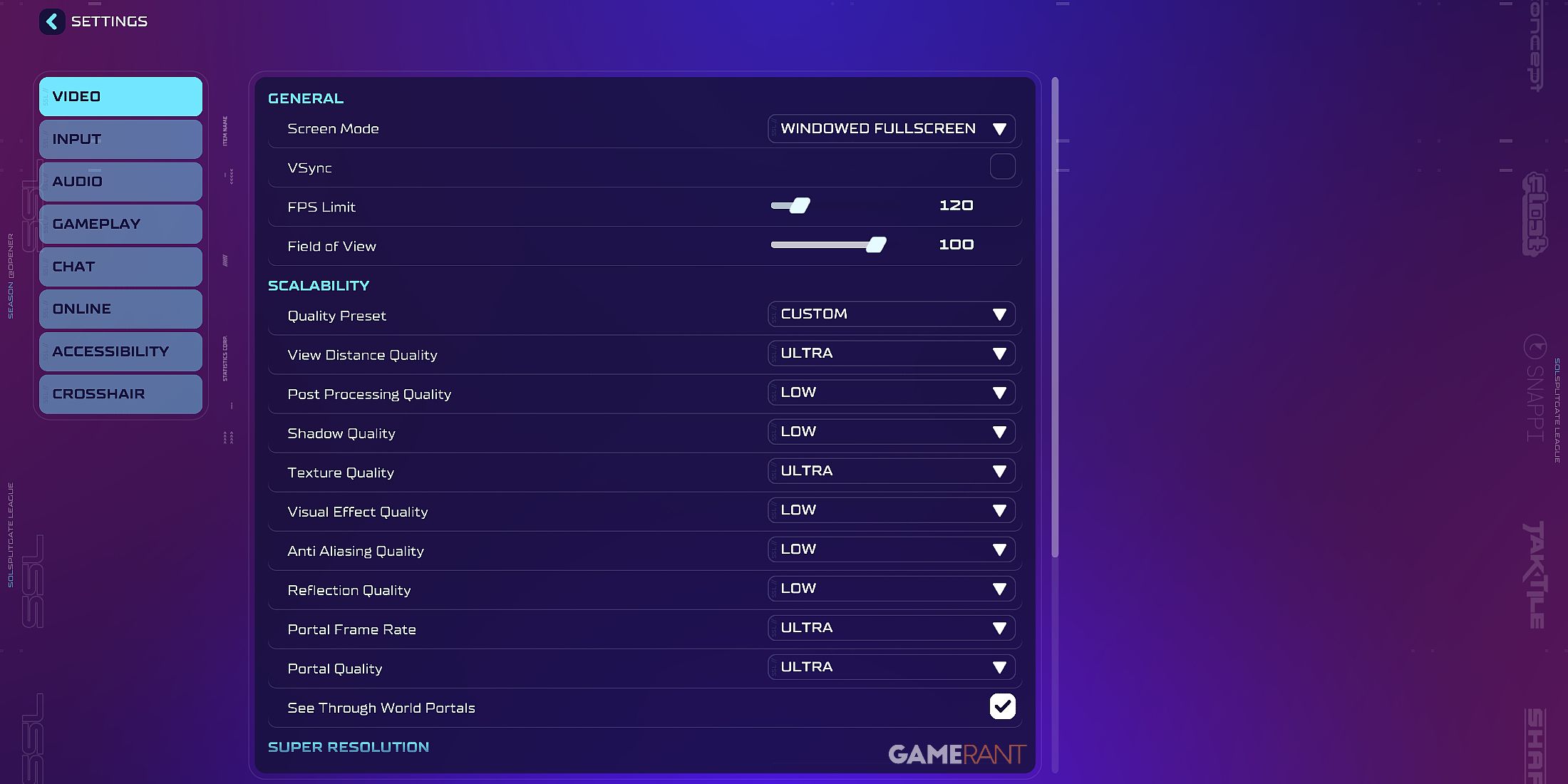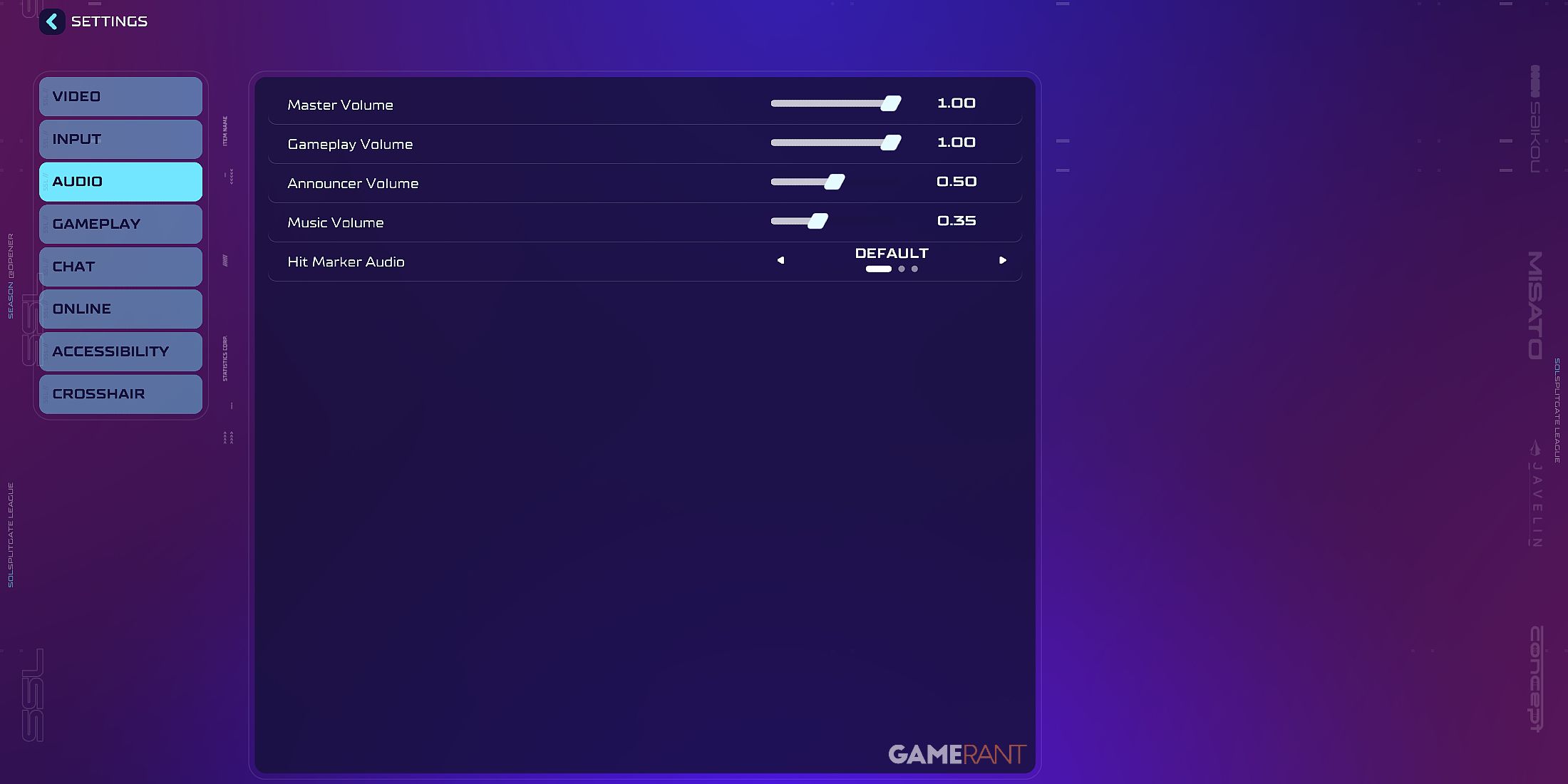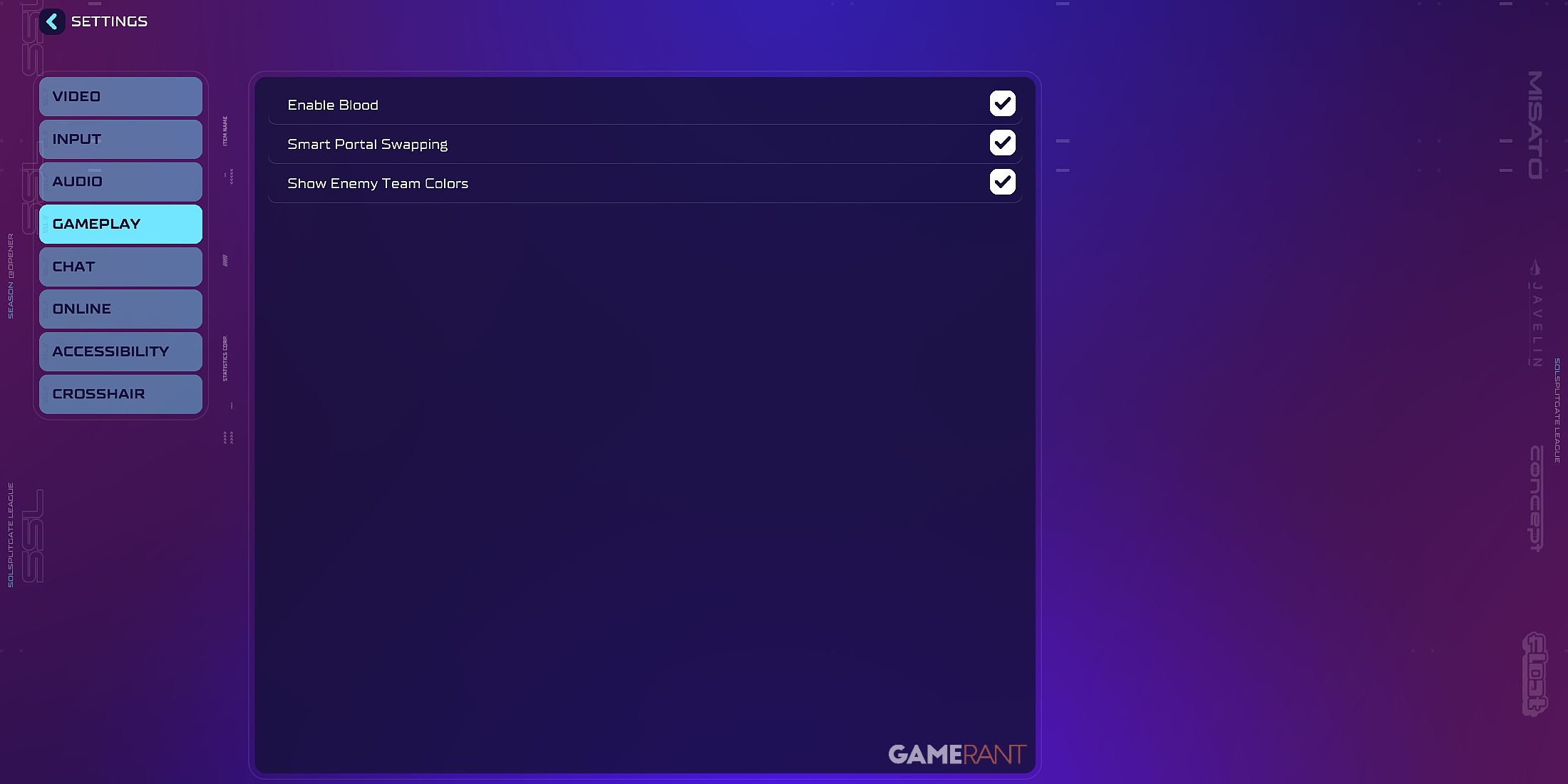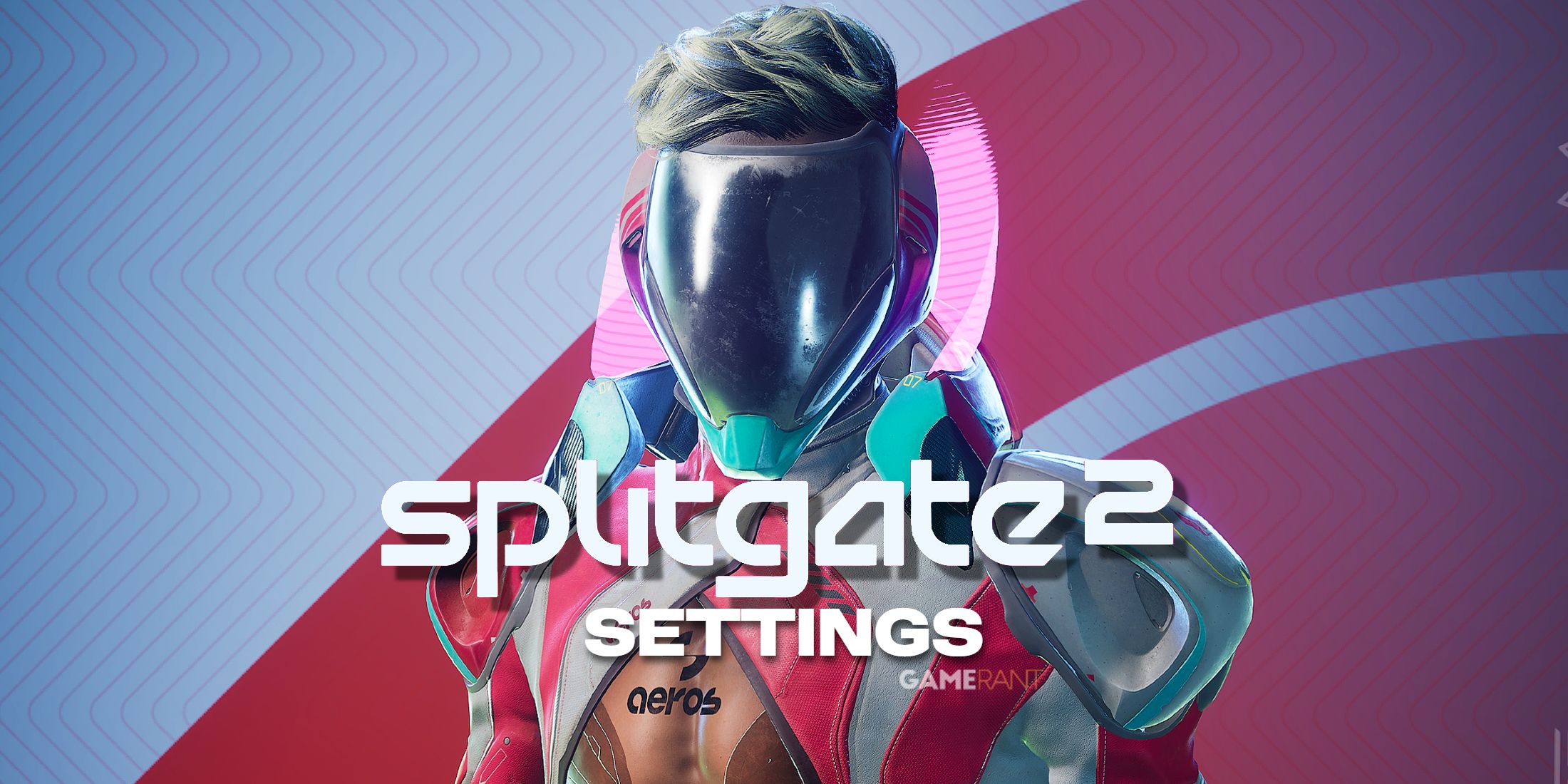
After its debut at Summer Game Fest 2025, Splitgate 2 is now officially available, bringing players another exhilarating free-to-play shooter that seamlessly combines swift arena battles with the innovative feature of teleporting across the battlefield. Right from the get-go, there’s a wealth of content to explore—ranging from a variety of arena game modes to an entirely fresh Battle Royale adventure.
Players diving into Splitgate 2 can expect to gather numerous tips and strategies to clinch victories. Nevertheless, devoting time to tuning in-game preferences is definitely beneficial for having the most seamless gameplay experience. Thankfully, this guide outlines all the crucial settings you should adjust, together with the suggested values for each one.
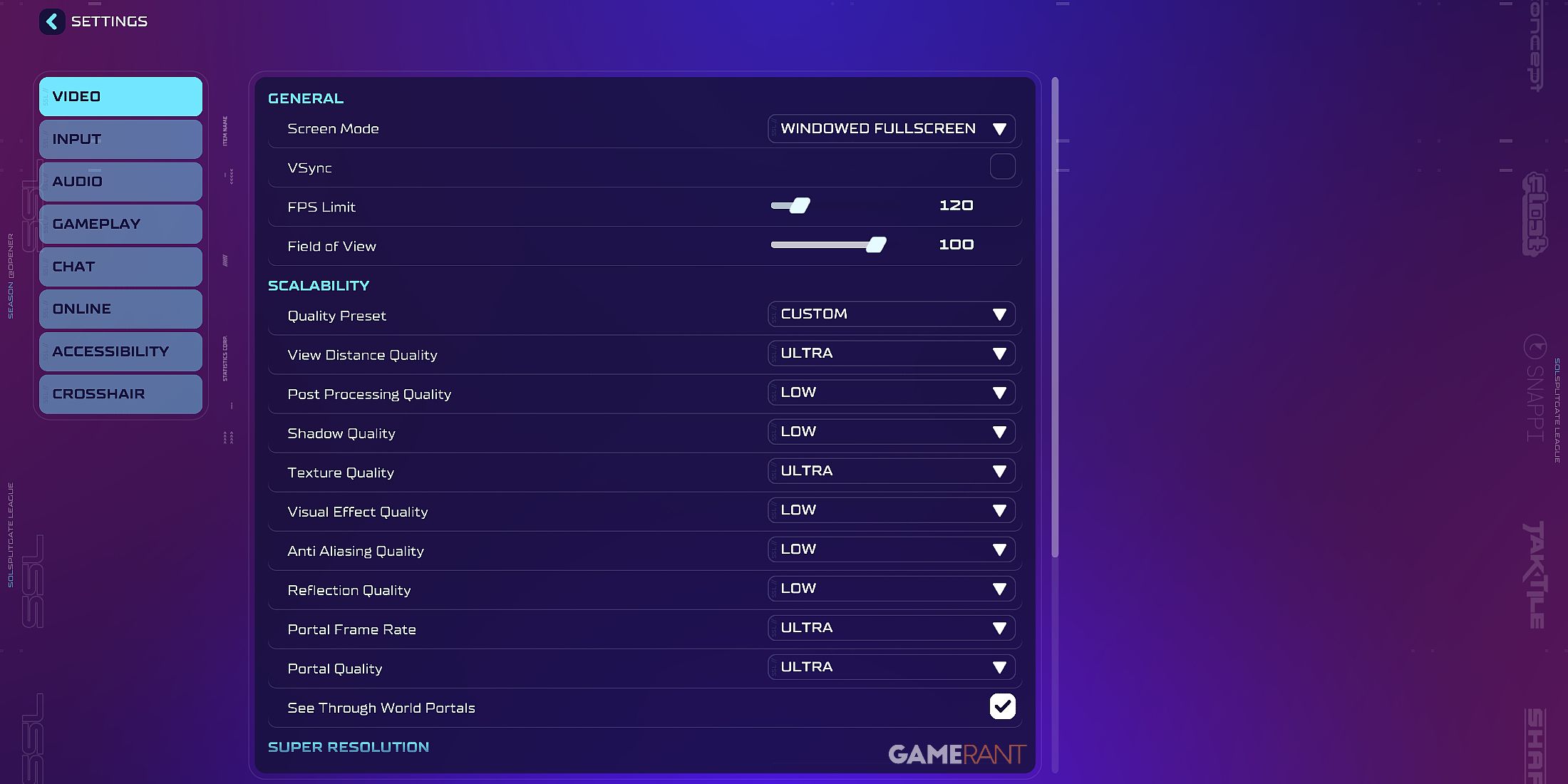
General
| Screen Mode |
Windowed Fullscreen |
| VSync |
Off |
| FPS Limit |
[Set this value to match your monitor’s refresh rate — for example, 120 for 120Hz, 240 for 240Hz] |
| Field of View |
[Personal Preference – anywhere from 95 to 103 is recommended for maximum visibility] |
Scalability
| Quality Preset |
Custom |
| View Distance Quality |
Ultra |
| Post Processing Quality |
Low |
| Shadow Quality |
Low |
| Texture Quality |
High or Ultra |
| Visual Effect Quality |
Low |
| Anti Aliasing Quality |
Low |
| Reflection Quality |
Low |
| Portal Frame Rate |
Ultra |
| Portal Quality |
Ultra |
| See Through World Portals |
On |
Super Resolution
| Super Resolution Method |
[Depends on available hardware — for NVIDIA GPUs, set to NVIDIA DLSS] |
| DLSS Super Resolution Preset |
Transformer |
| DLSS Super Resolution |
Balanced |
| DLSS Sharpness |
|
Frame Generation & Low Latency
| Frame Generation Method |
None |
| Low Latency Method |
[Depends on available hardware — for NVIDIA GPUs, set to NVIDIA Reflex] |
| NVIDIA Reflex Low Latency |
Boost |
Best Input Settings For Splitgate 2
Binds
In general, the setup of controls for keyboard, mouse, and controller is primarily based on personal preference, with each individual’s choice yielding optimal performance when it remains consistent across different games. Nevertheless, there are certain key bindings that particularly shine in ‘Splitgate 2’. Here they are:
- Crouch Toggle: Set this to an easily accessible key like Left Shift on keyboard & mouse or LS on controller. Crouch Hold can be left unbound.
- Jump: While it’s fine to leave this as Space on keyboard and mouse, controller players may benefit from switching the bind to RS, allowing them to look around while using their Jetpack freely.
- Create Portal Left / Create Portal Right: Players may benefit from binding Create Portals to separate keys on keyboard and mouse. It’s also recommended to leave Create Portal (Alternative) and Switch Alternating Portals unbound for a cleaner setup. For a controller, opt to use Create Portal (Alternative) and Switch Alternating Portals for a simpler button layout.
Keyboard
| Horizontal Sensitivity |
[Personal Preference – Use Kovaak’s Sensitivity Matcher to get the same sensitivity from other games] |
| Vertical Sensitivity |
[Personal Preference] |
| Zoom Sensitivity Multiplier |
[Personal Preference – recommended to keep value consistent between games] |
| Invert Horizontal |
Off |
| Invert Vertical |
Off |
| Auto-Sprint |
On |
| Auto-Jetpack |
On |
Controller
| Horizontal Sensitivity |
[Personal Preference – Use Kovaak’s Sensitivity Matcher to get the same sensitivity from other games] |
| Vertical Sensitivity |
[Personal Preference] |
| Zoom Sensitivity Multiplier |
[Personal Preference – recommended to keep value consistent between games] |
| Inner Deadzone |
[Lowest possible value without stick drift is recommended] |
| Outer Deadzone |
[Personal Preference – anywhere from 0.05 to 0.1 is recommended] |
| Response Curve |
Exponential |
| Invert Horizontal |
Off |
| Invert Vertical |
Off |
| Acceleration Type |
Axial |
| Acceleration Time |
[Lower values are recommended to allow acceleration to kick in faster] |
| Acceleration Horizontal Max Speed |
[Personal Preference – anywhere from 2.5 to 3 is recommended] |
| Acceleration Vertical Max Speed |
[Personal Preference – anywhere from 2.5 to 3 is recommended] |
| Aim Assist Strength |
1.00 |
| Auto-Sprint |
On |
| Auto-Jetpack |
On |
| Vibration |
Off |
Best Audio Settings For Splitgate 2
| Master Volume |
[Personal Preference – anywhere from 0.75 to 1.00 is recommended] |
| Gameplay Volume |
[Personal Preference – anywhere from 0.75 to 1.00 is recommended] |
| Announcer Volume |
[Personal Preference – anywhere from 0.50 to 0.75 is recommended] |
| Music Volume |
[Personal Preference – anywhere from 0.35 to 0.50 is recommended] |
| Hit Marker Audio |
[Personal Preference] |
Best Gameplay Settings For Splitgate 2
| Enable Blood |
[Personal Preference] |
| Smart Portal Swapping |
On |
| Show Enemy Team Colors |
On |
Read More
2025-06-07 21:17