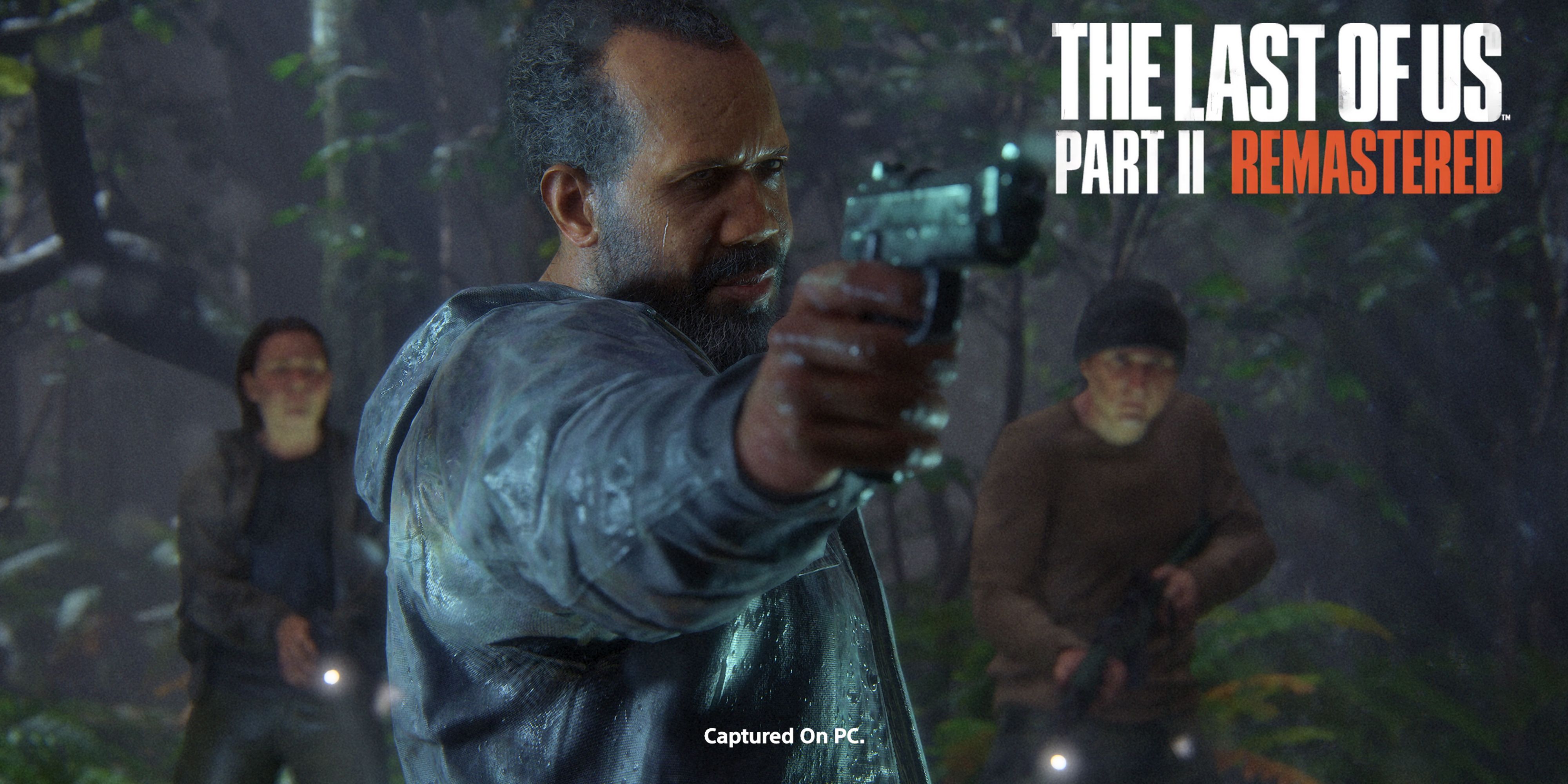
Back in 2020, I was blown away by the technical brilliance of The Last of Us Part 2 on my PlayStation. Now, this masterpiece has made its way to PC, and let me tell you, it’s a sight to behold with all the enhanced visuals. But, as stunning as it is, that graphical prowess comes at quite a performance price tag for us PC gamers. To push past the 60 FPS, we often need to leverage AI tools like upscalers and frame generators. Here’s a tip on how to fine-tune the graphics settings in The Last of Us Part 2 to improve performance on your PC.
Best Display Settings for The Last of Us Part 2 Remastered PC
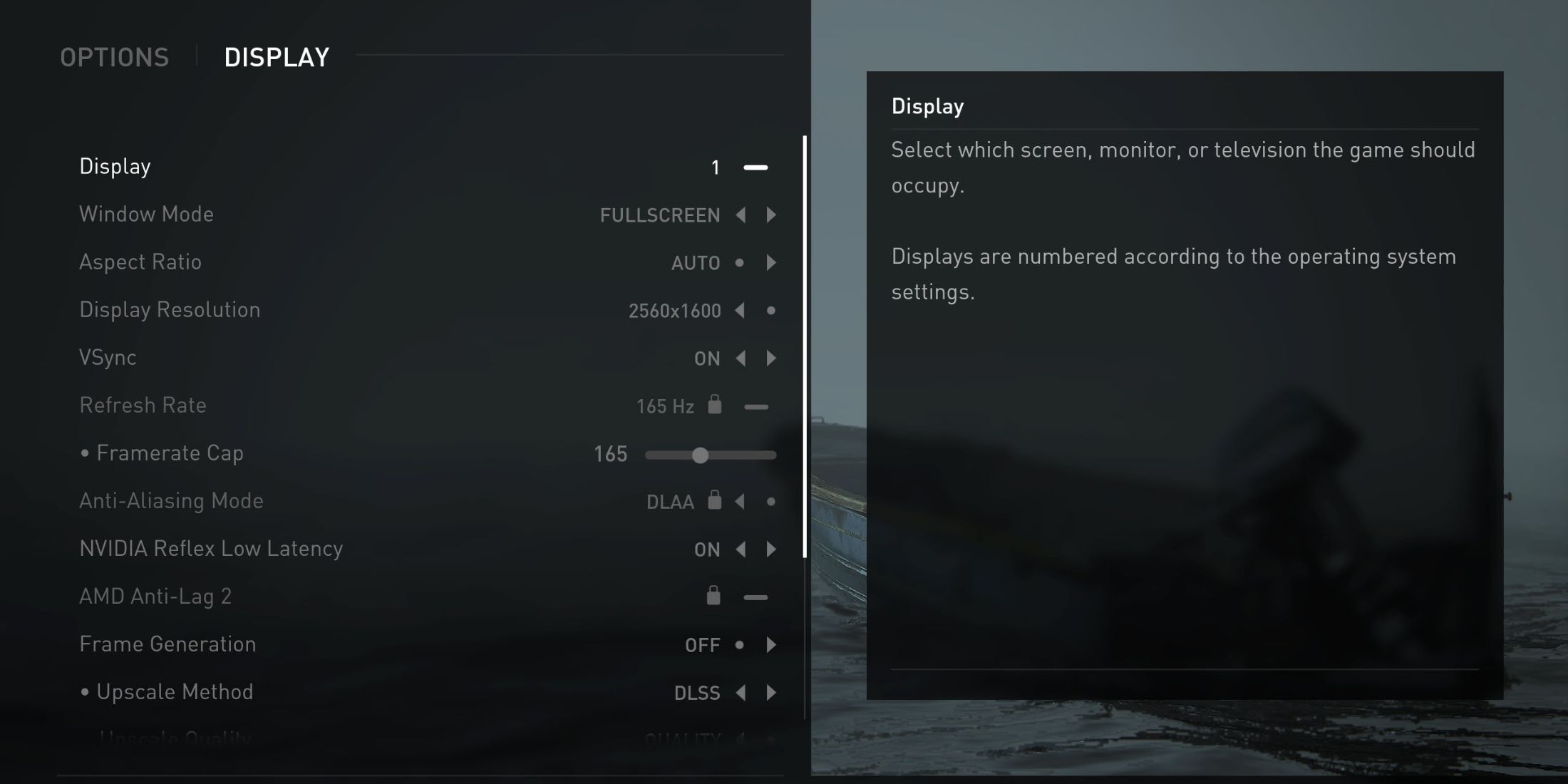
In the visual configuration for The Last of Us Part 2 on PC, there are two distinct areas: the screen display and the graphical settings. We’ll start by adjusting the display settings, then progress to the graphics section where we can potentially boost our FPS.
| Setting Name | Best Preset | Notes |
|---|---|---|
| Window Mode | Exclusive Fullscreen | Although normal full-screen (borderless) mode works well, switching to exclusive full-screen bumps your FPS by 5%. |
| Aspect Ratio | Auto | Or, you could manually set it to either 16:9/16:10 (widescreen) or 21:9 (ultrawide), depending on your display. |
| Display Resolution | Native | – |
| Vsync | Off | – |
| Framerate Cap | Monitor’s Max Refresh Rate | Alternatively, players who are comfortable can cap their frame rate to 60. |
| Anti-Aliasing Mode | Off | Since we’re going to use an upscaler, there’s no need to have an Anti-Aliasing mode enabled. |
| Nvidia Reflex or AMD Anti-Lag 2 | On | Helps reduce latency but may decrease performance slightly. |
| Frame Generation | Off | The frame generation implementation in The Last of Us Part 2 is really unstable, as it causes unbearable stuttering and weird artifacts. |
| Upscale Method | DLSS or FSR | Using an upscaler does not impact the quality that much while also improving the average FPS. |
| Upscale Quality | Quality | Using quality is the best way to go, as the balanced mode does not improve FPS that much. |
| Upscale Sharpness | Personal Preference | It’s best not to apply too much sharpening as the game already has some sort of sharpness filter. Oversharpness hurts the texture visuals. |
| Dynamic Resolution Scaling | Off | No need to use it as the GPU-based upscaling is already activated. |
| Cinematic Pillarboxes | Off | An exclusive feature for ultrawide monitors. Not recommended to improve immersion. |
| Brightness | Personal Preference | – |
Best Graphics Settings for The Last of Us Part 2 Remastered PC
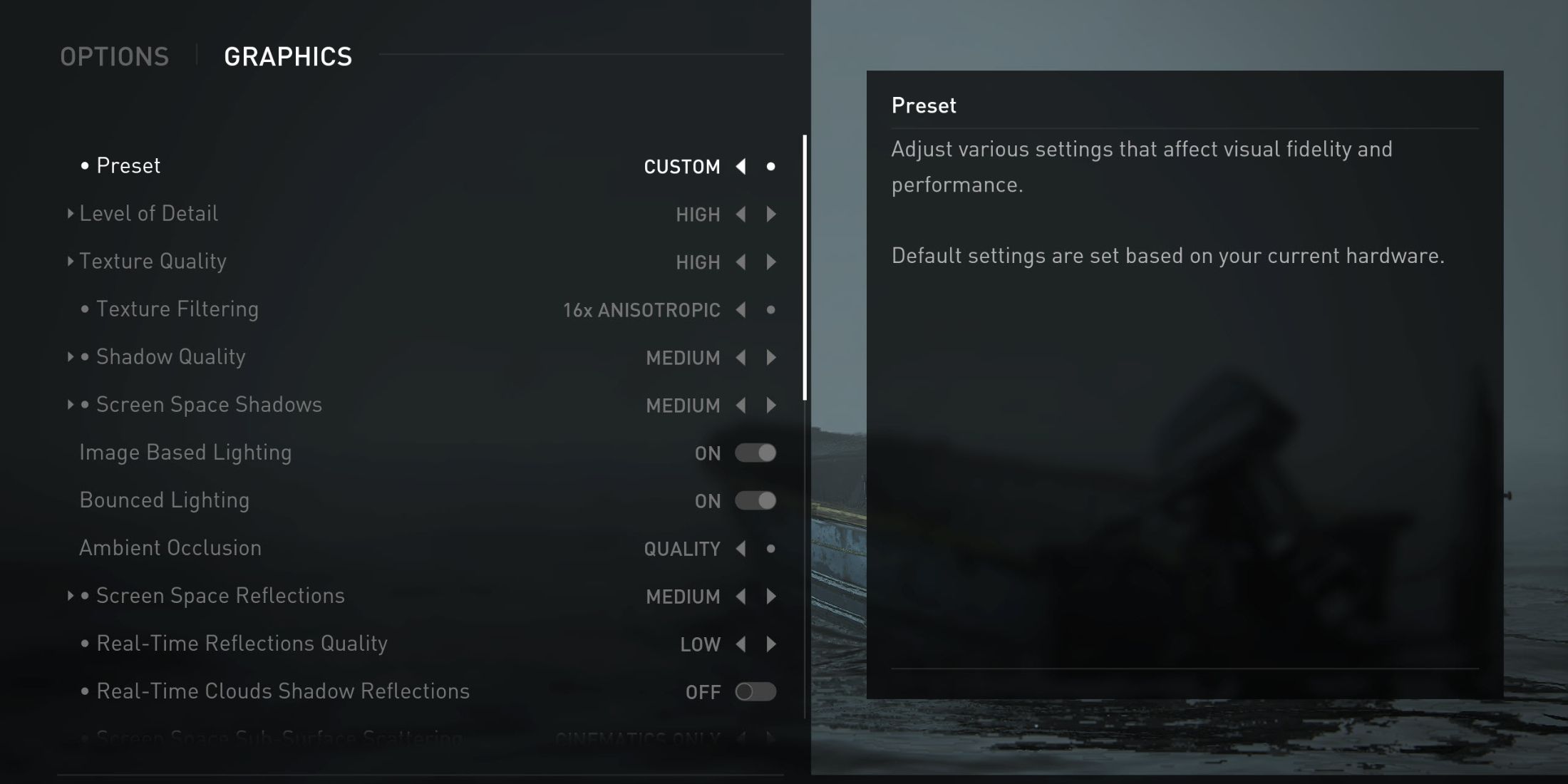
In this part, you’ll find all the adjustments for visual effects that can help boost your game’s frame rate. Let’s dive right in.
| Setting Name | Best Preset | Notes |
|---|---|---|
| Level of Detail | High | Mostly improves the look of textures and their loading to avoid texture pop-ins. |
| Texture Quality | High | This setting depends mainly on the VRAM available on your GPU. Anything over high requires 8GB+ VRAM. |
| Texture Filtering | 8 or 16 | Smoothens the textures and improves their look in-game. |
| Shadow Quality | Medium | Settings that have a high impact on FPS. Anything over medium will reduce FPS significantly. |
| Screen Space Shadows | Medium | |
| Image-Based Lighting | On | It does not impact the FPS a lot, but it does improve the look of darker scenes with minimal light sources. |
| Bounced Lighting | On | |
| Ambient Occlusion | Performance | Retains the appearance of occlusion around objects, yet does not impact FPS by a lot. This can be cranked to Quality with minimal FPS impact. |
| Screen Space Reflections | Medium | Another group of settings with a huge graphical impact. These should be kept to medium or low to avoid straining performance too much. |
| Real-Time Reflections Quality | Low | |
| Real-Time Clouds Shadow Reflections | Off | |
| Refraction Quality | Medium | |
| Depth of Field | On | The bokeh effect around objects in focus looks visually pleasing and does not lower FPS. |
| Depth of Field Quality | High | |
| Motion Blur Quality/Intensity | Off | The motion blur looks decent. |
| Bloom | On | It does not impact the FPS, but it adds a nice visual flair to scenes. |
| Particle Density | Medium | Reduces the amount of non-critical visual effects, improving FPS. |
| Volumetric Effects Quality | Medium | Although the fog and other light-based effects look amazing, they bog down the FPS. Medium is a good sweet spot. |
| Lens Flare | Full Resolution | – |
| Field of View | The default looks good as is, but increasing it may decrease FPS a little. | |
| Camera Shake | 5 | All these settings are strictly for aesthetics and do not impact overall FPS. |
| Chromatic Aberration Intensity | 5 | |
| Film Grain | ||
| Lense Dirt | 5 |
This list presents the optimal settings you can apply in “The Last of Us Part 2 Remastered” on PC for a decent average frame rate. These settings were tested on a laptop equipped with an i7-11800H processor, an Nvidia RTX 3070 graphics card, and 32GB RAM, resulting in an average FPS of 60-65 when using DLSS at quality level without FXAA.
Despite some initial issues with the game’s performance, there’s hope for improvement following a few updates after launch. Once these updates roll out, players can adjust various settings to enhance the graphics according to their preference.
Read More
- One Piece: Oda Confirms The Next Strongest Pirate In History After Joy Boy And Davy Jones
- Sword Slasher Loot Codes for Roblox
- The Winter Floating Festival Event Puzzles In DDV
- Faith Incremental Roblox Codes
- Toby Fox Comments on Deltarune Chapter 5 Release Date
- Japan’s 10 Best Manga Series of 2025, Ranked
- Non-RPG Open-World Games That Feel Like RPGs
- Jujutsu Kaisen: Yuta and Maki’s Ending, Explained
- Insider Gaming’s Game of the Year 2025
- ETH PREDICTION. ETH cryptocurrency
2025-04-03 20:06