
Summary
- Modern SSDs need some free space to maintain performance through wear leveling and over-provisioning.
- Performance gradually declines as SSDs reach full capacity, impacting file transfers and boot times.
- Different SSD types have varying needs for free space, with enterprise SSDs requiring more than consumer drives.
If your SSD (Solid State Drive) is full, it’s more of an inconvenience rather than a catastrophe. Your system may slow down a bit and show signs of strain when it runs out of space, but it won’t suddenly stop working. Much of the worry surrounding full SSDs stems from outdated information or people treating their storage as if it were a priceless artifact. The reality is, contemporary drives are more resilient than that, and comprehending how they truly function can help you avoid unnecessary stress.
However, that question still brings us to a crucial point: What’s the ideal amount of space you need to keep free on your SSD? What happens when you approach the limit with your SSD? Is there a risk of damaging your computer? And at what point does it transition from being okay to requiring immediate attention? Let’s explore these questions and find the best solution.
Why SSDs Need Free Space At All

To begin with, Solid State Drives (SSDs) don’t save data in the same manner as traditional hard drives. Instead of writing data directly to specific spots, they employ a method known as wear leveling, which distributes writes evenly across all available storage cells to ensure no particular area wears out prematurely.
For optimal operation, an SSD requires some open space to manage its data effectively. Over-provisioning is a method used by manufacturers, where they reserve a portion of the storage that users cannot access, but the drive utilizes for routine maintenance tasks. However, even with over-provisioning, having additional user-accessible free space enhances performance. In simpler terms, the more room your SSD has to work with, the better it can arrange data efficiently and handle sudden surges of write activity.
The Performance Drop-Off Point
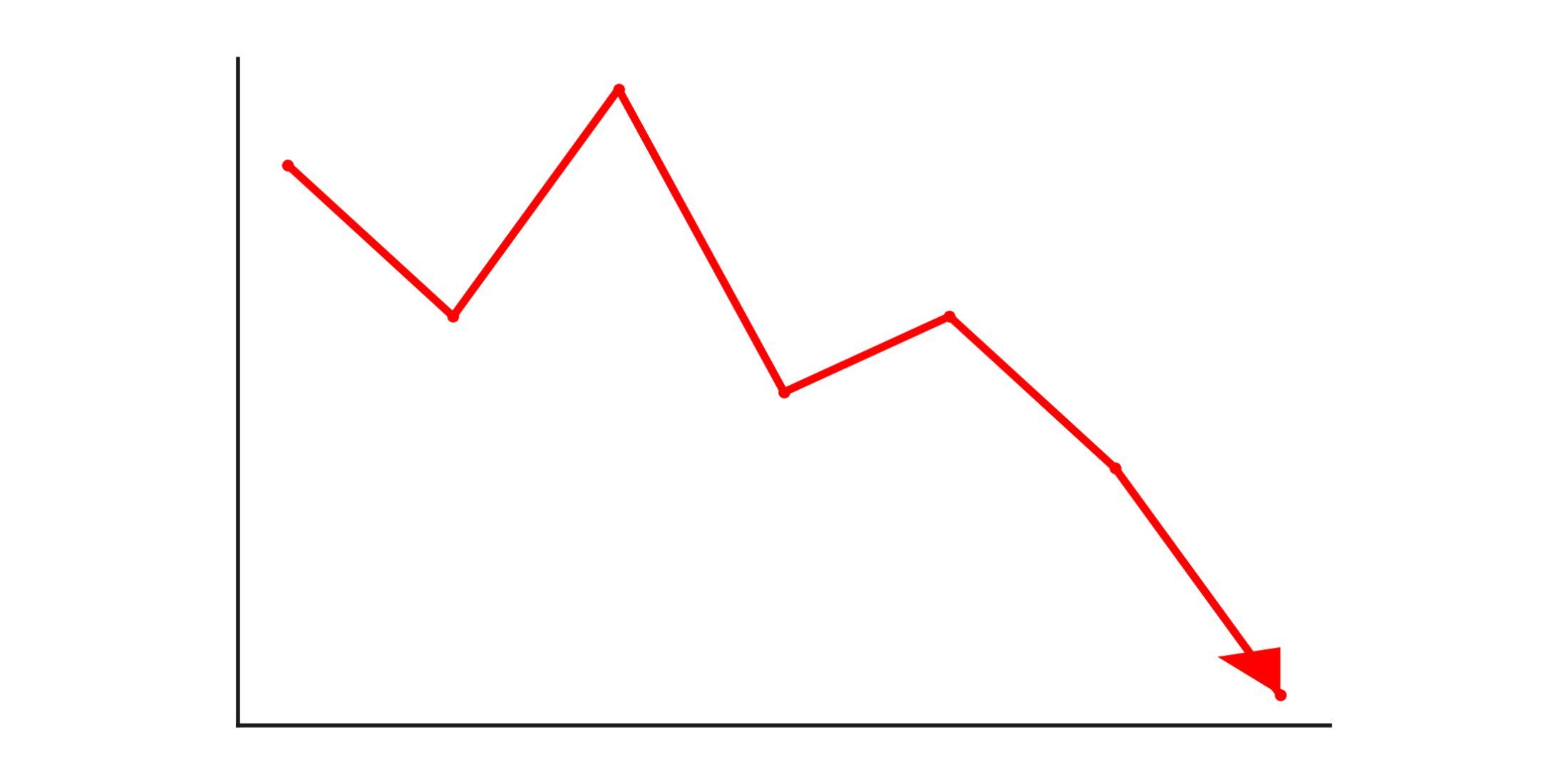
Solid State Drives (SSDs) don’t experience a sudden drop in performance when they reach 80% capacity; instead, the decline is progressive. Most users won’t notice any issues during routine use until the storage gets extremely low, typically around 5-10% free space. At this point, you may encounter slower file transfers and longer boot times. Activities like video editing, large file downloads, or installing new software might become more sluggish. However, web browsing, office tasks, and most gaming experiences should remain largely unchanged.
When your storage space becomes scarce, around a few gigabytes left, you’ll notice a significant slowdown in performance. This is because your operating system, be it Windows, macOS, or Linux, finds it challenging to generate temporary files, cache data, or manage virtual memory efficiently. It seems sluggish because the computer is continually rearranging files to create space. Systems will often issue warnings when approaching full capacity, so it’s crucial to pay attention to these alerts and ensure you have enough storage available.
Modern SSD controllers have significantly improved their efficiency in managing garbage collection, a task that involves clearing out deleted data and readying storage cells for reusage. This process now operates more effectively, allowing it to function optimally with less available space compared to before.
What Happens When Your SSD Gets Really Full?
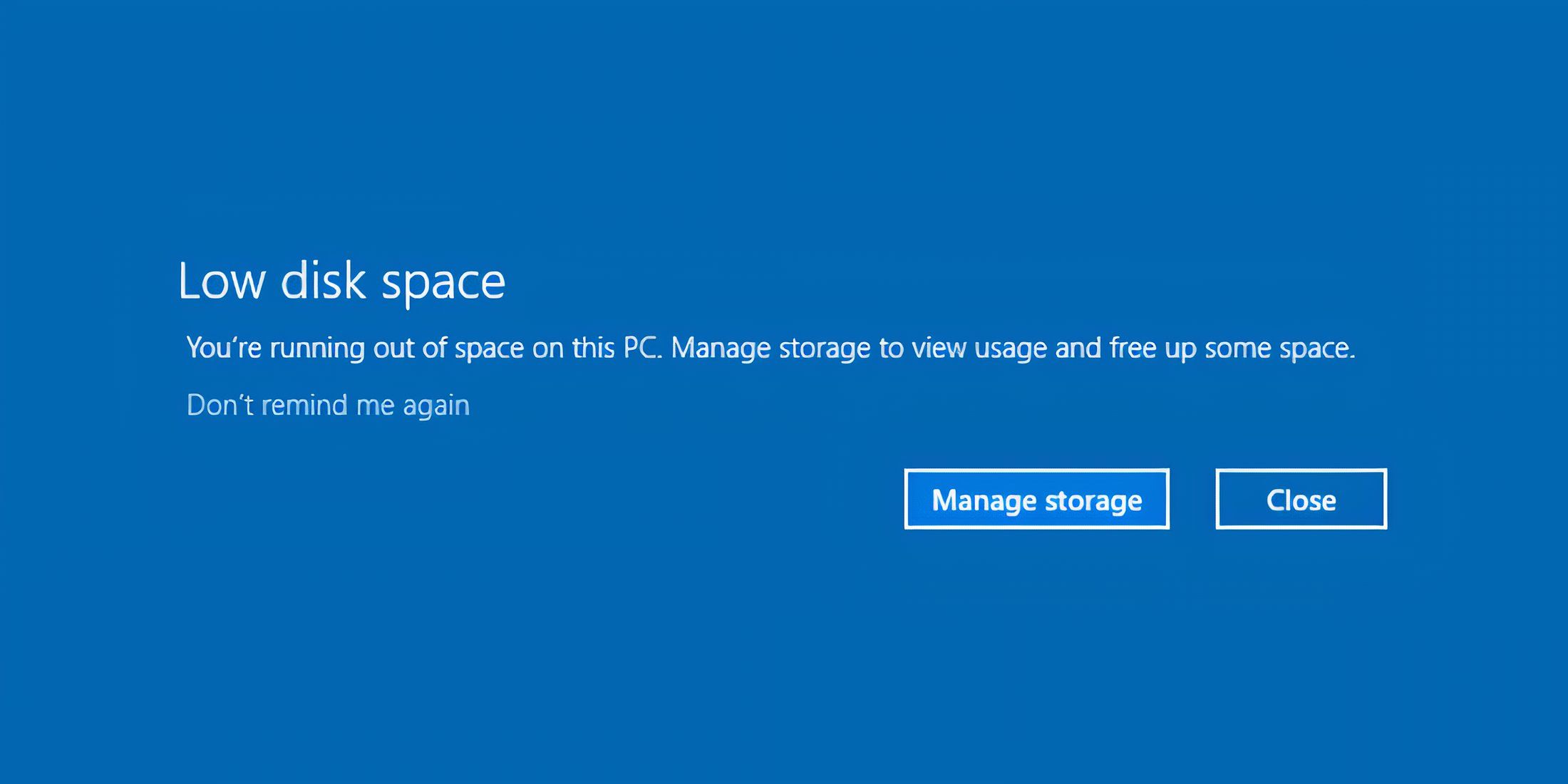
Overfilling an SSD beyond 95% capacity can lead to several changes that impact performance and potentially its lifespan. Write speeds may decrease noticeably as the drive struggles to find suitable locations for fresh data efficiently. The garbage collection process within the SSD becomes less productive when space is scarce. Instead of cleaning up deleted files during idle hours, it might need to perform this task simultaneously while you’re trying to write new data, causing delays.
Different Drives, Different Needs

High-end SSDs (Solid State Drives) manage fullness more efficiently than their budget counterparts. This is due to the advanced internal systems they possess and additional storage reserved for housekeeping duties. Size also plays a significant role. A 256GB SSD with 10% free space equates to approximately 25GB of usable space, whereas a 2TB drive at the same 10% free still boasts about 200GB of spare capacity. Although the percentage is the same, the larger drive handles tight spaces much more effectively.
As a user, you might find that enterprise Solid State Drives (SSDs), the ones used in servers and corporate computers, hold back significantly more storage than your average consumer drive. In fact, these drives often allocate around a quarter of their total capacity for maintenance purposes alone. On the other hand, the SSD within your laptop likely reserves only 7-15% of its storage for such tasks. This is why it’s important to ensure that you always leave some visible free space on your device.
Regarding free space, it doesn’t make much of a difference whether your SSD uses NVMe or SATA connectors. The internal functioning of the storage chips within the drive remains essentially unchanged regardless of the connector type.
When To Worry Vs. When You’re Fine
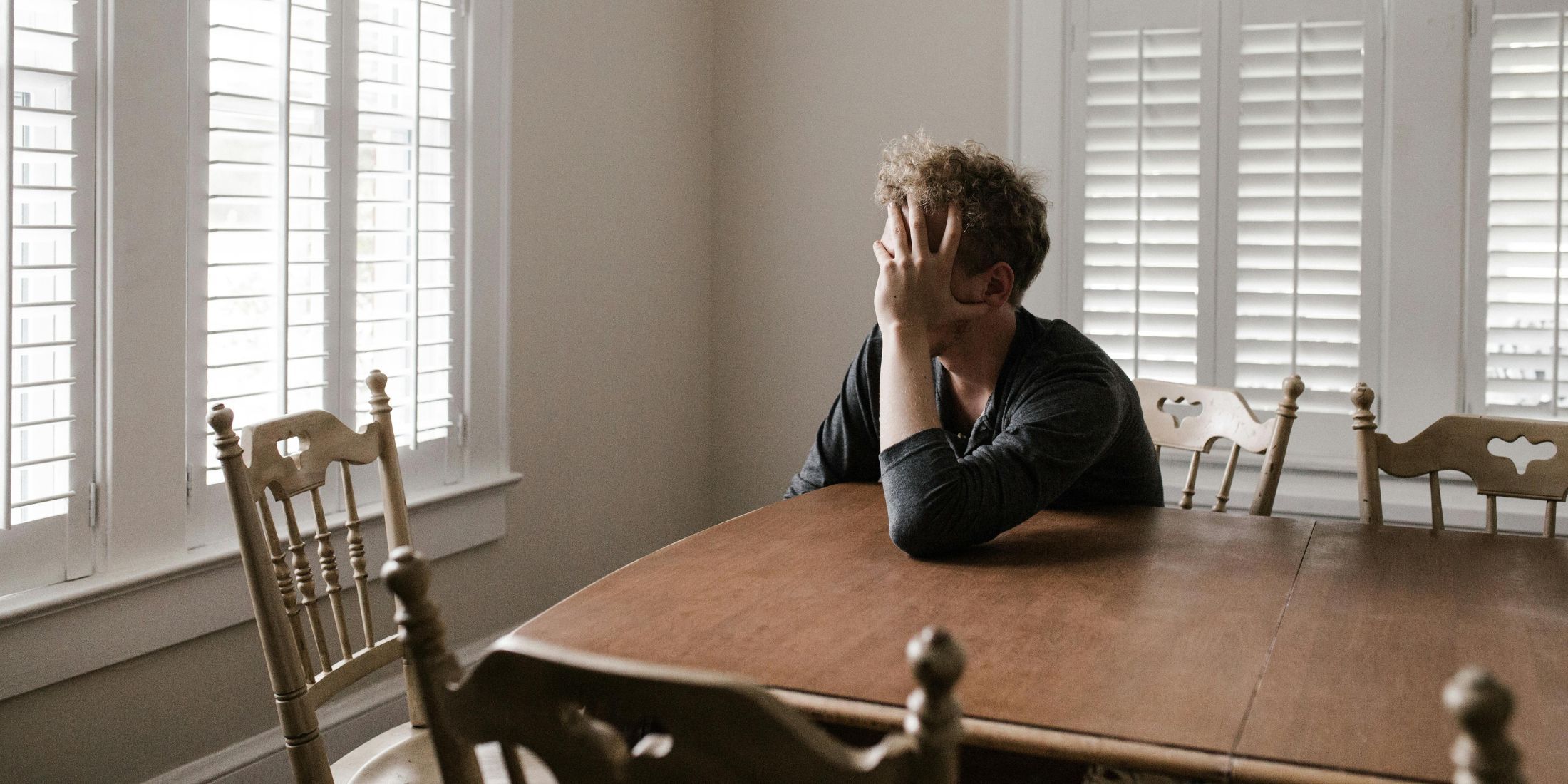
As a tech enthusiast, having my SSD between 15-20% of available space keeps it in top shape. This ample free space lets my operating system perform smoothly without any noticeable performance hiccups.
When your storage is around 90% full, it’s a good idea to consider cleaning up files, as while everything is still functioning correctly, the system could become sluggish during intense data transactions. However, for regular tasks, you shouldn’t notice any significant changes in performance.
When your storage is around 5%, it’s a good idea to address the situation soon. You’re not yet at an emergency level, but it’s getting close where issues could arise. If your storage drops below 2-3%, you’re in a tight spot. Your operating system might be warning you, performance is likely decreasing, and you may encounter error messages or failed operations.
Frequently Asked Questions
My computer says I’m out of space, but I can’t find what’s using it all. How does that work?
It’s likely these unseen system files are causing the issue. Files related to Windows Update cache, hibernation, and system restore points can take up large amounts of space without being visible in regular file browsers. Utilize disk cleanup tools designed to recognize system files, or manually inspect your temporary folders.
Can browser cache really use that much space?
Indeed. Both Chrome and Firefox have the ability to store vast amounts of web data, often accumulating several gigabytes, especially when not emptied regularly. Streaming video sites are known for their excessive caching. To avoid issues related to this, it’s advisable to routinely clear your browser cache. This should help keep things manageable.
Does keeping my desktop cluttered with files affect SSD performance?
Indirectly, overcrowding your desktop with numerous files might cause your desktop and file explorer to run slowly. While an SSD doesn’t mind where the files are kept, having a large number of files on your desktop can make your graphical user interface (GUI) sluggish because it needs to load thumbnails and metadata for each item.
Read More
- The Winter Floating Festival Event Puzzles In DDV
- Jujutsu Kaisen: Why Megumi Might Be The Strongest Modern Sorcerer After Gojo
- Best JRPGs With Great Replay Value
- Jujutsu Kaisen: Yuta and Maki’s Ending, Explained
- Sword Slasher Loot Codes for Roblox
- One Piece: Oda Confirms The Next Strongest Pirate In History After Joy Boy And Davy Jones
- Roblox Idle Defense Codes
- All Crusade Map Icons in Cult of the Lamb
- Non-RPG Open-World Games That Feel Like RPGs
- Dungeons and Dragons Level 12 Class Tier List
2025-05-28 15:04