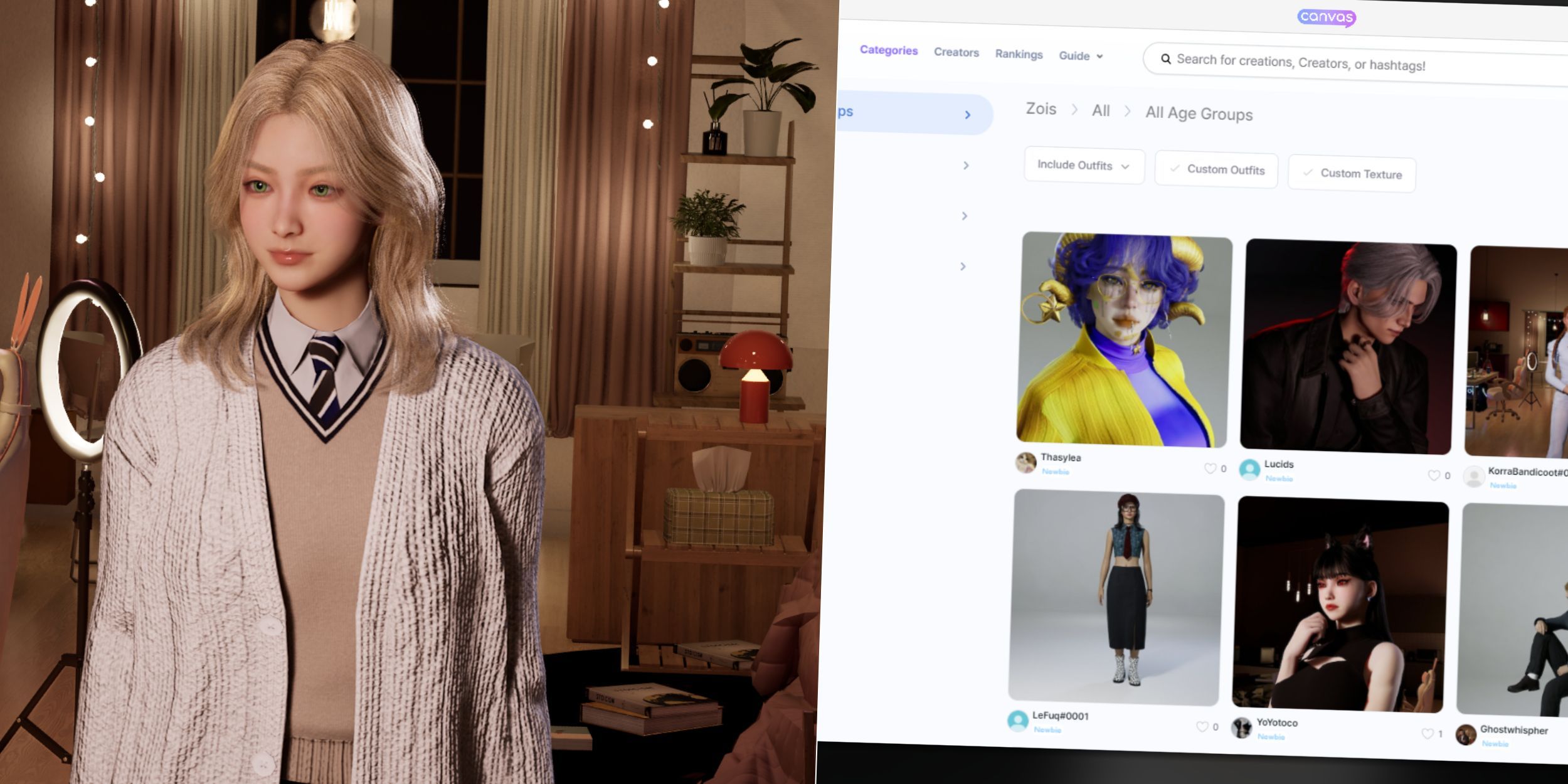
Krafton’s game, named “InZoi”, is attracting notice for its meticulous graphics and extensive customization choices that elevate the realism in the life simulation genre. Users can tailor everything from facial characteristics, outfits, home designs, to even city editing, allowing them to mold their virtual world as per their tastes. Interestingly, “InZoi” comes with a feature called “Canvas”, which enables players to share their lot designs with others and download their unique creations for use in their own cities.
How To Access & Use Canvas in InZOI
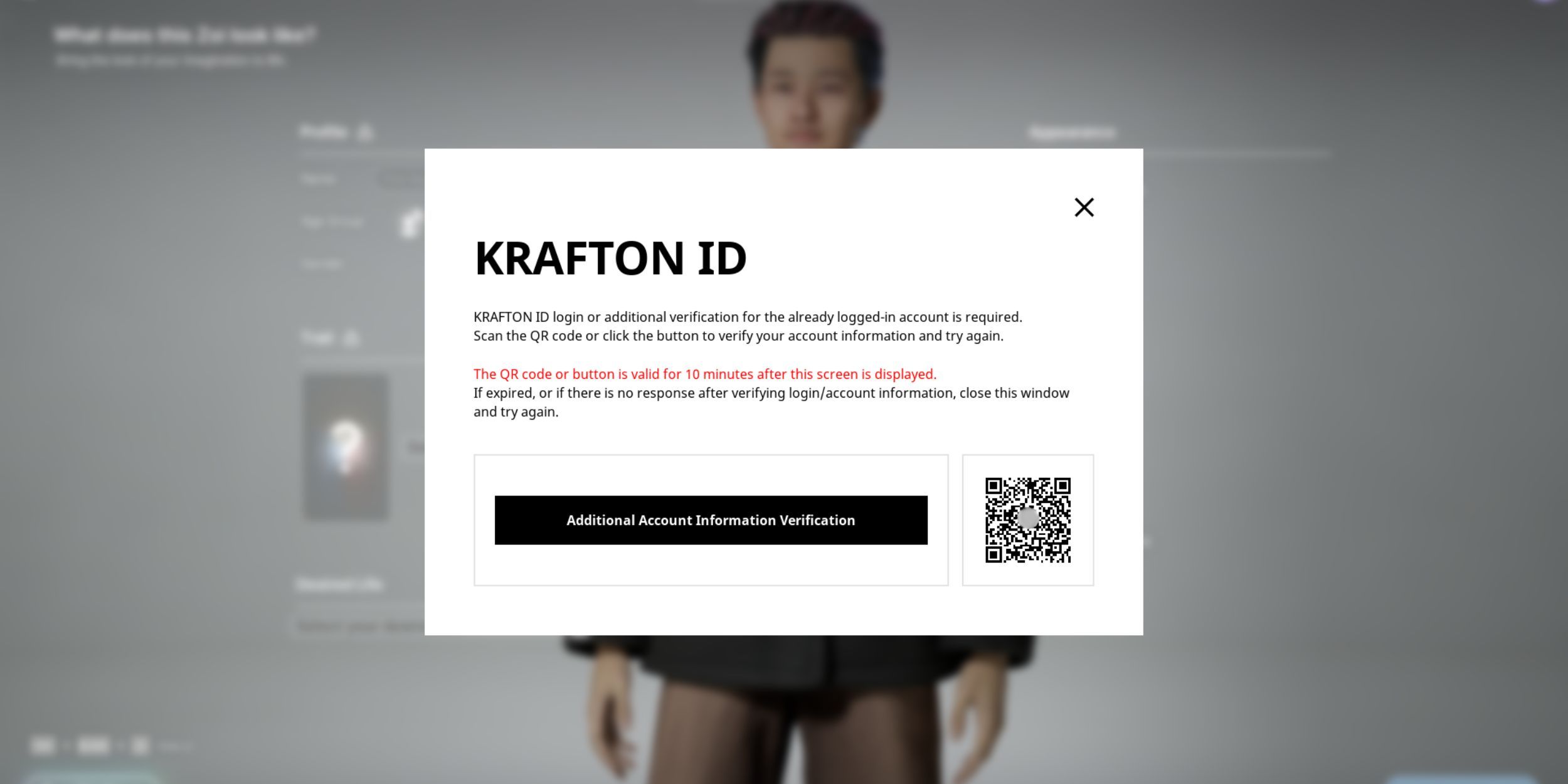
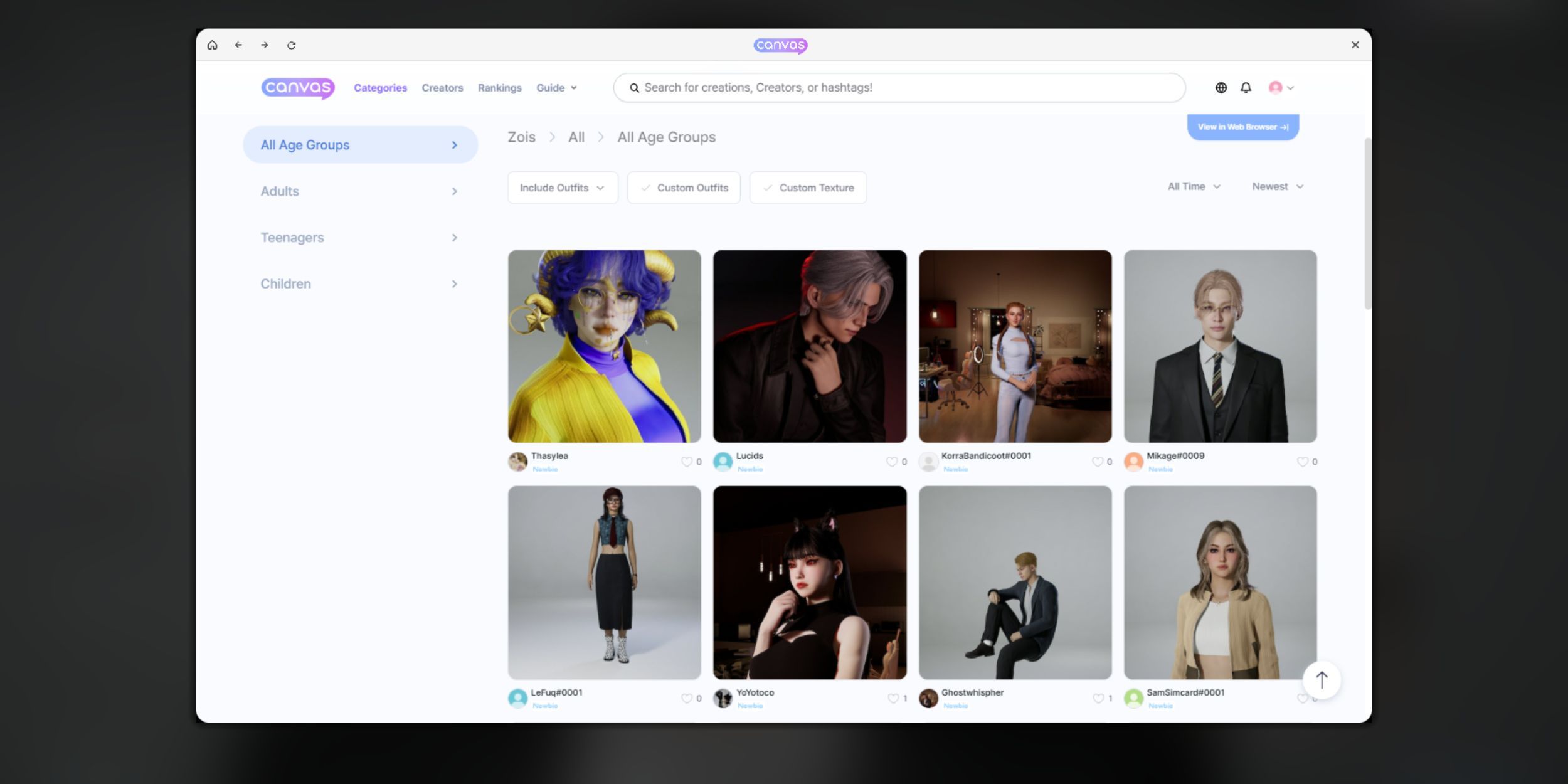
When you click the “Canvas” button, a pop-up window asking for input will appear. To explore, download, and upload content in Canvas using your Krafton account, you’ll need to either sign up or log in. You can sign in by typing in your Krafton account details directly or by scanning the QR code that shows up on your screen.
Afterward, don’t forget to modify your profile and select a name that feels authentic to you. This name will be visible to other users when you display your creations, so pick carefully. Once you’ve completed this step, you’re all set to upload your own works to Canvas or acquire content created by other players.
you have several options for opening Canvas – you can click on the blue button located at the upper right corner of your screen, find it in the game’s main menu, or navigate to their official site directly.
How To Upload Creations in InZOI
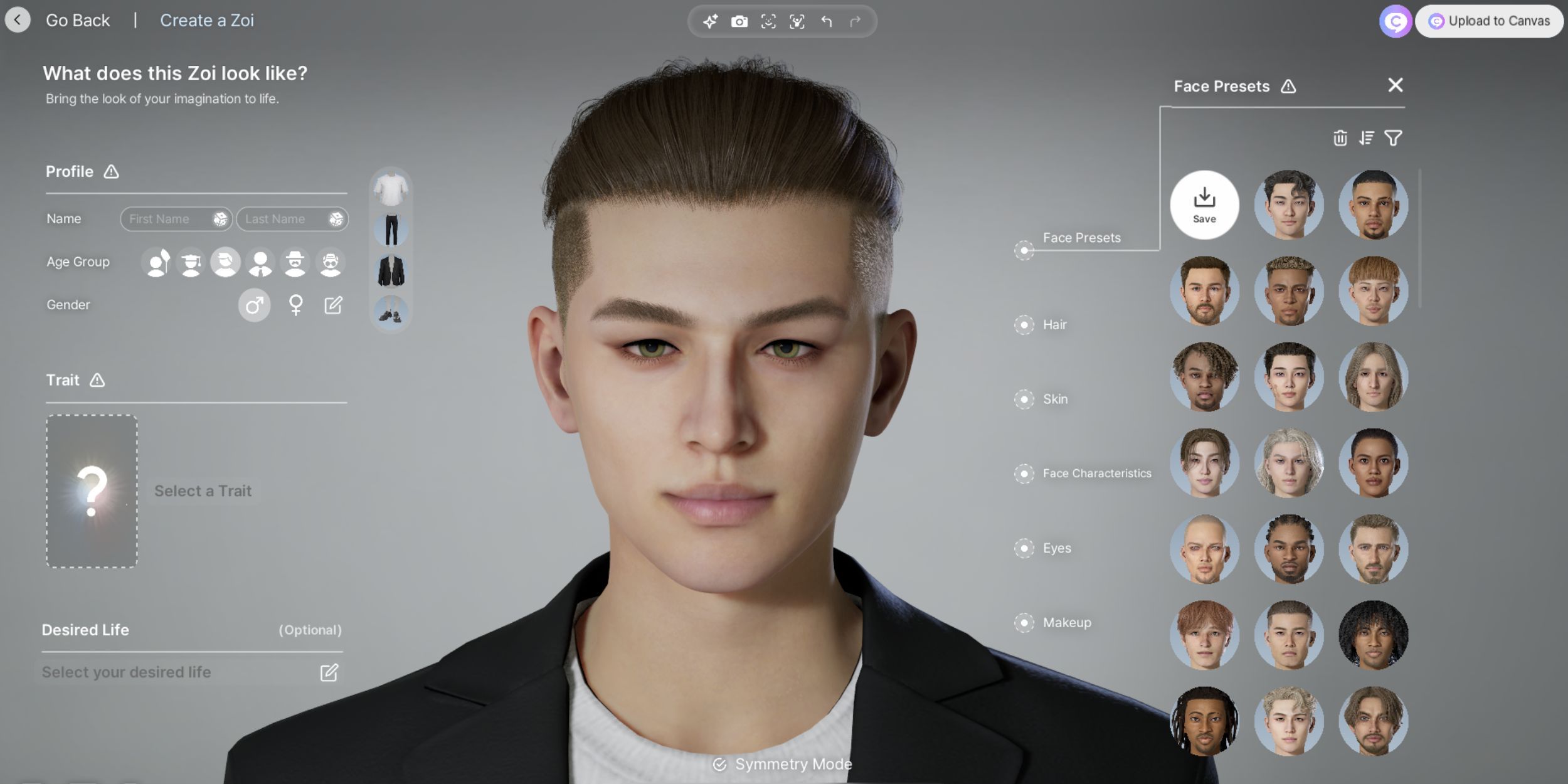
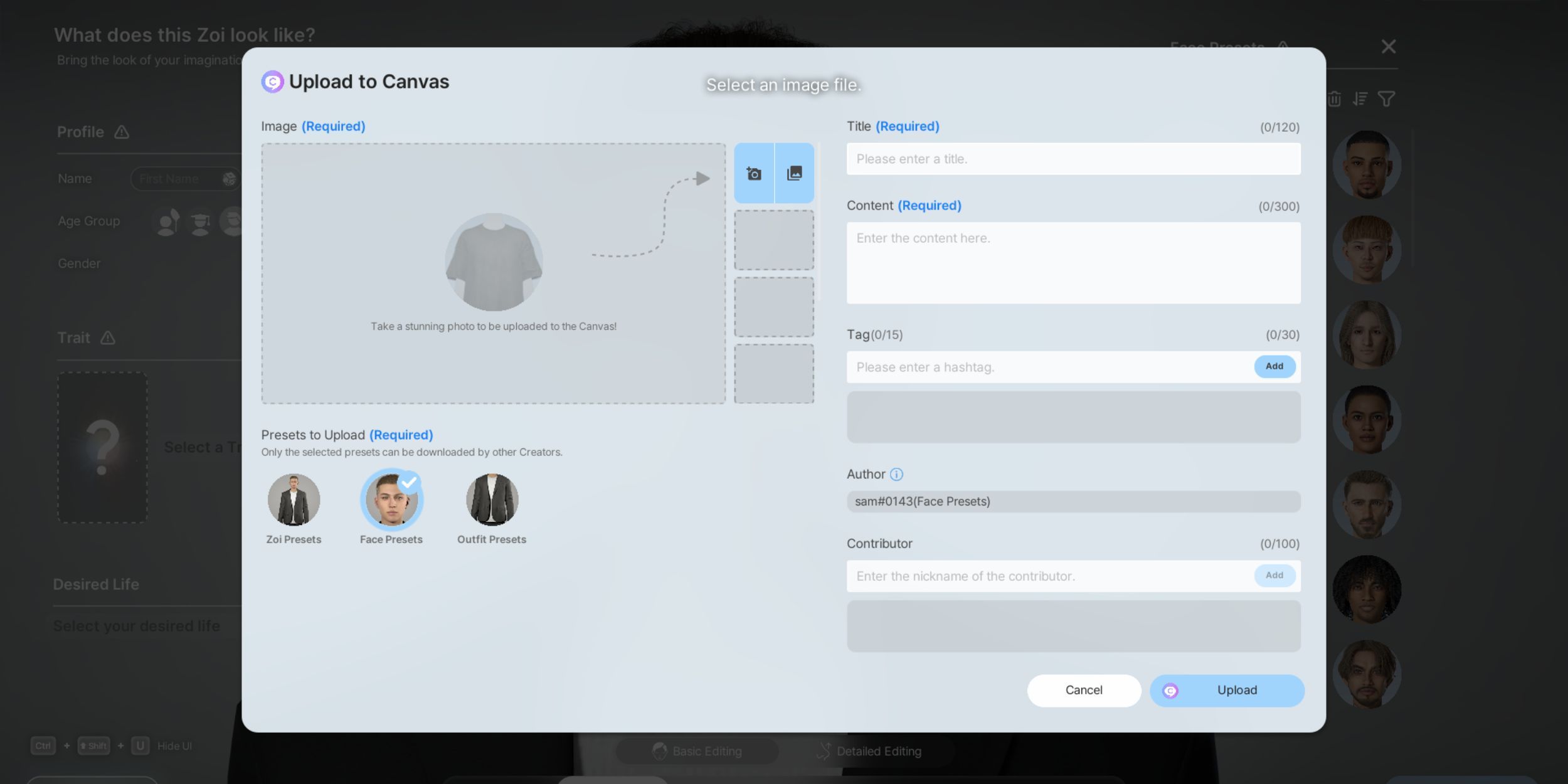
Sharing your exclusive designs within the InZoi community can be effortlessly accomplished by uploading your work to their Canvas platform. To start, you must initially generate your content. This process encompasses designing characters using the Character Studio, constructing houses or rooms in Build Mode, or even crafting custom furniture items and so on.
To make your work available for others to see, simply click on the “Upload to Canvas” option within the menus. You’ll then be asked to input details about your creation, like a title, explanation, and an image. Once you’re finished filling out the details, press the “Upload” button to share your masterpiece with others.
You can choose to upload the entire Zoi, just the face, or just the outfit.
How To Download Creations in InZOI
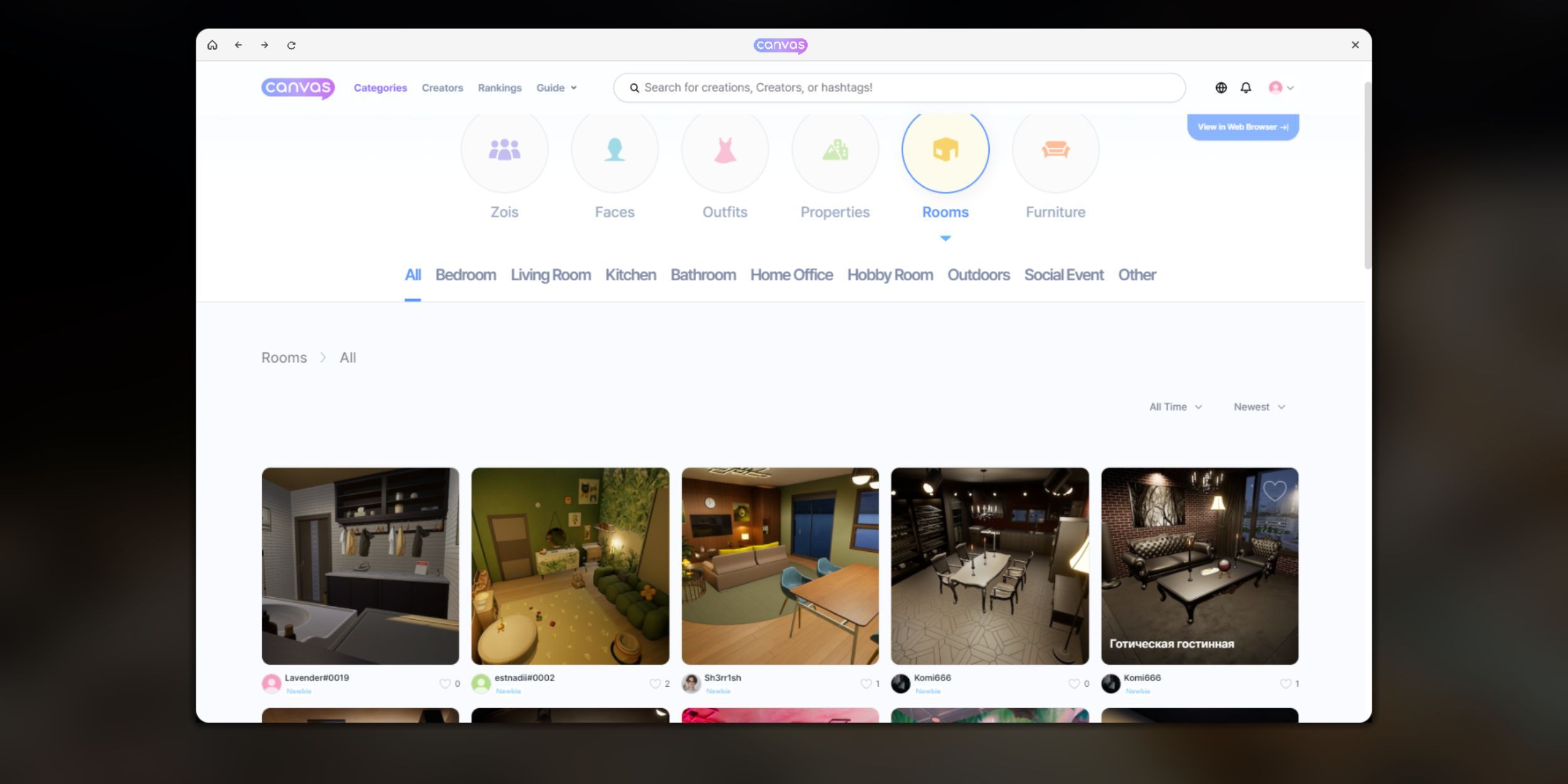
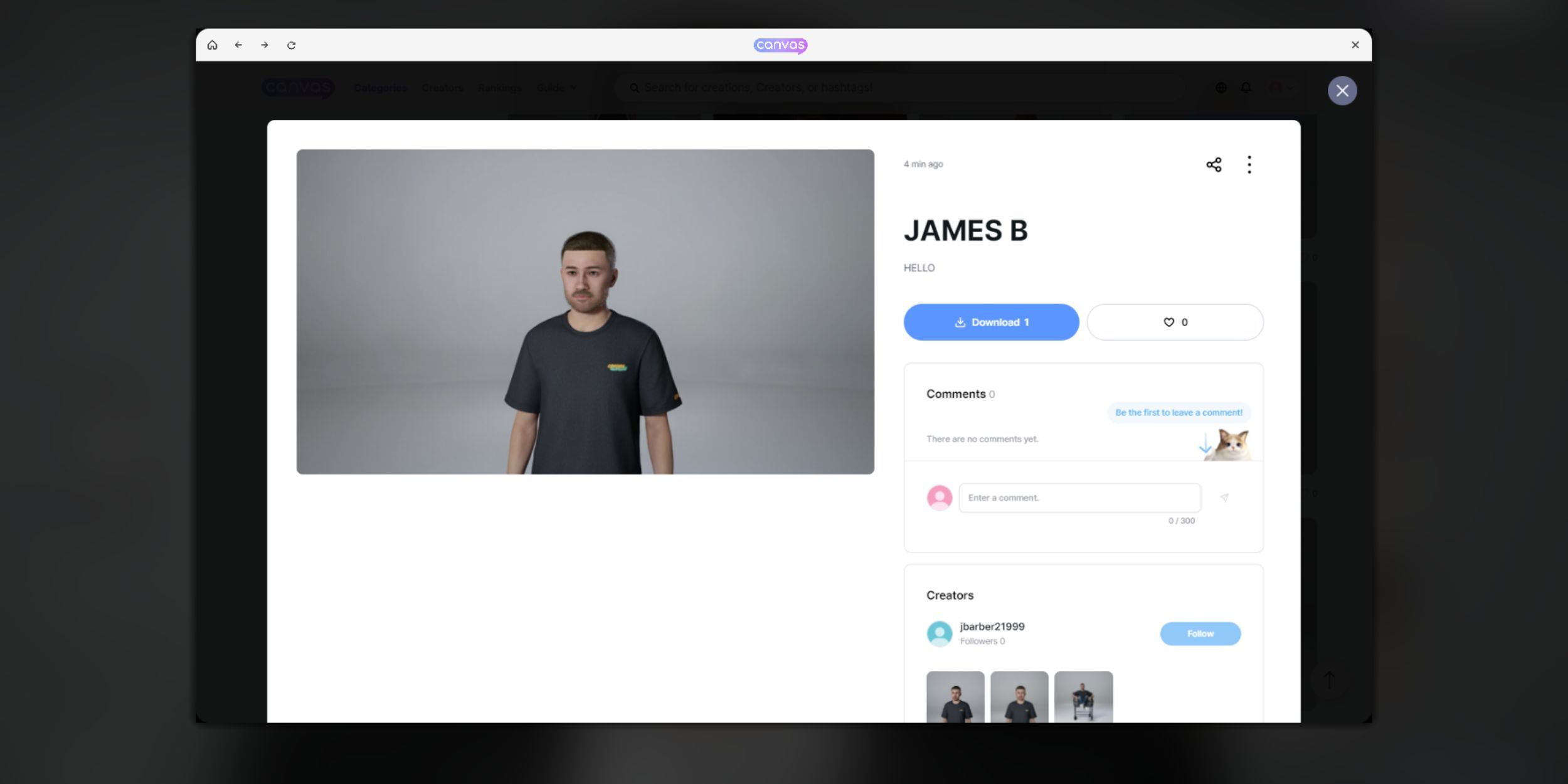
If you’d like to save some time and energy, consider using pre-made creations from Canvas. To download content created by other users, simply navigate to Canvas, click on the ‘Categories’ option located at the top of your browser screen.
Here, you’ll find a collection of downloadable items, including Zoi and lot designs, as well as numerous customization choices such as faces, clothing, interior designs, and furniture. Additionally, you can explore popular content based on daily, weekly, or monthly trends.
As a gamer, when I find something intriguing, I just can’t wait to get my hands on it! All you need to do is click on it and press “Download”. Once that’s done, hop back over to InZoi, where you’ll follow the instructions below to access your freshly downloaded content:
How to Add a Downloaded Zoi To Your City
- Create a new family member.
- Click “Presets” in the Character Studio.
- Find the Zoi you downloaded. It should be marked with a purple Canvas icon. You can find the presets for downloaded Zoi faces or outfits in their respective customization menus.
- Click on the custom creation and save your new Zoi.
How to Use Downloaded Properties, Rooms, and Furniture
- Open “Build Mode.”
- Find downloaded properties in “Property Presets,” rooms in “Room Presets,” and furniture in “Crafts.”
- Downloaded items are marked with the purple Canvas icon.
- Click on an item to place it in your home.
Read More
- The Winter Floating Festival Event Puzzles In DDV
- Jujutsu Kaisen: Why Megumi Might Be The Strongest Modern Sorcerer After Gojo
- Best JRPGs With Great Replay Value
- Jujutsu Kaisen: Yuta and Maki’s Ending, Explained
- Sword Slasher Loot Codes for Roblox
- One Piece: Oda Confirms The Next Strongest Pirate In History After Joy Boy And Davy Jones
- Roblox Idle Defense Codes
- All Crusade Map Icons in Cult of the Lamb
- Non-RPG Open-World Games That Feel Like RPGs
- Dungeons and Dragons Level 12 Class Tier List
2025-03-30 12:54