
Players of Borderlands 4 on PC are experiencing performance problems, even on powerful computers. A key fix for many is enabling Frame Generation, a feature available on Nvidia, AMD, and other graphics cards. However, this option is often disabled or greyed out. This guide offers several workarounds to help you unlock Frame Generation and get the best possible performance in Borderlands 4.
How to Fix “Frame Generation Greyed Out” Issue for Borderlands 4
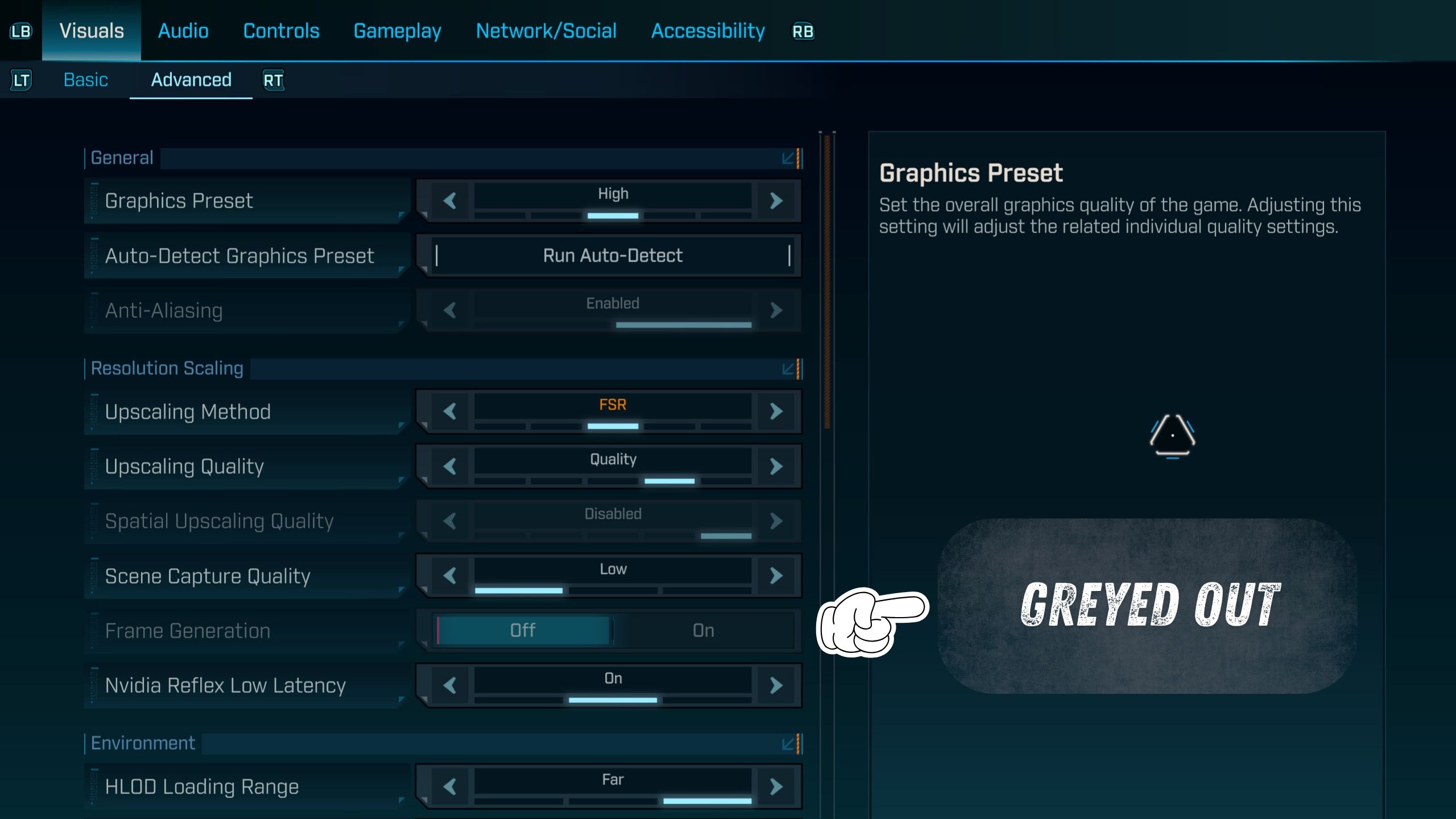
Frame Generation significantly improves performance by anticipating and creating frames before they’re needed, resulting in smoother gameplay and higher frame rates. Because *Borderlands 4* isn’t very well optimized, this feature is essential for a lag-free, fast-paced experience. Unfortunately, players who prefer the AMD FSR version of Frame Generation are finding the option is currently unavailable – it’s disabled, while the Nvidia DLSS version works as expected.
This guide explains how to fix the problem where Frame Generation is disabled and get FSR Frame Generation working on any graphics card.
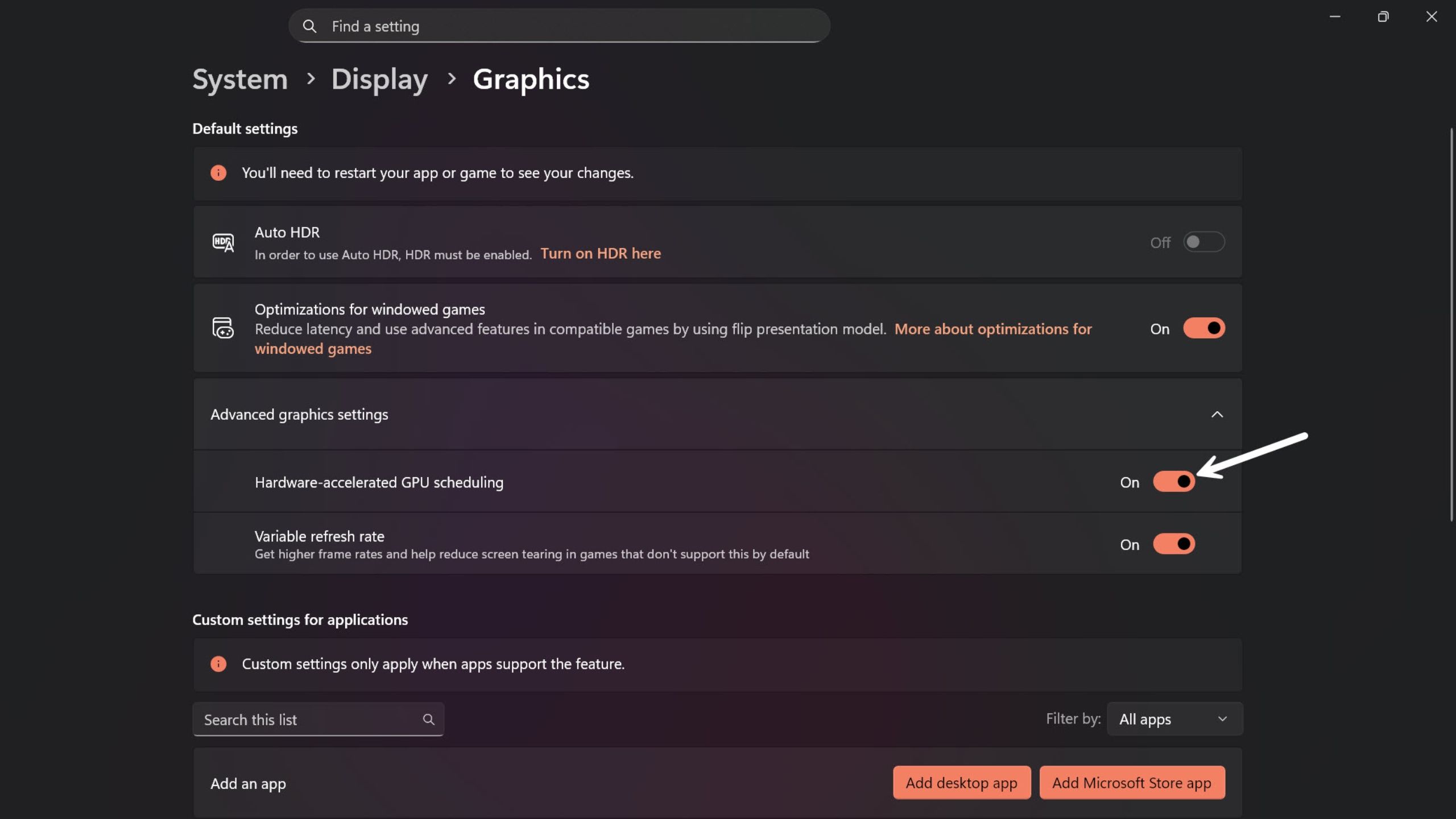
- Head to the Start Menu and enter the settings. Alternatively, you can choose to search for settings to access them.
- In settings, head into the Display settings, and then into the Graphics option.
- Expand the Advanced Graphics Settings tab and turn off Hardware-Accelerated GPU Scheduling.
- Once it’s done, restart your PC for the changes to take effect.
Once players follow the steps described, they can turn on Frame Generation by changing the in-game upscaling setting to FSR in *Borderlands 4*.
Doing the workaround above will instead grey out the DLSS Frame Generation option.
How to Enable DLSS Frame Generation on Older Nvidia GPUs (DLSS Enabler)
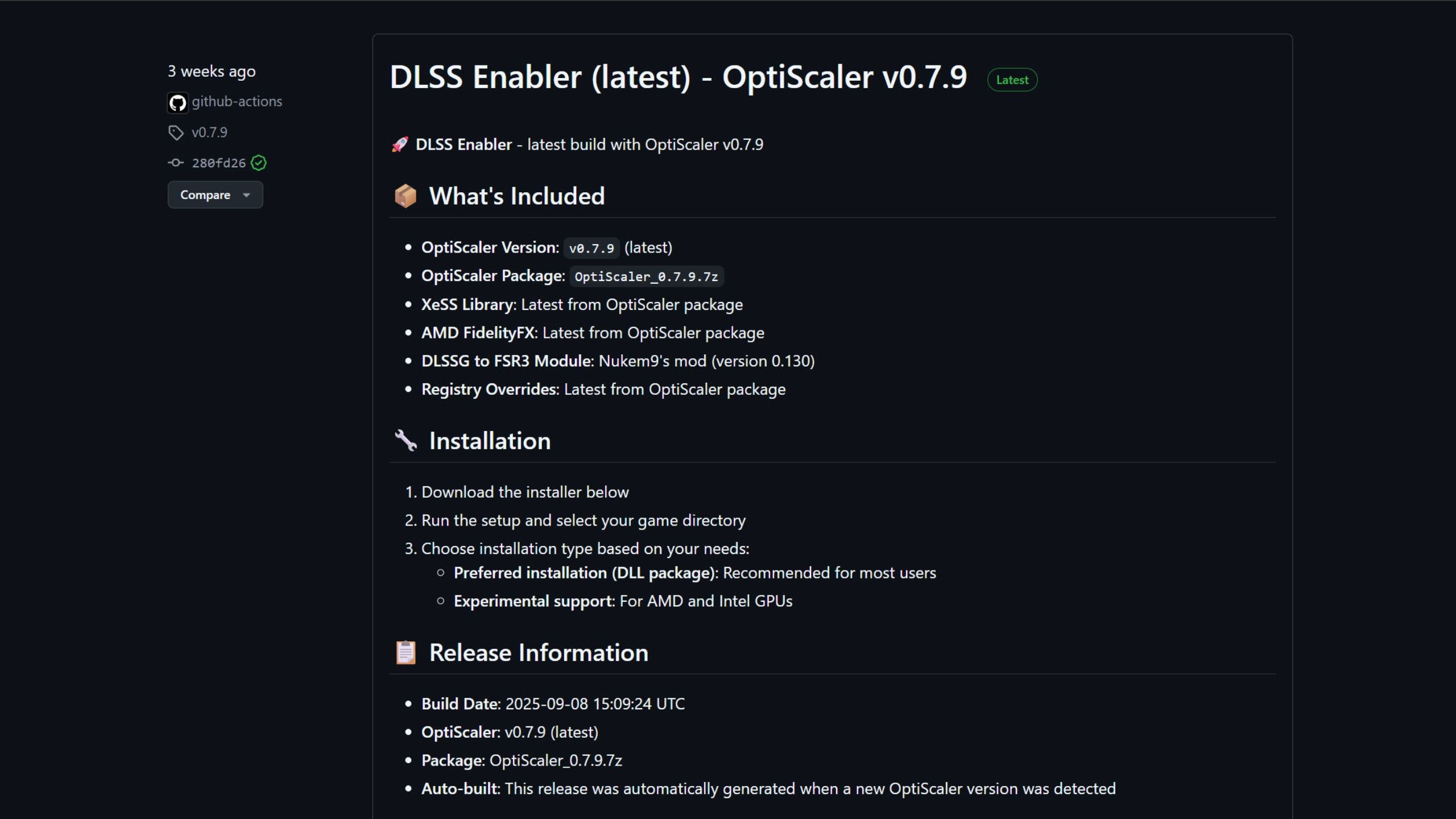
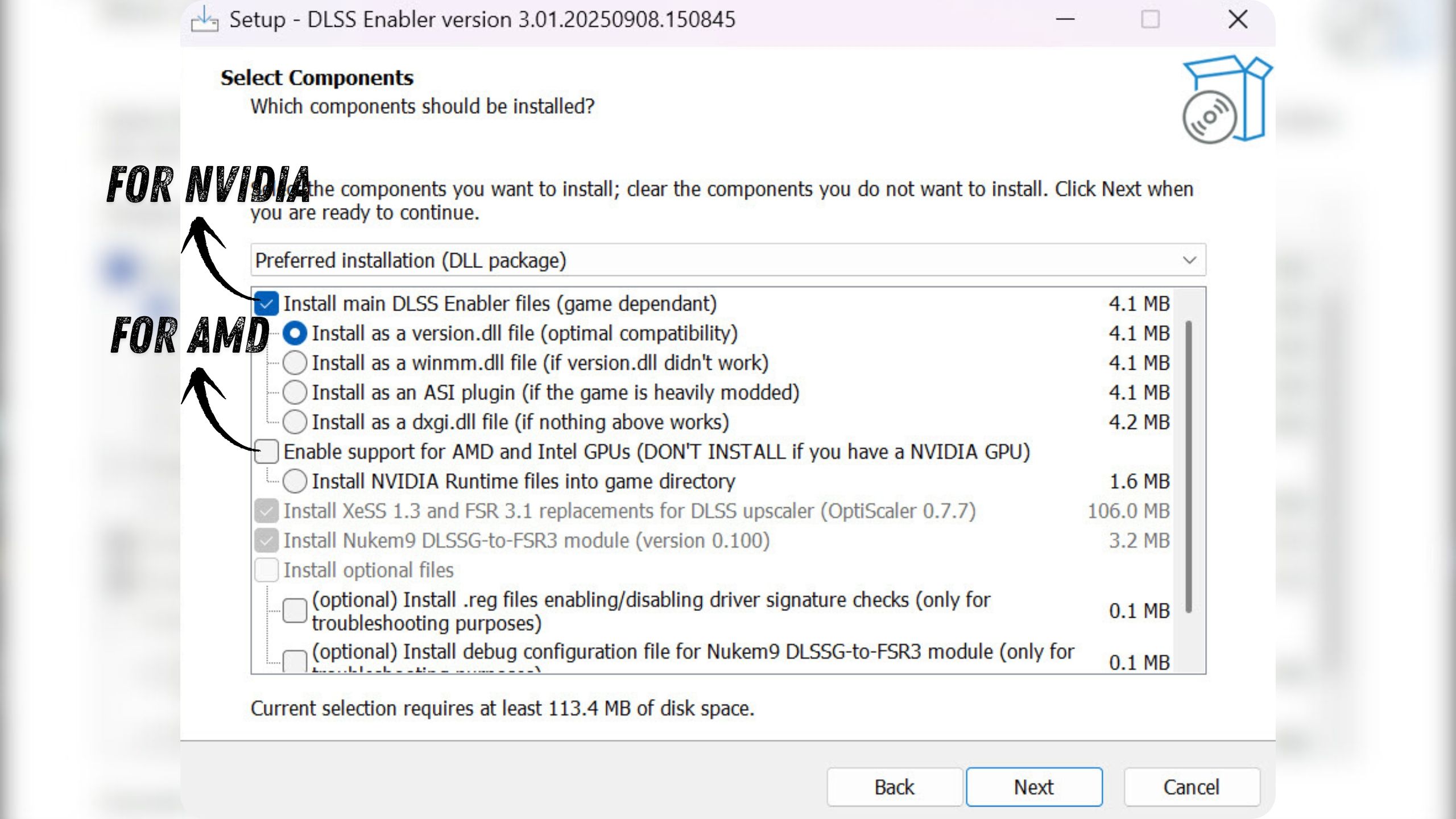
Nvidia’s DLSS Frame Generation is officially designed for those with RTX 40 series or newer graphics cards. However, a tool called DLSS Enabler allows players to potentially enable this feature on older Nvidia cards, and even some AMD graphics cards.
Here’s how to install DLSS Enabler for Borderlands 4.
- Visit the official GitHub repository for DLSS Enabler and download the .exe file under the latest release.
- Open up the downloaded installer, and choose the Borderlands 4 install directory as DLSS Enabler’s install target. Players can find the exact directory by heading into Steam > right-click Borderlands 4 > hover over Manage > click on the Browse Local Files option.
- In the Components section, select the options depending on your GPU (reference the image provided above).
- Go ahead and install.
The DLSS Enabler files will be installed directly into your *Borderlands 4* game folder. Once installed, simply start the game, select DLSS in the upscaling settings, and enable DLSS Frame Generation. This should allow most players to experience the game with significantly improved performance and higher frame rates.
Read More
- One Piece: Oda Confirms The Next Strongest Pirate In History After Joy Boy And Davy Jones
- Insider Gaming’s Game of the Year 2025
- Faith Incremental Roblox Codes
- Sword Slasher Loot Codes for Roblox
- Roblox 1 Step = $1 Codes
- The Winter Floating Festival Event Puzzles In DDV
- Say Hello To The New Strongest Shinobi In The Naruto World In 2026
- Jujutsu Kaisen: The Strongest Characters In Season 3, Ranked
- Jujutsu Zero Codes
- Toby Fox Comments on Deltarune Chapter 5 Release Date
2025-09-14 20:04