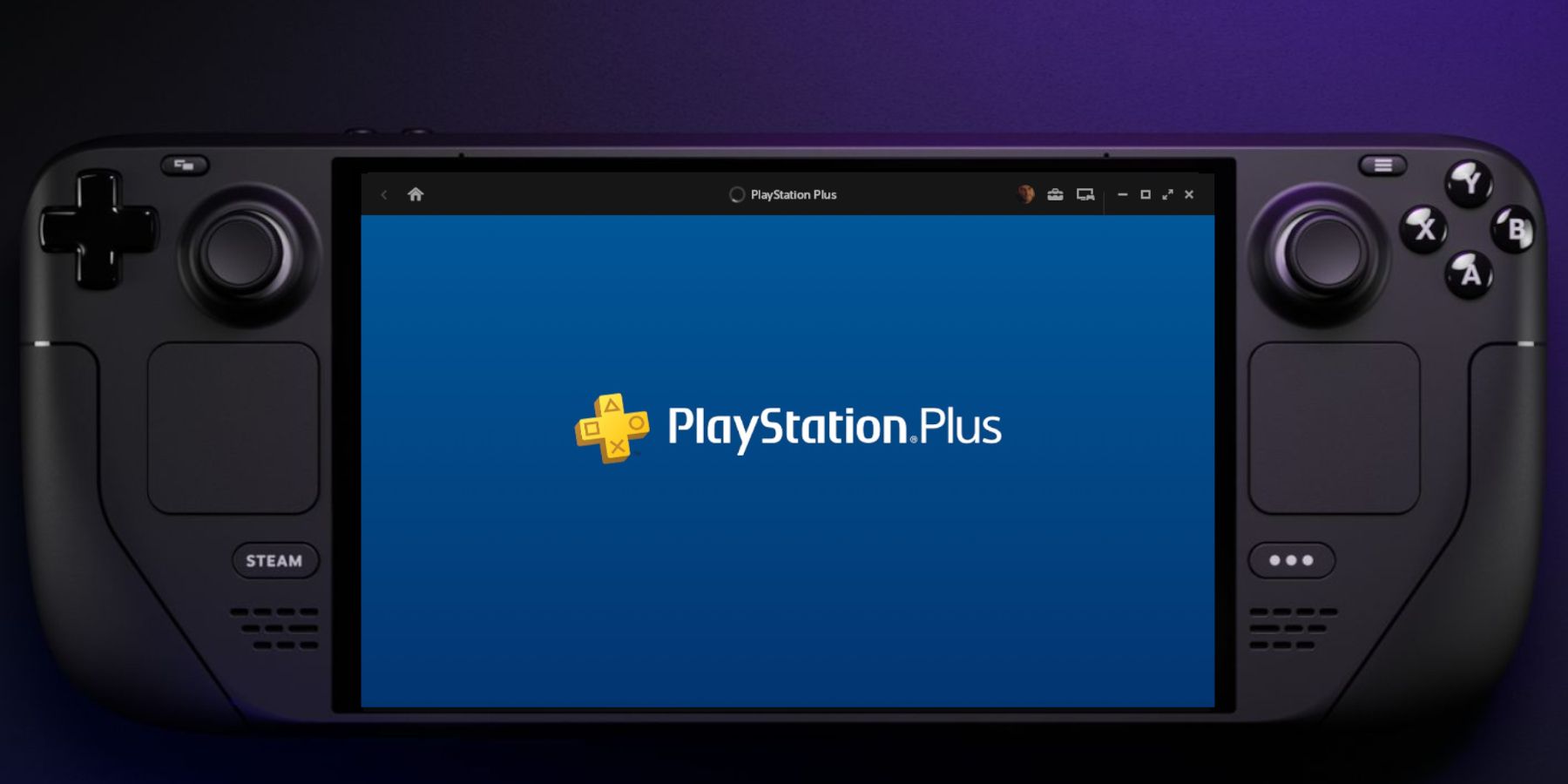
As a dedicated gamer and tech enthusiast who has been following the gaming scene for years, I can’t help but be thrilled about the latest developments that allow us to enjoy our favorite PlayStation games on the Steam Deck. The ability to install and run the PlayStation Plus store on Valve’s handheld powerhouse is a game-changer, and I couldn’t wait to give it a try!
Using the PlayStation Plus store is an excellent way, PlayStation fans, to access a vast collection of both contemporary and classic games for your device. Leveraging the Decky Loader software, Steam Deck users have the freedom to enjoy newly released exclusives such as “Horizon Forbidden West” and cherished titles like “The Legend of Dragoon” or “Wild Arms” on their handheld gadget.
As a gamer excited about the flexibility of the Steam Deck, I’m thrilled that with the help of Moraroy’s NonSteamLauncher app, we can now enjoy games from non-Steam launchers and services on Valve’s device. In this guide, I’ll walk you through the simple steps to make PS Plus functional on your Steam Deck.
Install Decky Loader On The Steam Deck
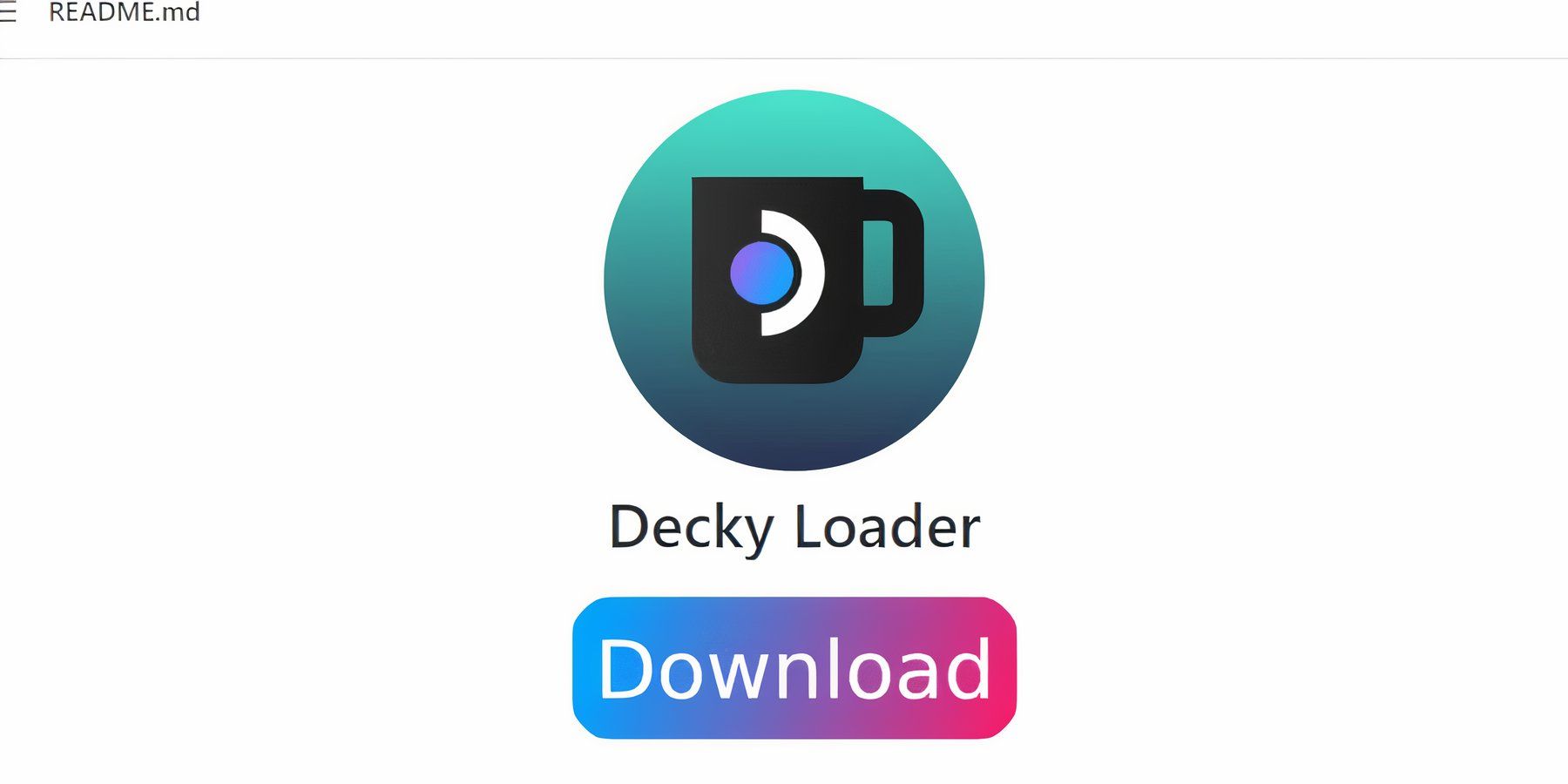
To use applications such as NonSteamLaunchers and others on your Steam Deck, first install the Decky Loader software. Decky Loader empowers users with enhanced control over their Steam Deck’s functionality and performance. In this part, we will walk you through the simple steps for installing Decky Loader.
- Press the Steam button.
- Tap on the System menu.
- Switch Developer Mode on.
- Open the new Developer menu and switch CEF Debugging on
- Restart the Steam Deck.
- After powering up the Steam Deck on, press the Steam button.
- Tap on Power and switch to Desktop Mode.
- Install Google Chrome by clicking on the store icon on the bottom left of the screen. Google Chrome is required to run the PlayStation Plus Launcher.
- Use the browser to open the GitHub page and download Decky Loader.
- Double-click the Decky Loader icon in the Downloads folder and opt for the Recommended Install.
- When the installation is finished, close all the windows and leave Desktop Mode by tapping on the desktop’s Return to Gaming Mode icon.
Activate The Testing Store
- Press the QAM button underneath the right trackpad.
- Open the new Decky Loader menu with a plugin icon.
- Open the Settings menu represented by the cogwheel in Decky Loader.
- Open the General menu.
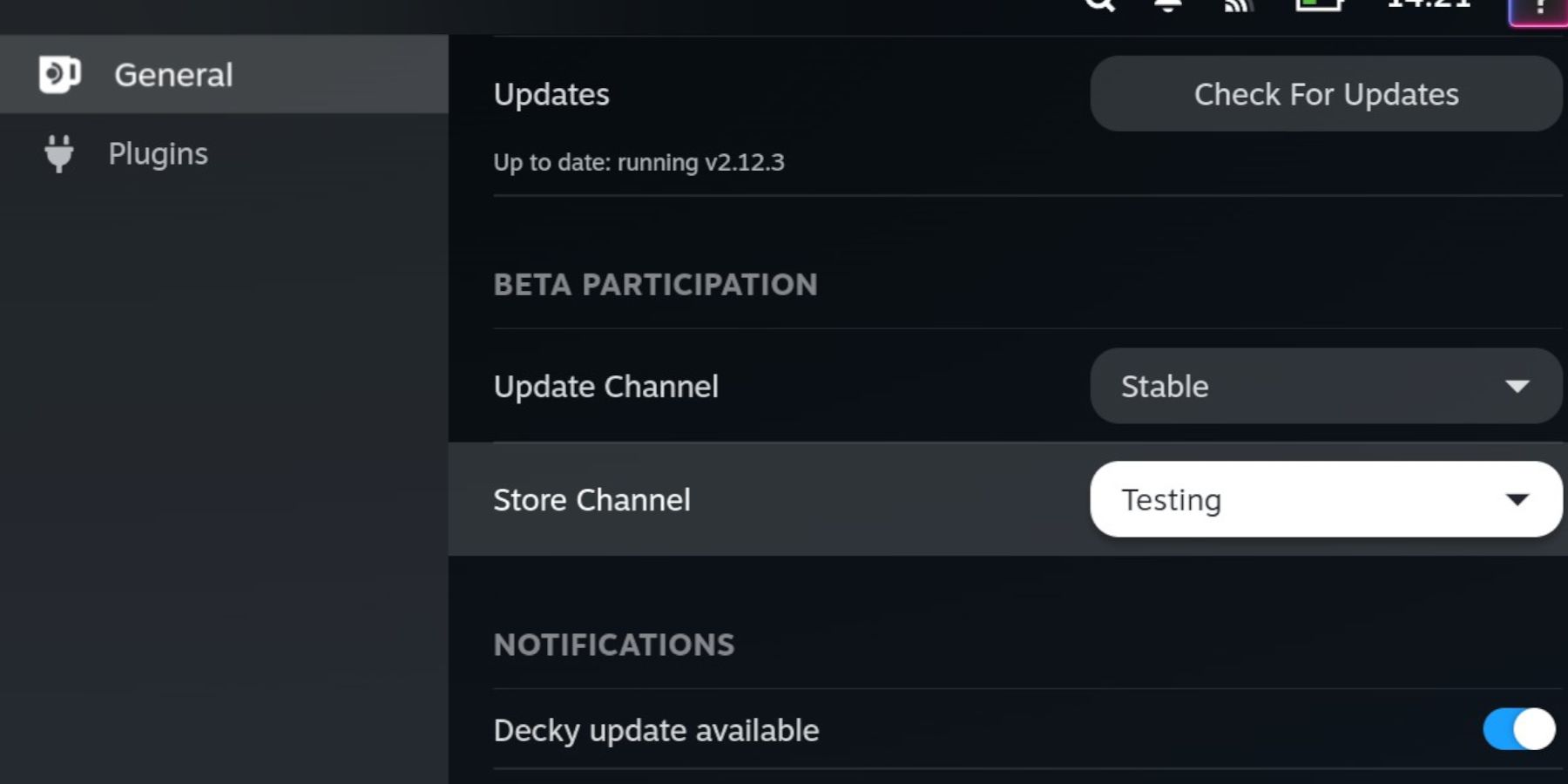
- Tap on the Change the Store Channel and click on Testing.
- Access the Store icon next to the Settings cogwheel.
- You will now have access to the Testing Store.
- Locate and install the NonSteamLaunchers app.
Install PlayStation Plus On The Steam Deck
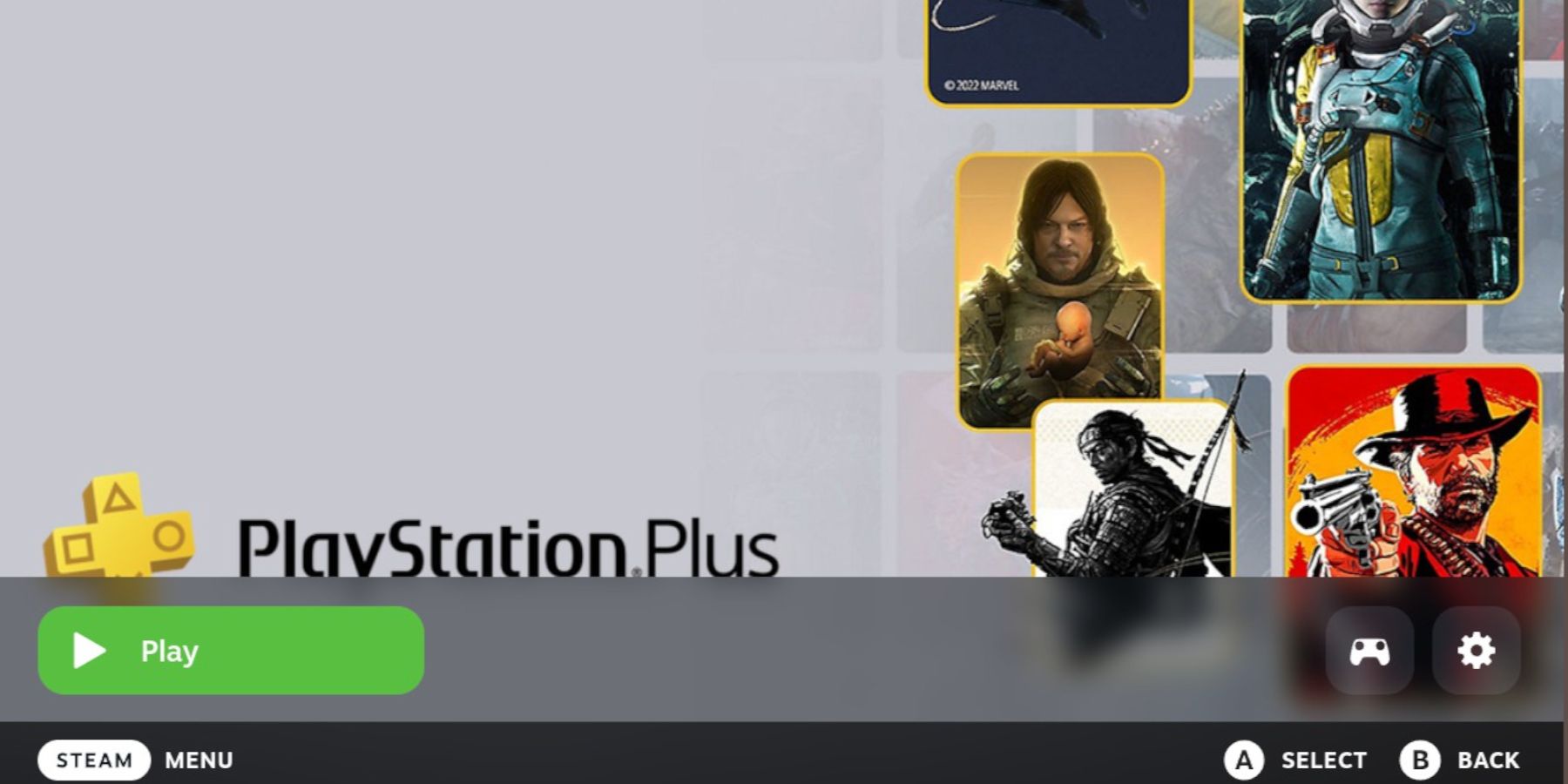
As a passionate user of the Steam Deck, I’m thrilled to share that with the NonSteamLaunchers app installed through the Decky Loader, I can now access the PlayStation Plus Store directly on my device. Here’s a simple guide on how to set it up:
- Press the QAM button.
- Reopen the Decky Loader menu.
- Tap on the NonSteamLaunchers app.
- Ensure Auto Scan Games is switched on.
- Open the Game Launchers menu.
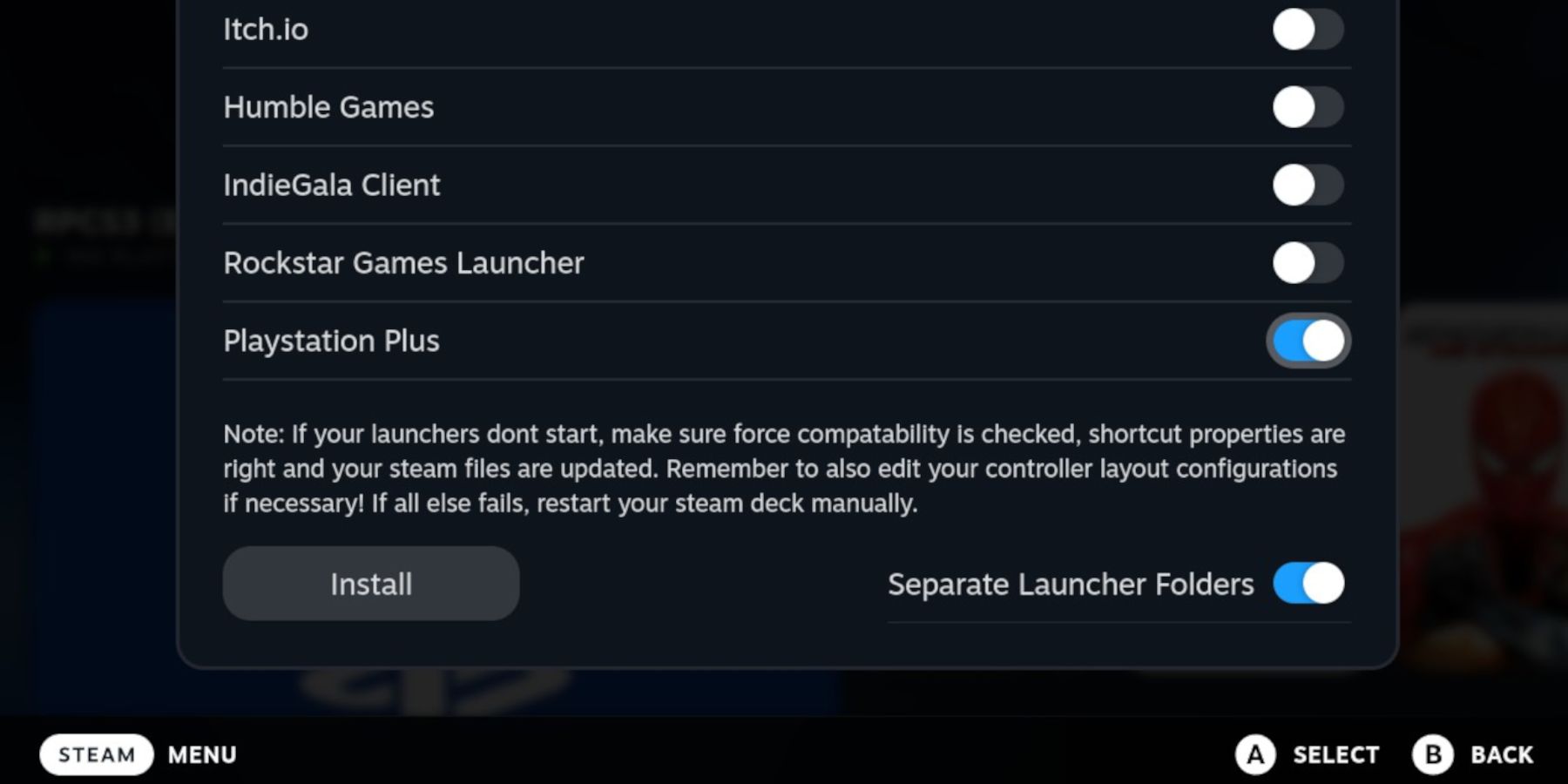
- Switch PlayStation Plus andSeparate Launcher Folders on.
- Wait a few minutes for the installation to finish.
Accessing PS Plus
- Press the Steam button.
- Open the Library and access the Non-Steam tab.
- Locate the new PlayStation Plus tab and open it.
- Select Play.
- Sign into your Sony PlayStation account.
Press the “controller mode” button located next to your profile image. For an optimal experience, consider using a PS4 or PS5 controller since some games take advantage of the touchpad feature.
As an avid gamer and a proud owner of a Steam Deck, I can’t wait to share my experience with you. First things first, fire up your favorite game on the Steam Deck by pressing the “Start” button. Now, here comes the exciting part! To make Decky Loader and the PlayStation Plus launcher function seamlessly in Gaming Mode, follow these simple steps.
Read More
- LUNC PREDICTION. LUNC cryptocurrency
- SOL PREDICTION. SOL cryptocurrency
- BICO PREDICTION. BICO cryptocurrency
- BTC PREDICTION. BTC cryptocurrency
- USD ZAR PREDICTION
- USD CLP PREDICTION
- VANRY PREDICTION. VANRY cryptocurrency
- USD PHP PREDICTION
- SBR PREDICTION. SBR cryptocurrency
- WQT PREDICTION. WQT cryptocurrency
2024-07-17 13:03