
As a dedicated fan of Once Human, I’ve spent countless hours exploring its rich, immersive world, building intricate structures, and engaging in intense battles. However, one aspect of my gaming experience has left me feeling slightly disconnected – the limited field of view (FoV).
If you experience lightheadedness or motion sickness while playing “Once Human” on your PC, it could be due to the close-up field of view (FoV) that is set as a default. The camera is positioned very closely to your character, restricting the amount of screen space on the sides. This limited FoV may significantly impact your gameplay experience when you construct your initial vehicle.
Expanding the field of view (FoV) you play with enlarges the visible area on your screen. This not only provides more space to observe, but also brings game elements closer to real-life experience, assuming appropriate FoV settings and high 4K resolution. Regrettably, altering the FoV in “Once Human” is no simple task. Much like Bethesda’s games, “Once Human” doesn’t make it readily available for users; instead, you must embark on a quest to uncover the means to modify your FoV.
Can You Increase Field of View (FoV) in Once Human?
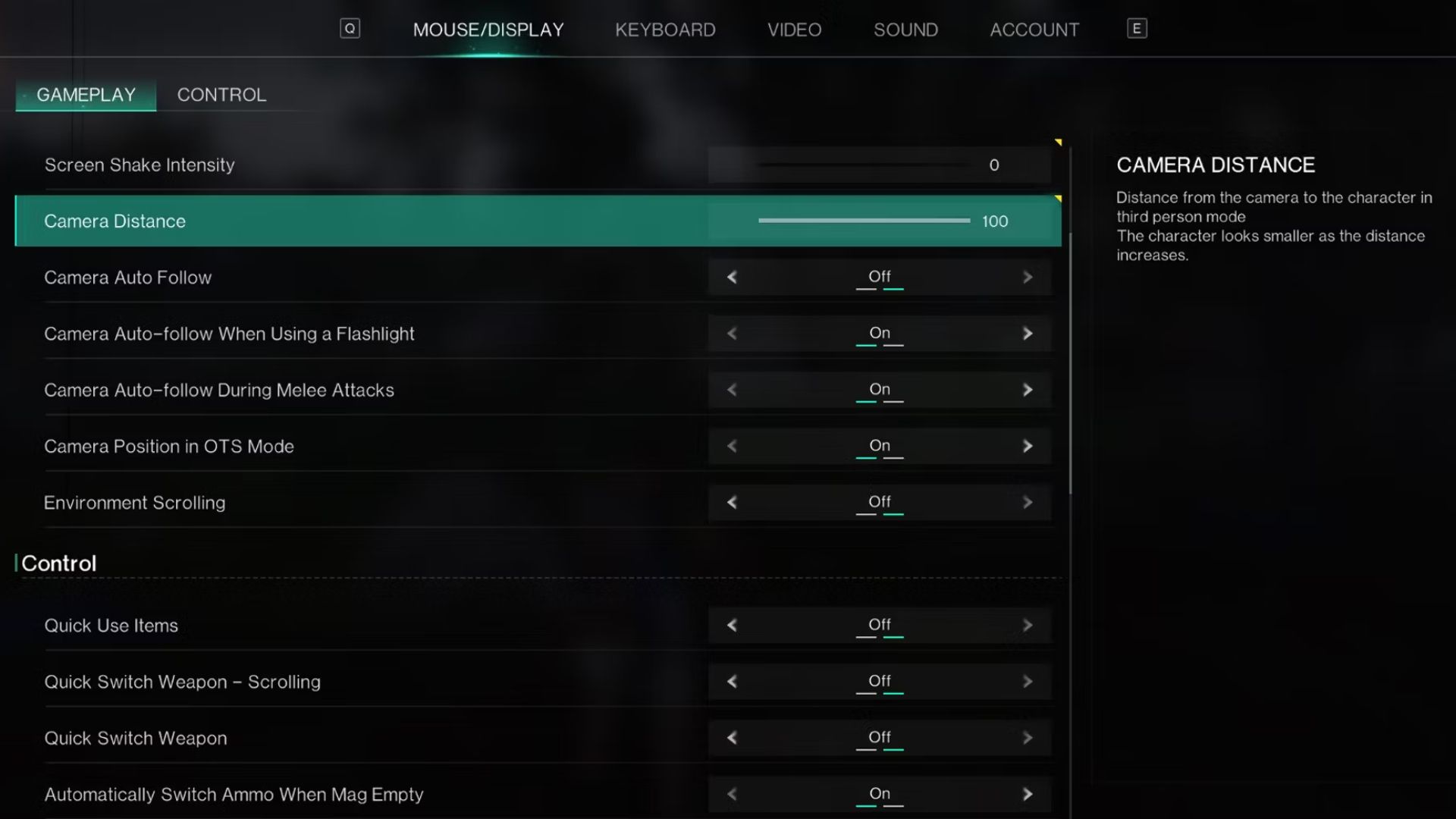
In the game “Once Human,” you can’t adjust your field of view through regular methods. The game settings don’t include a FoV slider to expand your peripheral vision, and the configuration file doesn’t offer additional options beyond what’s already accessible within the game.
Once Human
saves a graphics config file on your system, which can be found in the following location: steam\steamapps\common\once human\documents\graphicconfig.
If you aim for optimal graphics performance with limited choices, consider adjusting the settings directly within the game rather than modifying the configuration file.
How to Increase Field of View (FoV) in Once Human
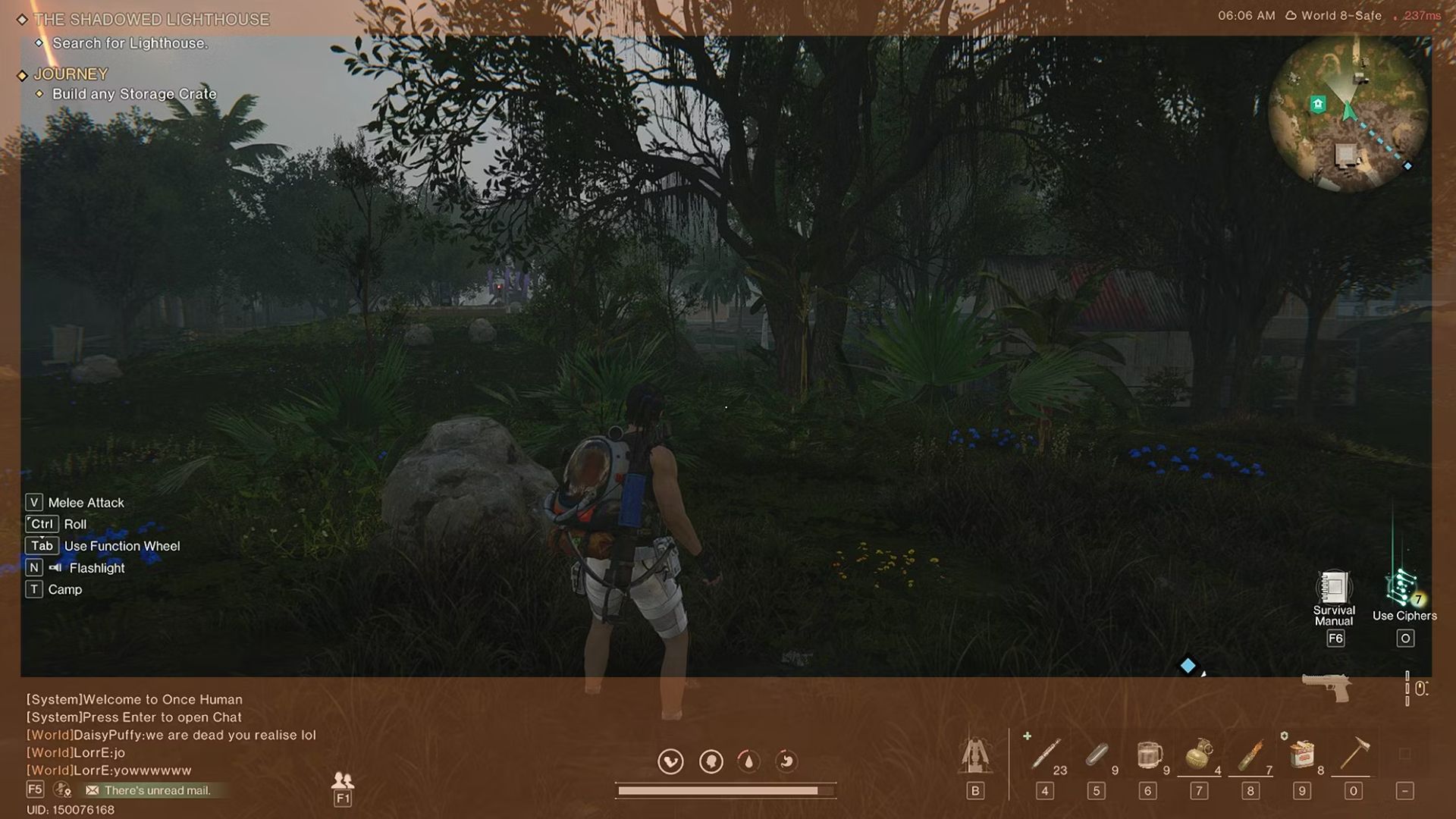
What you can do is increase the distance between the camera and the character in Once Human. Head into the pause menu by pressing Escape and then select Settings. Scroll down the Mouse/Display tab and set Camera Distance to 100. You will now be able to see your full character, and driving vehicles will feel much more comfortable. You will also increase your vision space, but the difference is nothing significant.
Once Human forces a default FoV setting of 55 degrees. Increasing the camera distance, as shown in the images below, mostly increases the vision space at the bottom of the screen. The sides and top gain only a few additional degrees.
At present, adjusting the camera distance is the only way to slightly enhance your field of view (FoV) in “Once Human“. Achieving a wider FoV of 90 degrees remains an unrealized goal without resorting to using a cheat engine. This method carries the significant risk of being permanently banned from the game.
I hope developer Starry Studio includes a Field of View (FoV) adjustment feature in their upcoming major release. Players are eagerly anticipating this and other enhancements, such as improved PC optimization.
Read More
- BTC PREDICTION. BTC cryptocurrency
- LUNC PREDICTION. LUNC cryptocurrency
- SOL PREDICTION. SOL cryptocurrency
- USD COP PREDICTION
- Ethereum (ETH) Crashes Dramatically, What’s Next? Solana (SOL) Can Still Reach $200, XRP Struggling Before $0.63 Test
- USD PHP PREDICTION
- Major Dogecoin Downtrend Might Finally Be Over
- BREAKING: Spot Ethereum ETFs Get SEC Nod, Debut Set For Tomorrow
- Cardano Enters Chang Hard Fork Era With Node 9.1.0 Upgrade
- DOGE PREDICTION. DOGE cryptocurrency
2024-07-15 13:53