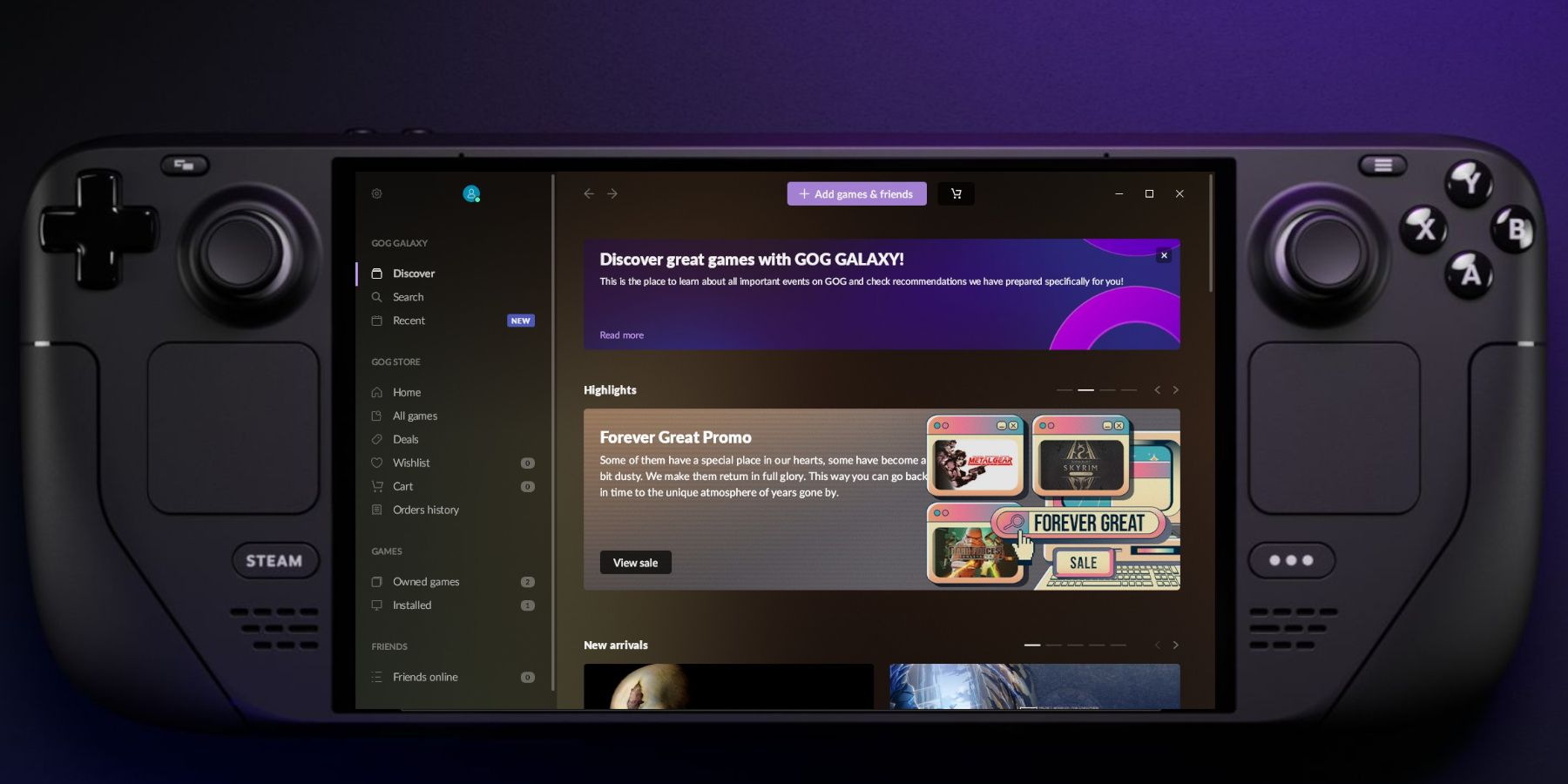
As a long-time fan of classic games and someone who recently got myself a Steam Deck, I was thrilled to discover that it’s possible to run the GOG Galaxy launcher and play my beloved library of games on this handheld powerhouse. Following these instructions, I was able to install and use the NonSteamLaunchers plugin with Decky Loader to add GOG to my Steam Deck’s library.
GOG, or Good Old Games, is much like the Steam Store, offering a vast collection of classic video games. Although it isn’t originally compatible with the Steam Deck, you can use Decky Loader to operate the GOG Galaxy launcher in Steam Deck’s Gaming Mode and download your preferred titles from GOG.
As a seasoned gamer with a penchant for exploring alternative gaming platforms, I’m thrilled to share my experience on how to run GOG Galaxy games on the Steam Deck using the Decky Loader. The ability to install and use unofficial software like NonSteamLauncher opens up a whole new world of gaming possibilities.
Install The Decky Loader On The Steam Deck
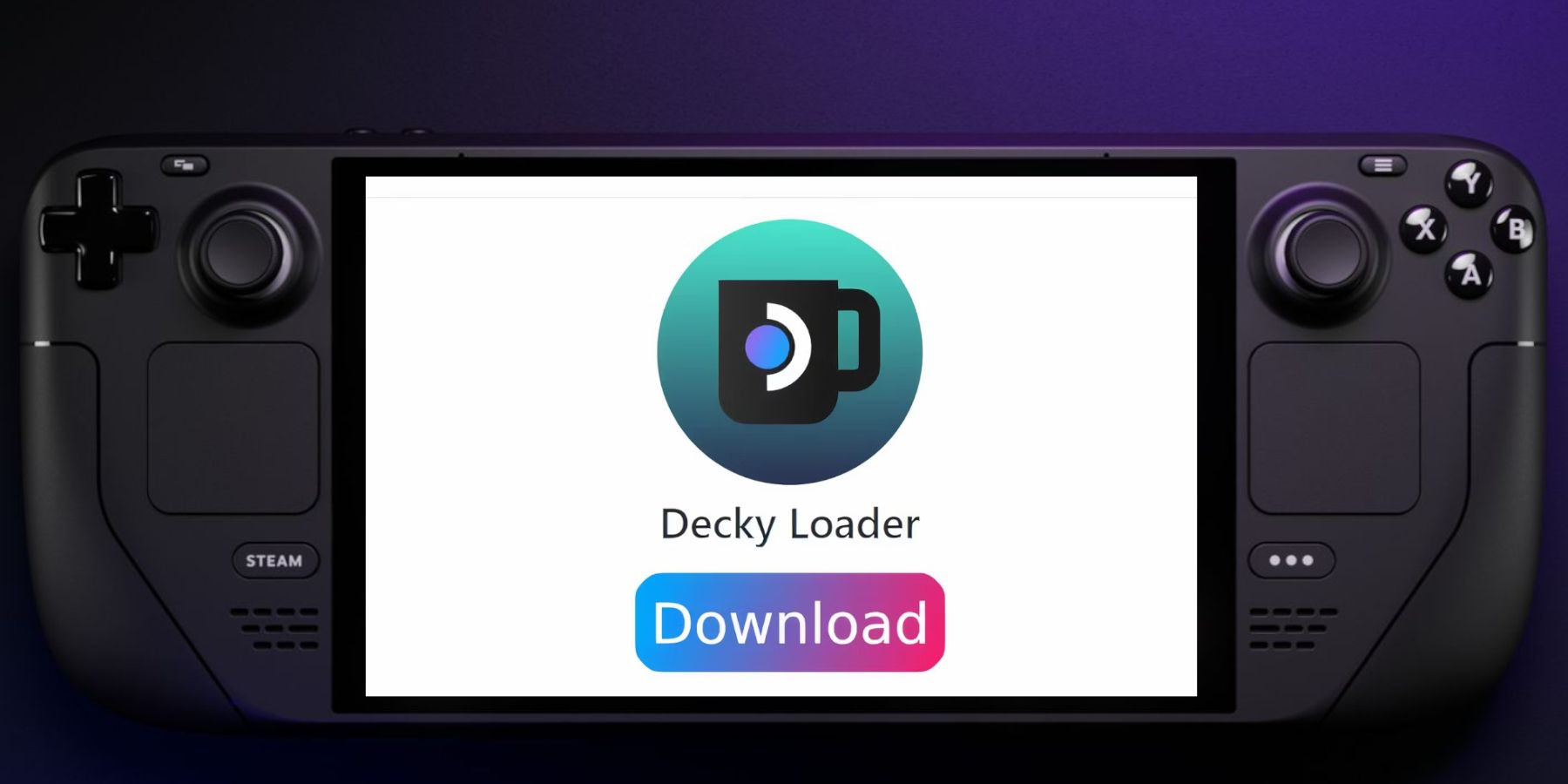
As a seasoned gamer with a Steam Deck, I can tell you that one of the best things about this handheld device is its ability to be customized to suit your unique gaming preferences. And let me tell you, the Decky Loader program takes this customization to a whole new level!
- Press the Steam button and access the System menu.
- Enable Developer Mode and switch on CEF Debugging.
- Restart the Steam Deck.
- With the Steam Deck on, press the Steam button.
- Highlight Power and switch to Desktop Mode.
- Open the Discover Store and install Google Chrome.
Google Chrome is required to run the NonSteamLaunchers through the Decky Loader.
- With a browser in Desktop Mode, navigate to the GitHub page and download Decky Loader.
- Double-click the Decky Loader icon in the Downloads folder, choose the Recommended Install, and run the installer.
- After the installation, open the GOG website with Google Chrome and sign in with your details.
- Switch back to Gaming Mode.
Accessing The Testing Store
- Press the QAM button (the three-dotted button underneath the right trackpad).
- Open the new Decky Loader plugin icon.
- Tap on the Settings cogwheel in Decky Loader.
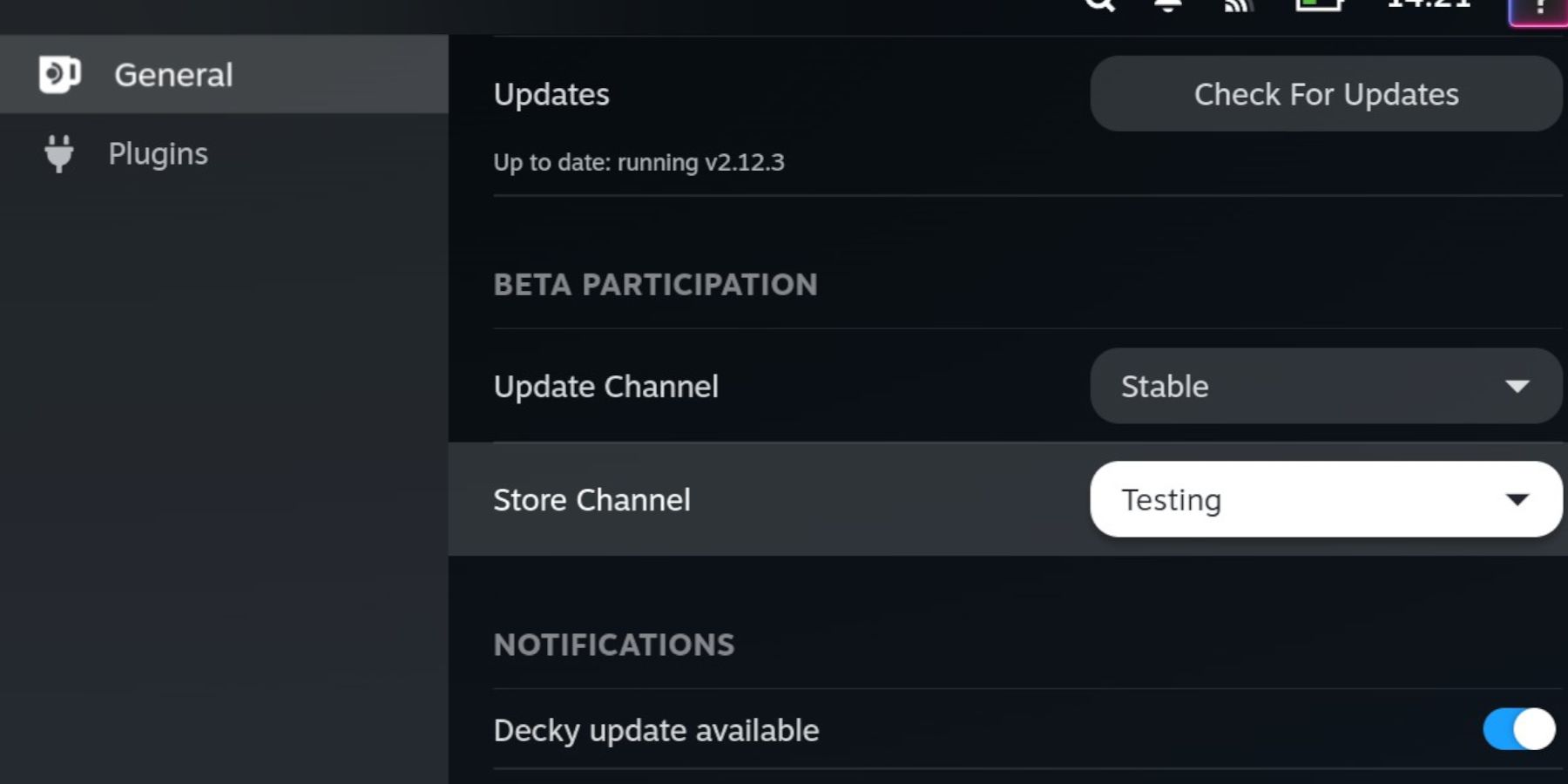
- Change the Store Channel to Testing in the General Menu.
- Close the Setting screen and reopen the Decky Loader to access the Store icon next to the Settings cogwheel.
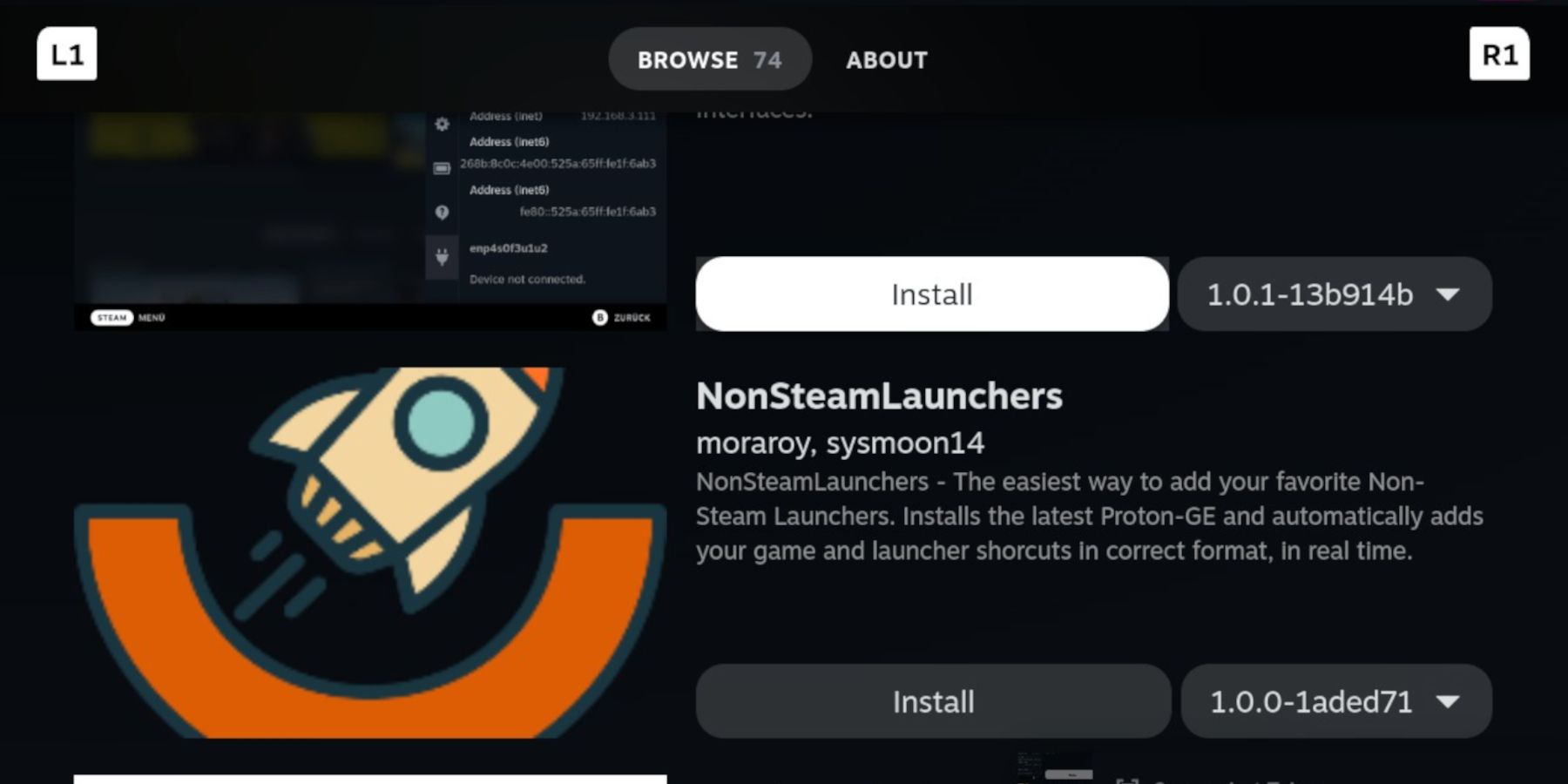
- Scroll down the Testing Store page and Install the NonSteamLauncer.
Install GOG Galaxy On The Steam Deck
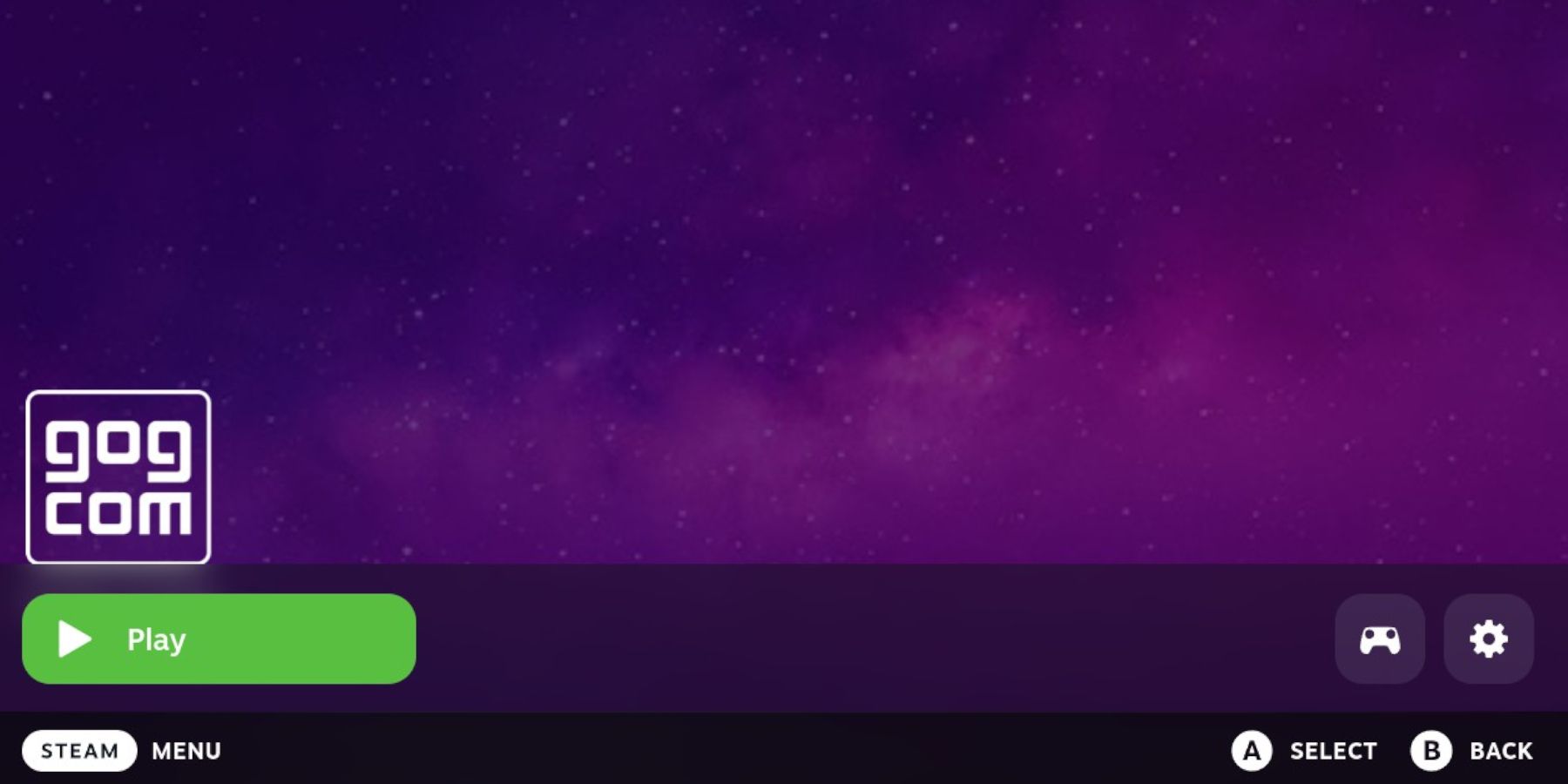
Using Decky Loader, you can now set up the GOG launcher on your Steam Deck by installing it alongside NonSteamLaunchers.
- Press the QAM button to access the Decky Loader menu.
- Open the new NonSteamLaunchers plugin.
- Toggle on Auto Scan Games.
- Open the Game Launchers tab.
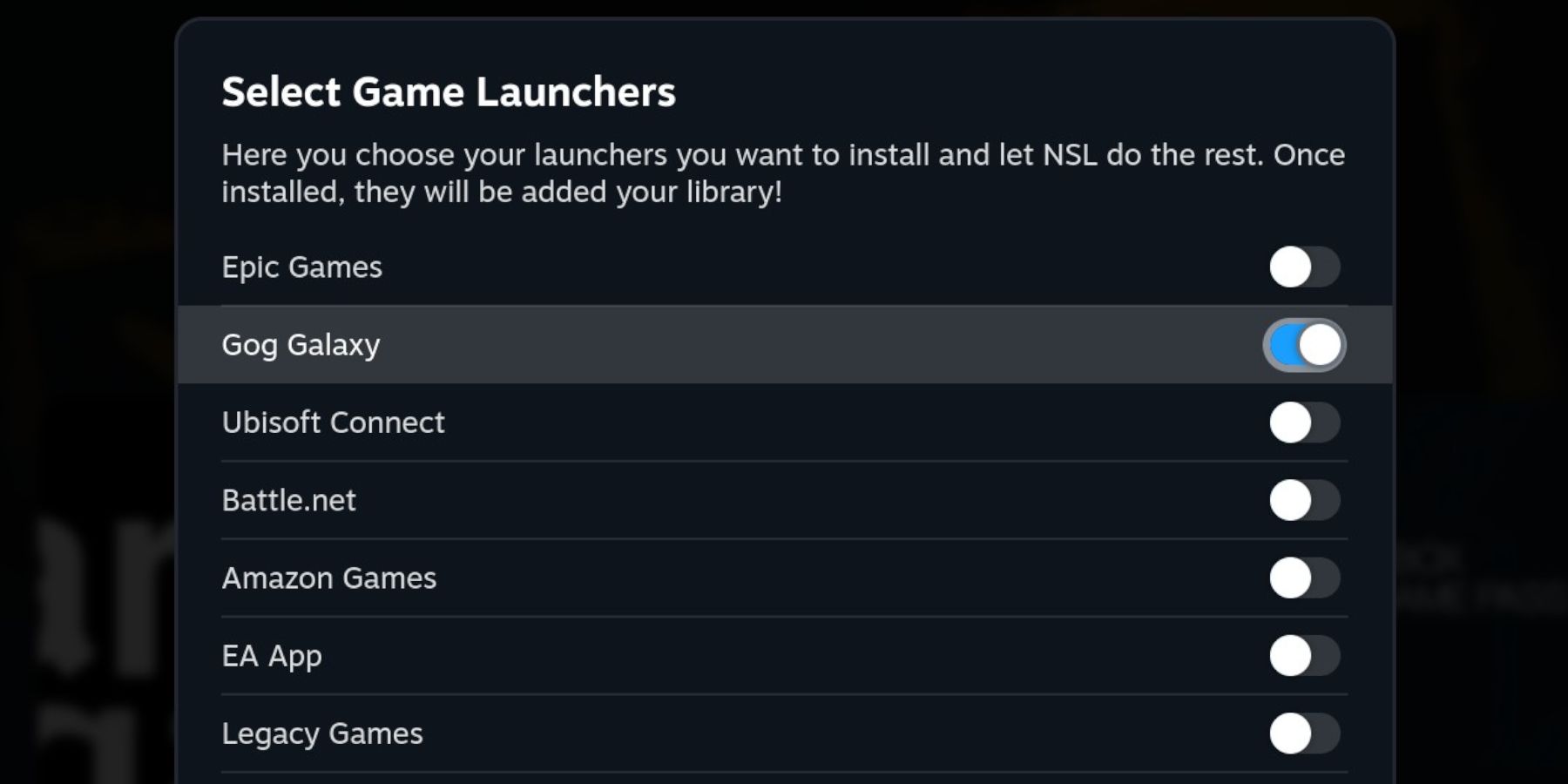
- Enable GOGGalaxy.
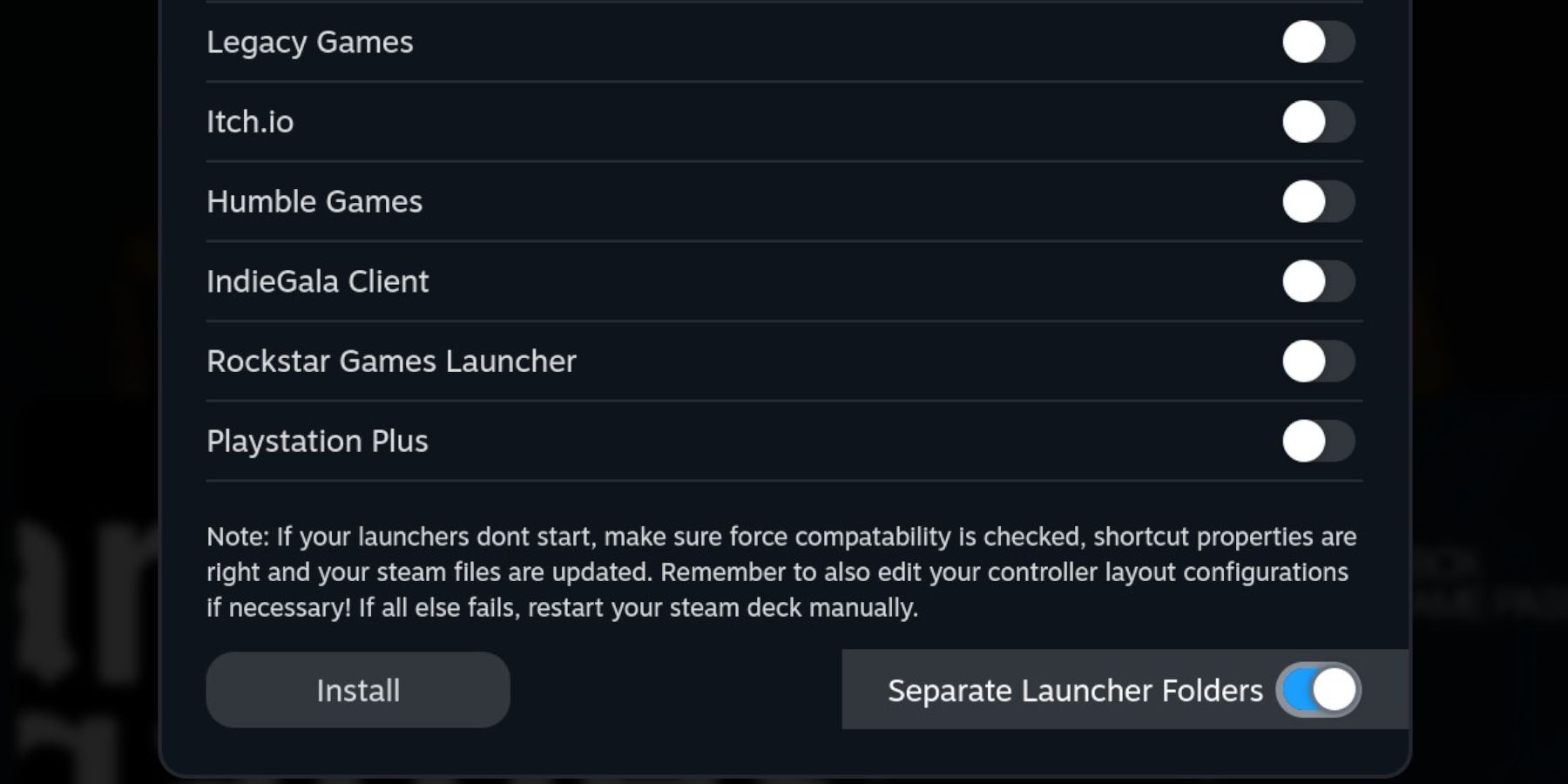
- EnableSeparate Launcher Folders and click Install.
- After the installation, press the Steam button andopen the Library.
- Open the Non-Steam library tab with the R1 button.
- Locate the GOG Store window and tap Play to launch it – it may require two attempts.
- Sign in with your login details.
Some GOG users encounter a problem logging in with Steam Deck in Gaming Mode. This can be resolved by signing into GOG via Google Chrome on a desktop instead. If that doesn’t help, you can attempt to reset your password through the “Forgot My Password” feature.
- Click on your Owned Games section on the left side menu and install them.
- The Installed GOG games will be added to the Non-Steam library. However, it’s better to launch the games after opening GOG Galaxy.
- Open your Installed Games menu and select your game.
- Click the Play icon.
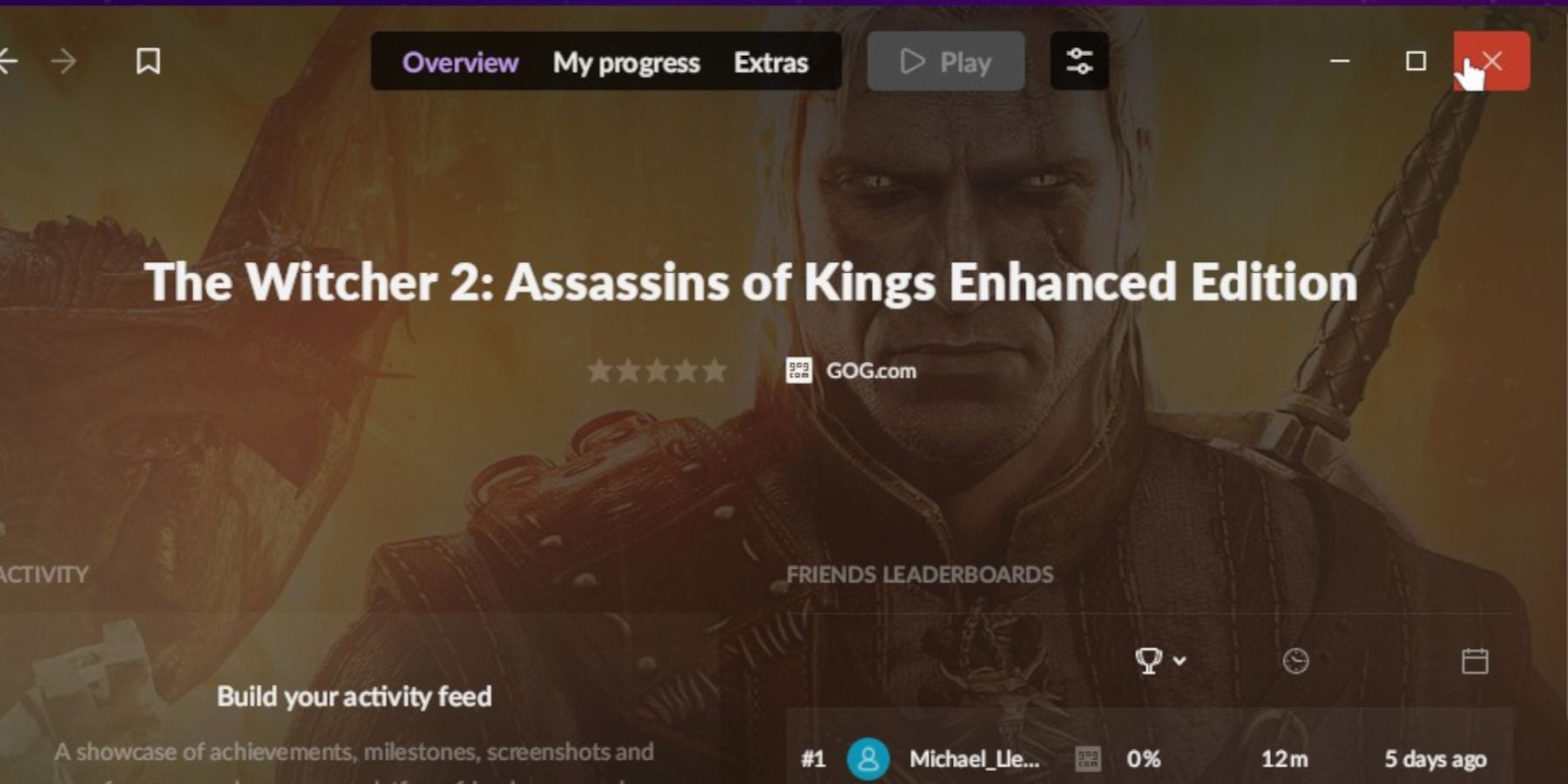
- When the Play icon turns gray, click the X in the top right corner to close the window and access the game’s launch screen.
- After the game has launched, access the game’s settings menu to ensure you have switched from the keyboard to the gamepad/controller set up to play with the Steam Deck.
Read More
- LUNC PREDICTION. LUNC cryptocurrency
- SOL PREDICTION. SOL cryptocurrency
- BICO PREDICTION. BICO cryptocurrency
- BTC PREDICTION. BTC cryptocurrency
- USD ZAR PREDICTION
- USD CLP PREDICTION
- VANRY PREDICTION. VANRY cryptocurrency
- USD PHP PREDICTION
- SBR PREDICTION. SBR cryptocurrency
- WQT PREDICTION. WQT cryptocurrency
2024-07-16 09:23