
Alright, folks! I’ve been there, done that, and now it’s your turn to embark on a retro gaming adventure with the Steam Deck. This guide is as straightforward as my grandma’s apple pie recipe, so let’s get our hands dirty!
As a passionate gamer, I’m thrilled to vouch for the Steam Deck – it’s an impressive machine that’s got the muscle to run most modern video games. What sets it apart is its PC-like characteristics, making it one of the most customizable gaming devices out there. And here’s the cherry on top: with EmuDeck, this handheld marvel can be transformed into a powerhouse for retro gaming, even emulating the original Game Boy!
Regardless of its vintage, the diligent work and creativity put into designing the games for this pocket-sized device, despite its restricted color range, is truly captivating. This tutorial aims to help you set up EmuDeck and play Game Boy games on your Steam Deck.
Before Installing EmuDeck
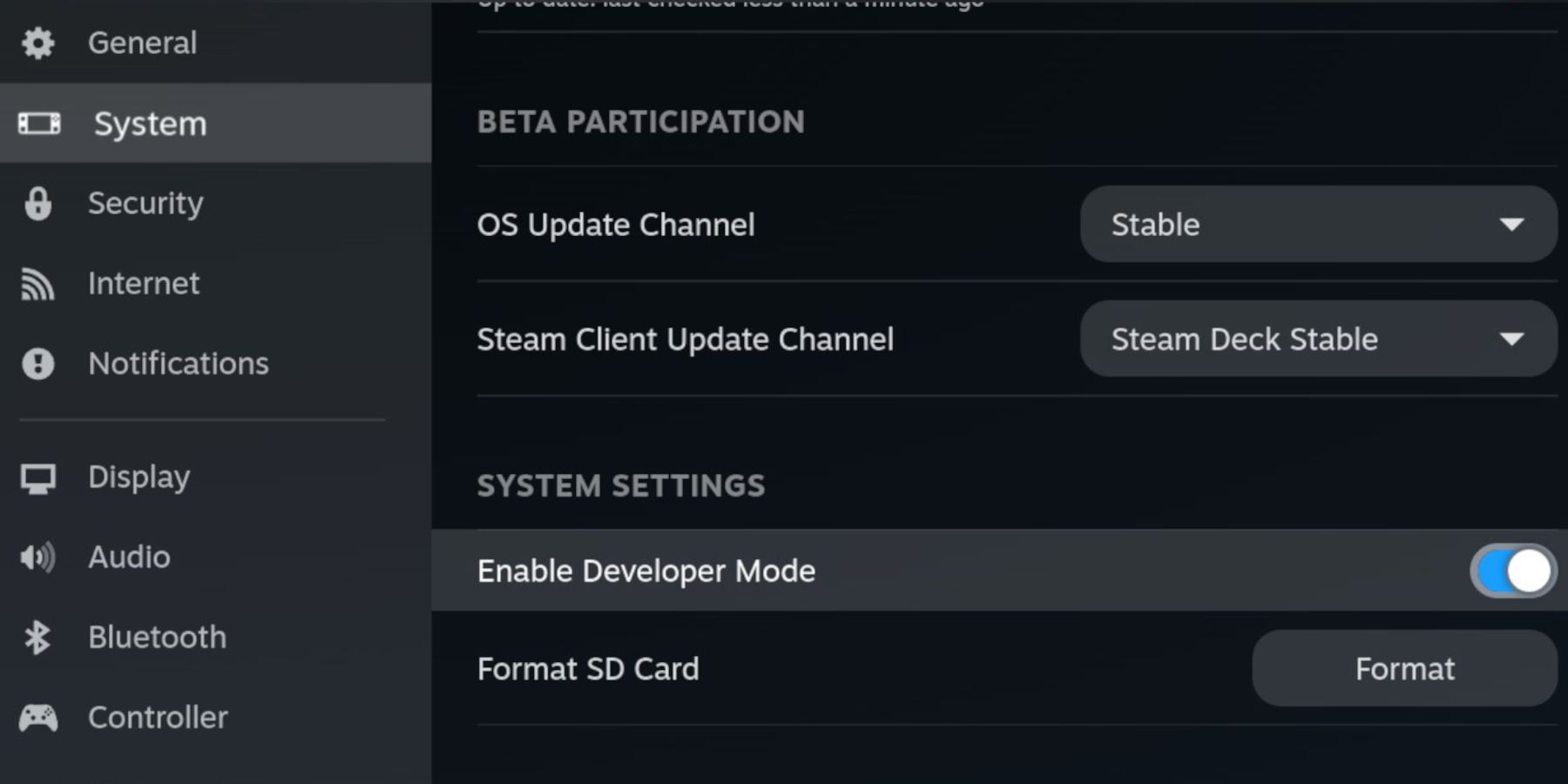
1. To set up EmuDeck successfully and play emulated Game Boy games, make sure you have these essentials: the necessary software for running emulators and a suitable storage location for saving your preferred Game Boy game collection.
- A fully charged Steam Deck.
- An A2 microSD card to install the games and emulators.
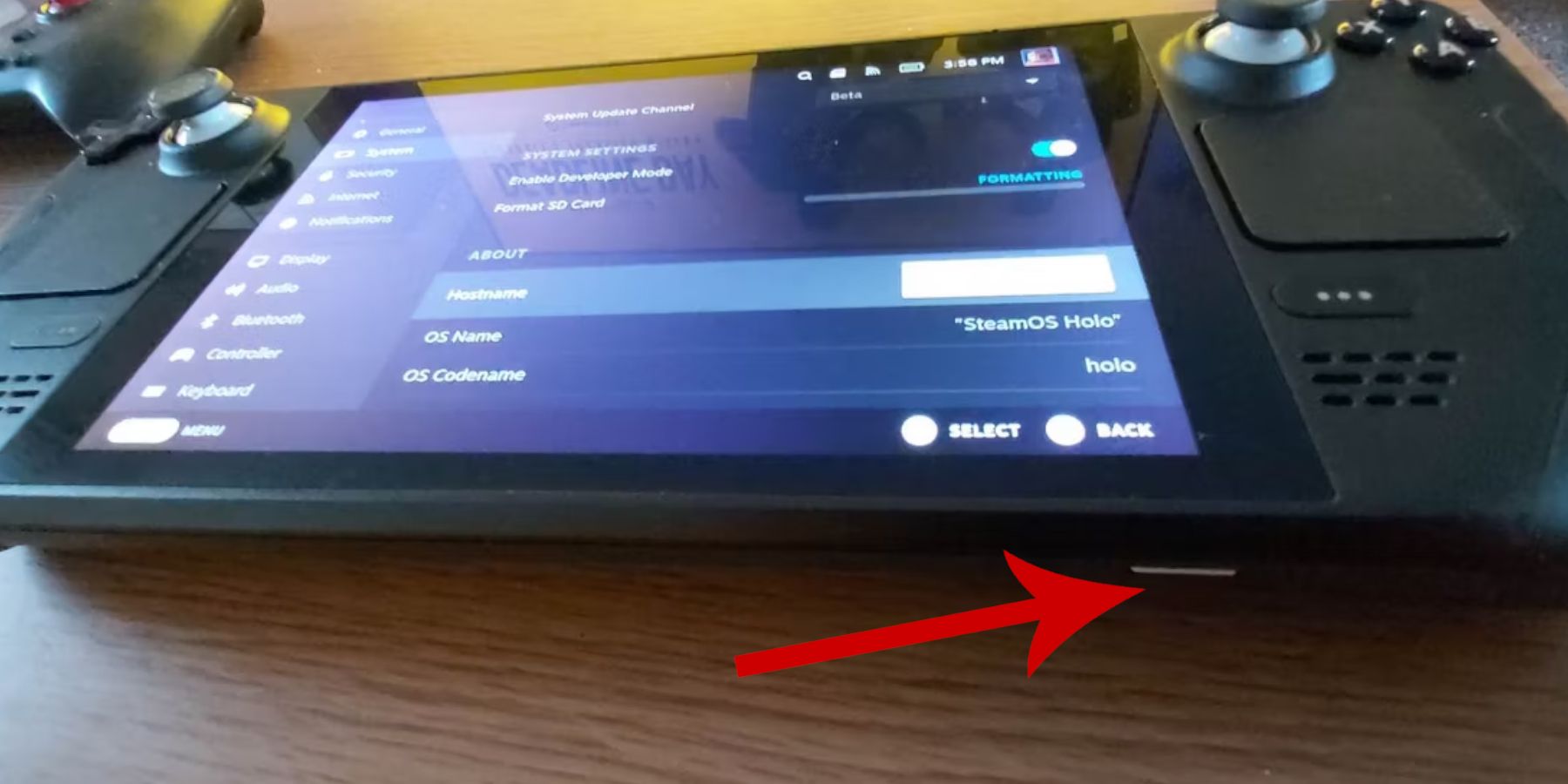
- Legally owned Game Boy ROMS.
- A Bluetooth keyboard and mouse to browse and transfer ROMS. Or a wired keyboard and mouse to use with a Steam Deck docking system.
Change Developer Mode
- Press the Steam button.
- Locate and open the System menu and switch Developer Mode on.
- Now open the Developer menu and switch CEF Debugging on.
- Select the Power option.
- Then select Switch to Desktop Mode.
- Press the Steam button below the left trackpad, highlight the Power option, and switch to Desktop Mode.
Download EmuDeck In Desktop Mode
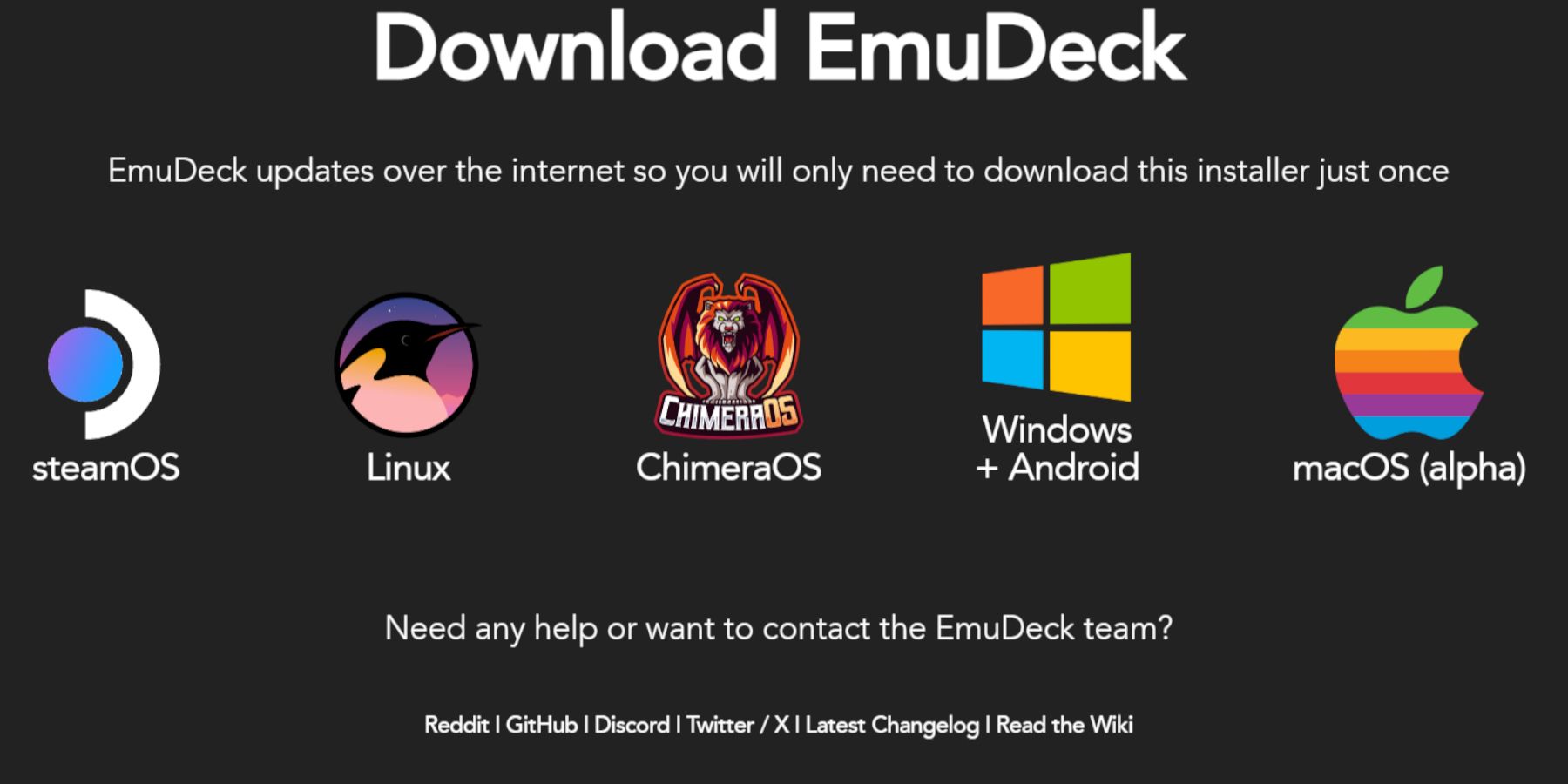
- Connect a keyboard and mouse.
- In Desktop mode, launch a browser like DuckDuckGo or Mozilla Firefox and Download the EmuDeck program.
- Click Download at the top-right page, and select Steam OS and Download for Free.
- Click on the Recommended Settings.
- Select Custom Install.
- On the EmuDeck menu, select the SD card image named Primary.
- With the EmuDeck startup process menu select the SD Card image named Primary.
- You can install all the emulators or select RetroArch, Emulation Station, and Steam Rom Manager and click Continue.
- Switch on Auto Save.
- Skip the next few screens and select Finish to finalize the installation.
Quick Settings
- Open the EmuDeck program and select Quick Settings.
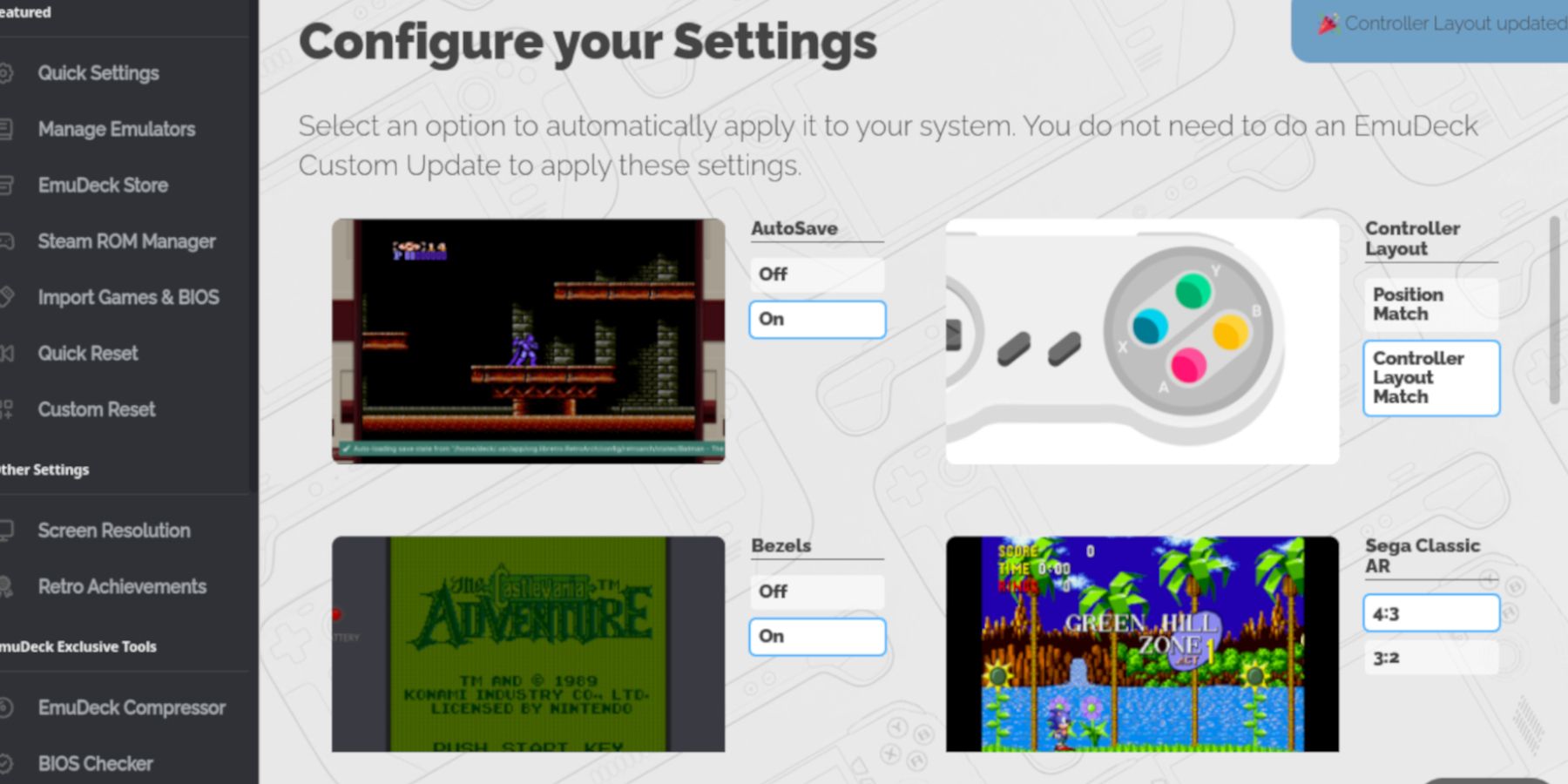
- Switch AutoSave On.
- Select Controller Layout Match.
- Switch Bezels On.
- Switch Nintendo Classic AR On.
- LCD Handhelds On.
Adding Game Boy Games To The Steam Deck
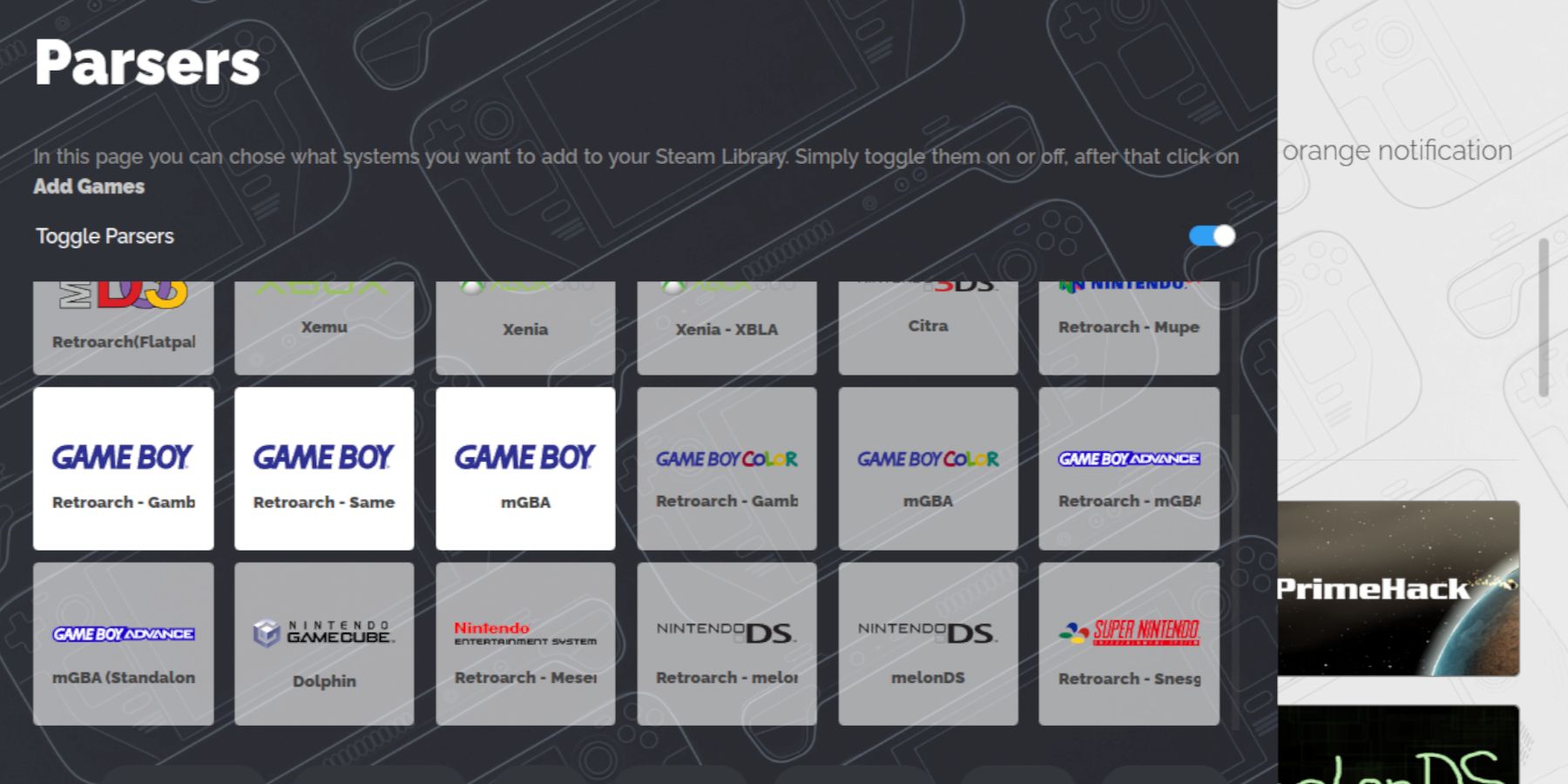
After setting up EmuDeck, let’s move your Game Boy games into the appropriate folder on the desktop of your Steam Deck for smooth gameplay.
- Access your files with Dolphin File Manager.
- Click on Primary underneath Removable Devices on the left panel.
- Then open Emulation folder.
- Open ROMS.
- Locate the folder named gb and open it.
- Esnure the ROMS have their correct file name – check the table below.
- Transfer your Game Boy files into the folder.
| Game Boy File Names | .gb |
|---|
Steam ROM Manager
With the games in their correct folder, reopen the EmuDeck program, and the follow the steps.
- Click on Steam ROM Manager on the left panel.
- Select Yes to close the Steam client and click on Next.
- In the Parsers screen switch Toggle Parsers off.
- Click on the three Game Boy tabs.
- Select Add Games.
- After the Steam ROM Manager has finished adding the games and their cover art select Save to Steam.
- Wait for the “Done adding/removing entries” box and close the Steam ROM Manager.
- Exit EmuDeck and Return to Gaming Mode.
Playing Game Boy Games On The Steam Deck
You can play the games you’ve added to your Steam Deck library by utilizing these straightforward instructions:
- Press the Steam button.
- Open the Library.
- Move to the Collections tab.
- Select one of the new Game Boy windows.
- Open the game and tap Play.
Customize The Game’s Colors
Certain Game Boy games include an integrated color feature, even though the original Game Boy display was in grayscale. When you play these games using RetroArch, you have the option to enable colorization or adjust the palette for a more vibrant experience.
Not all Game Boy games have a color option.
- Launch a Game Boy game.
- Press the select button with two squares above the left analog stick and the Y button to open the RetroArch menu.
- Select Core Opttions.
- Open GB Colorization.
- Switch on Auto for color or Off to retain a more accurate Game Boy presentation.
Using Emulation Station For Game Boy Games
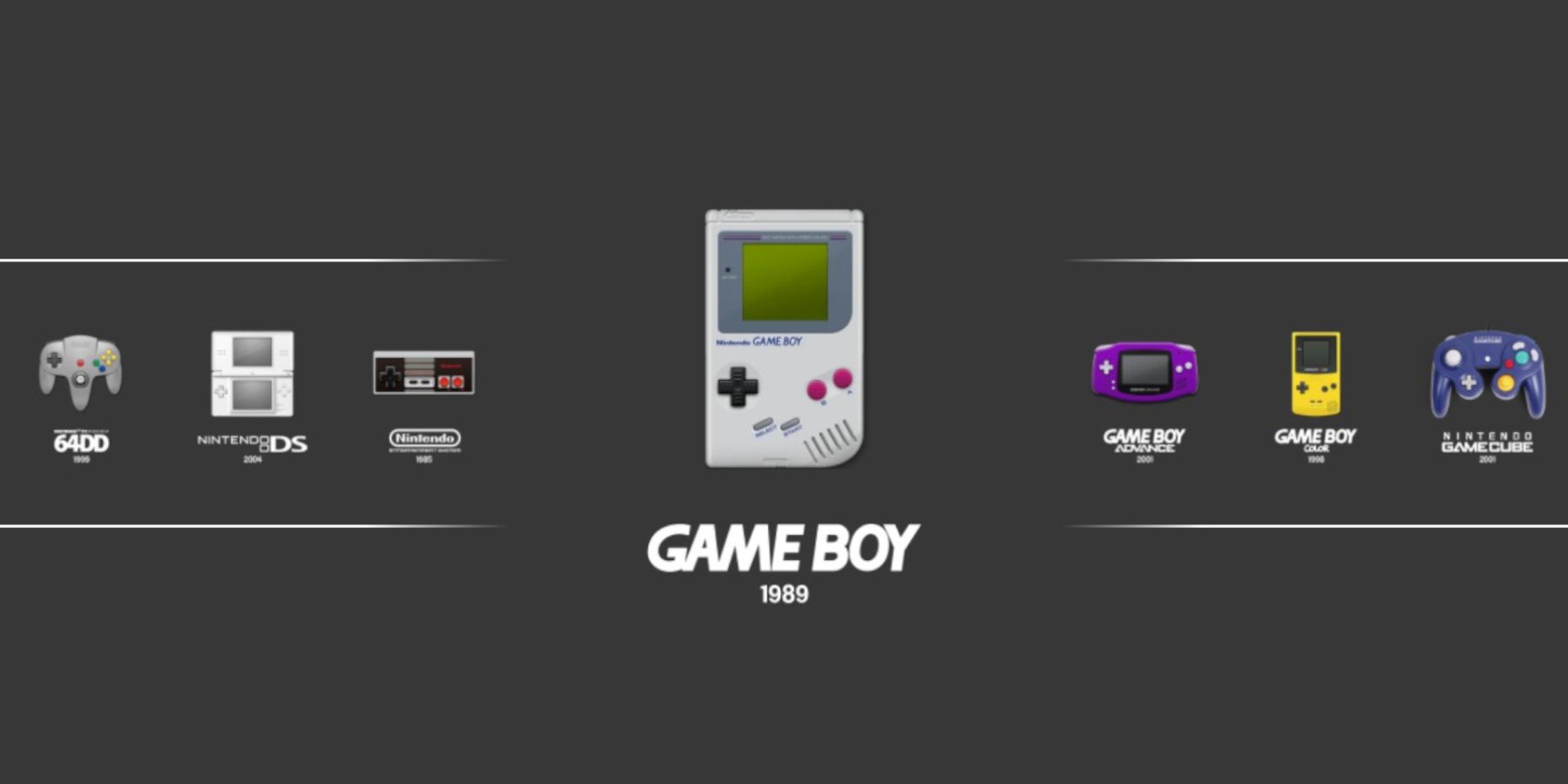
Although it’s possible to play your Game Boy games via Steam Library, you might want to consider using Emulation Station as well. While Steam may work fine for some classic games, there could be instances where they might not function properly. Emulation Station often serves as a reliable backup option in such situations.
- Press the Steam button.
- Open the Library.
- Navigate to the Collections tab.
- Select the Emulators window.
- Then tap on the Emulation Station window and select Play.
- Scroll to the Game Boy icon and open with the A button.
- Press A to launch your Game Boy games.
- The RetroArch command with Select and Y also works through the Emulation Station.
With the necessary steps, you can now play Game Boy games on the Steam Deck and customize settings according to your preference. The larger screen of the Steam Deck makes it a fantastic tool for enjoying classic Game Boy titles.
Read More
- SOL PREDICTION. SOL cryptocurrency
- ENA PREDICTION. ENA cryptocurrency
- BTC PREDICTION. BTC cryptocurrency
- USD PHP PREDICTION
- LUNC PREDICTION. LUNC cryptocurrency
- USD ZAR PREDICTION
- WIF PREDICTION. WIF cryptocurrency
- USD VES PREDICTION
- EUR CLP PREDICTION
- USD COP PREDICTION
2024-08-09 04:03