
Borderlands 4 is proving to be very popular, bringing back the exciting loot-shooter experience with tons of powerful Legendary weapons. The game features a more serious story, balanced with some humor, and fast-paced gunplay that will keep players engaged for hours. While it’s a lot of fun, some players are experiencing technical problems on both consoles and PC. We’ve listed the most common issues below, hoping Gearbox Software will release fixes soon so everyone can enjoy the chaos of Kairos without crashes or stuttering.
Gearbox is probably working on solutions for these problems and getting ready to release updates for both console and PC to improve performance. The issues mentioned below are simply the ones we consider most important right now.
Stopping Memory Leaks on Console
Long Play Sessions Require a Console Restart if Performance Worsens
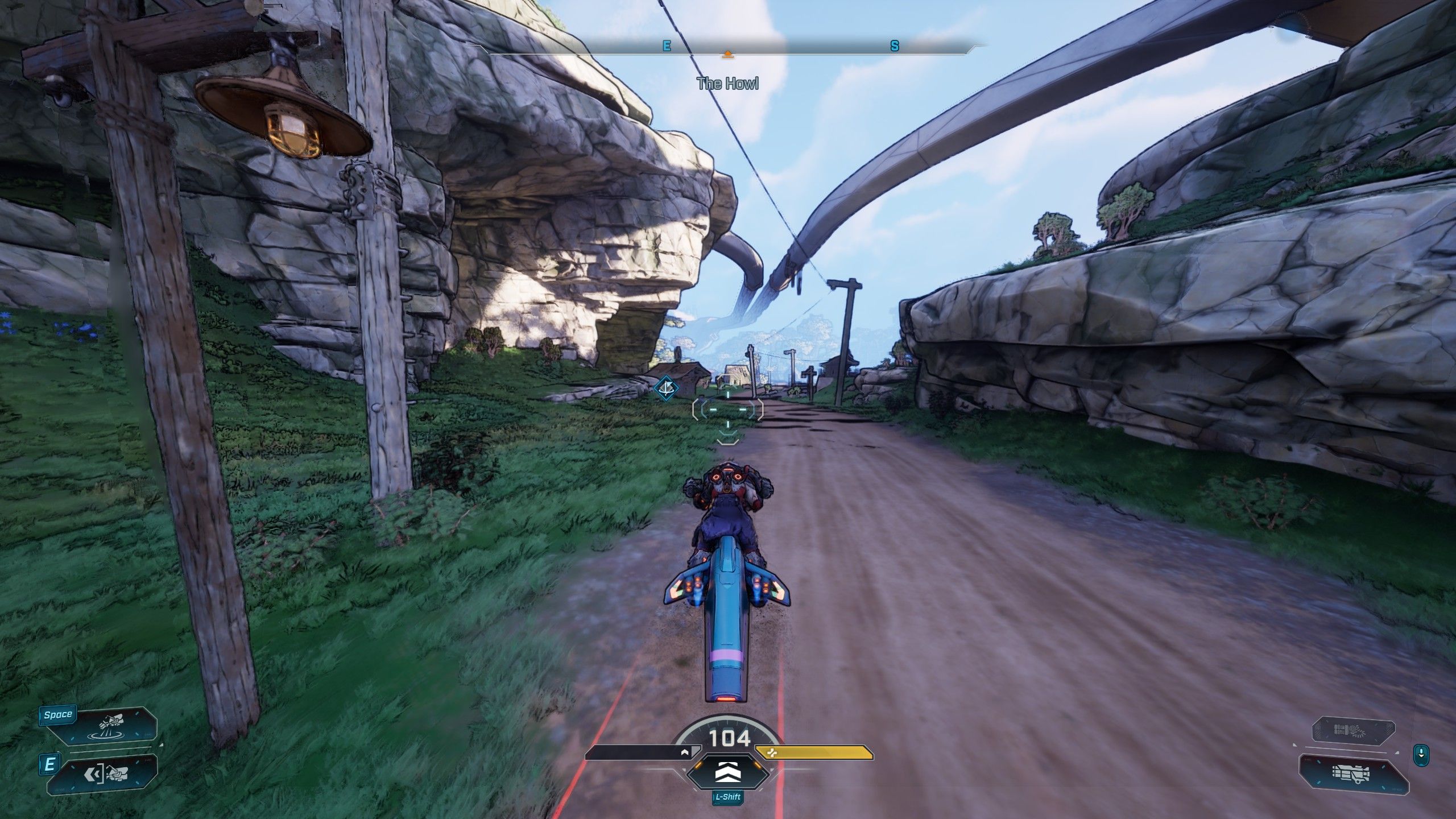
If your game on PlayStation 5 or Xbox Series X|S starts smoothly but gets choppy after a while, you might be experiencing a memory leak. This simply means the game is running out of memory as you play, causing performance issues. Some players have found that restarting their console or playing in Local Mode can temporarily improve things, as suggested by Gearbox CEO Randy Pitchford. However, we’re hoping Gearbox releases an official update soon to permanently fix these memory leaks, allowing for longer, smoother gaming sessions without needing to constantly restart.
Turning Off Certain Volumetric Settings, Like Fog
Volumetric Options Can Be Graphically Demanding
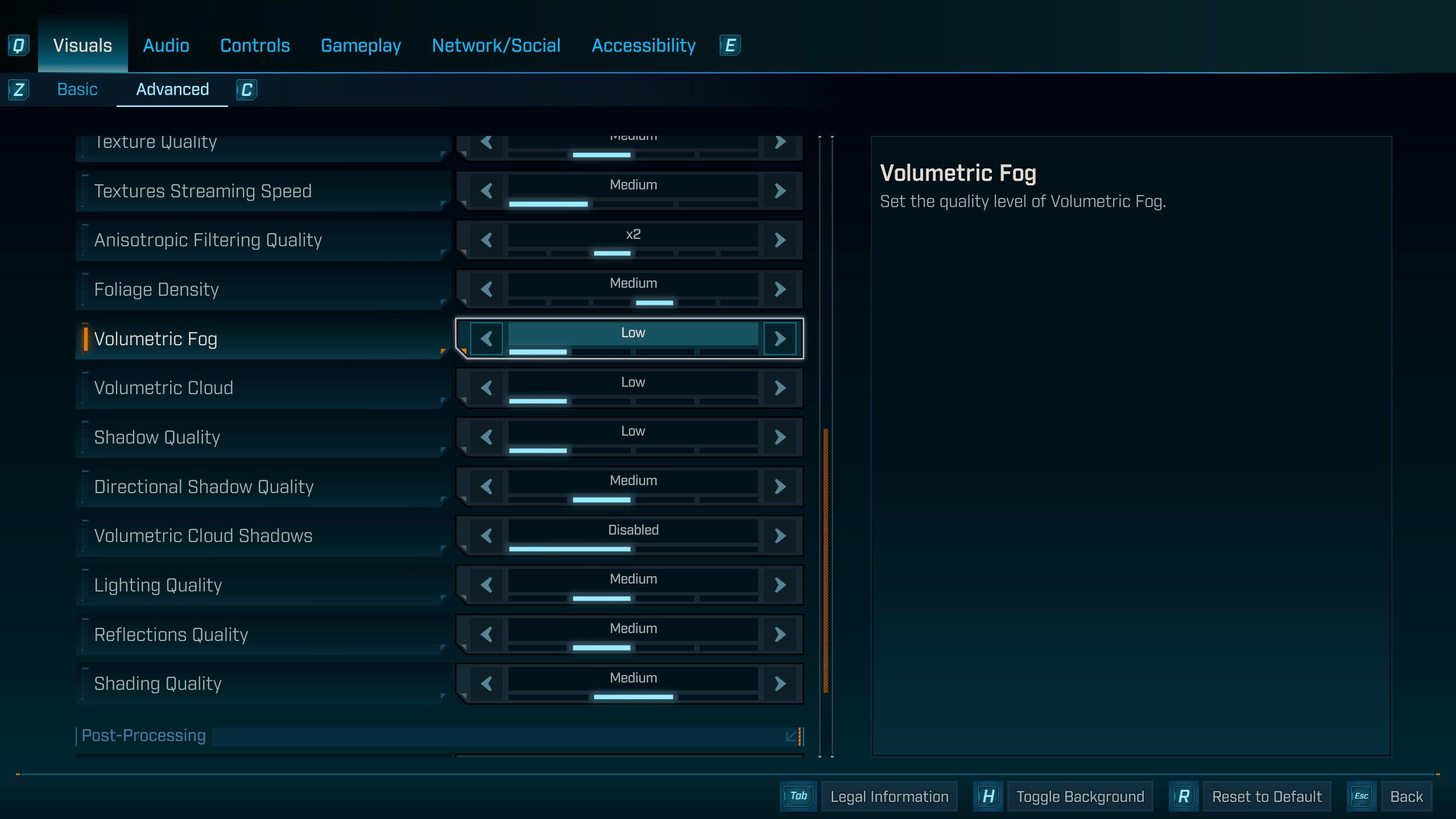
Some players are experiencing performance issues in Kairos, particularly those with lower-end computers. Usually, fixing this involves lowering graphics settings like fog, clouds, shadows, and foliage. While most games let you turn these settings completely off, *Borderlands 4* currently only allows you to set volumetric effects (like fog and clouds) to their lowest setting. Being able to disable them entirely would significantly improve performance for many players, as these effects can be very demanding. As a temporary solution, try disabling Volumetric Cloud Shadows.
Using DLSS as a Crutch for Frame Gen That Some Players Can’t Activate
Frame Gen Might Double Frame Rate, But It’s Not Something Everyone Can Use
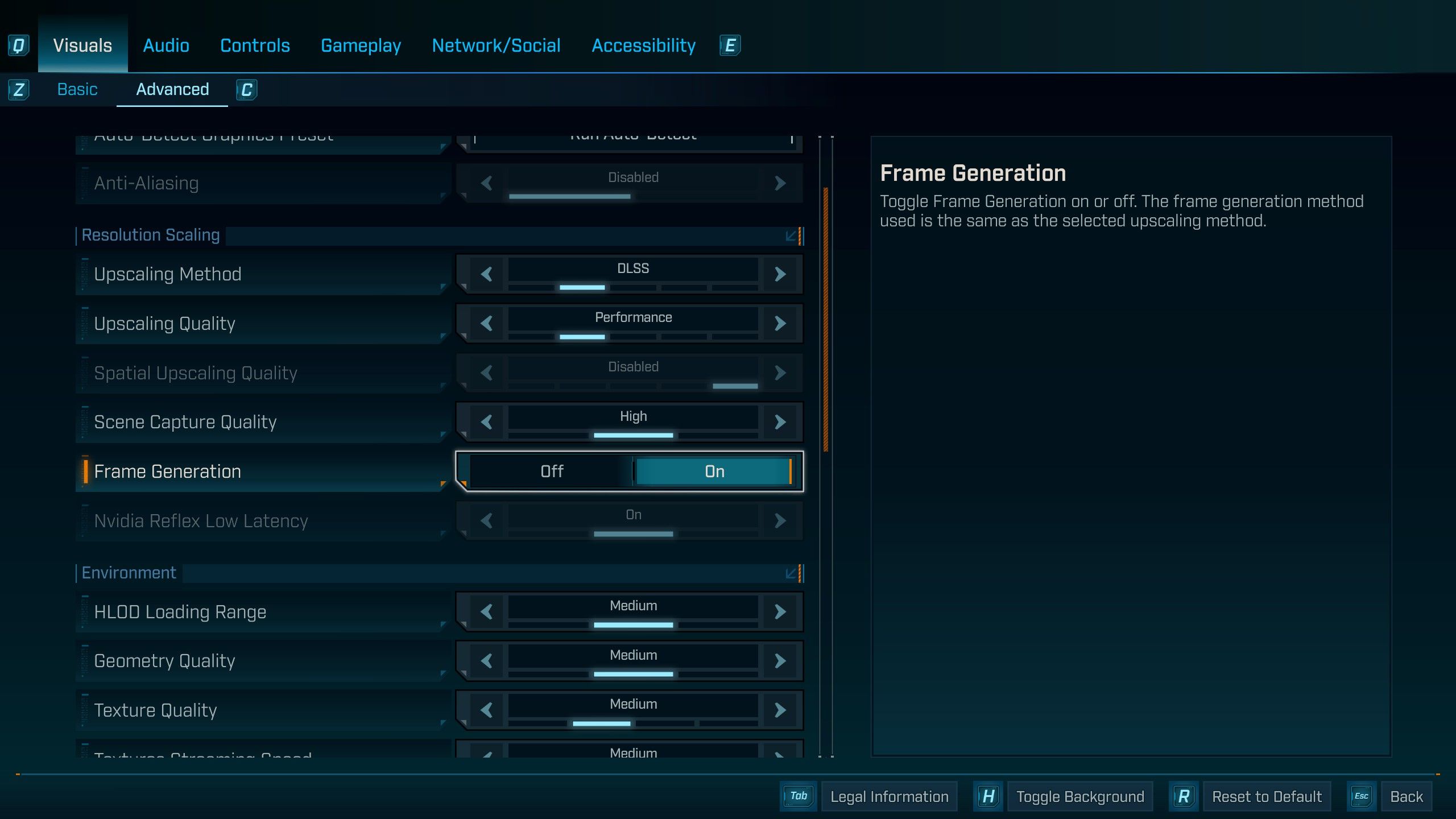
NVIDIA is constantly improving its technology to deliver smoother, more visually stunning games. One recent innovation is Frame Generation, which creates an extra frame between the ones your computer already produces. This can effectively double your frame rate in demanding games, making gameplay much smoother. In the PC version of *Borderlands 4*, you can find this feature under the DLSS settings. However, some players are finding it’s unavailable. Frame Generation requires an RTX 40 series graphics card or enabling Hardware-accelerated GPU Scheduling in Windows 10. While workarounds exist, it would be ideal if Gearbox could optimize the game so that Frame Generation isn’t essential for a good gaming experience.
Automatically Managing the Shader Cache Size
Stop the Lag of Compiling Shaders

A common performance issue for players is shader compilation, which happens when the game starts or when traveling quickly between locations. The game doesn’t seem to remember the shaders it’s already created, so it has to rebuild them each time, slowing things down. To fix this, players can manually increase the Shader Cache Size in their NVIDIA Control Panel – go to 3D Settings, Manage 3D Settings, and set the size to 100 GB. While this workaround helps PC players a lot, ideally, Gearbox should release an update to optimize this process automatically and save players from having to change this setting themselves.
Field of View Sliders for PlayStation and Xbox
Stop Motion Sickness and Allow Players to Have a Better Field of Vision
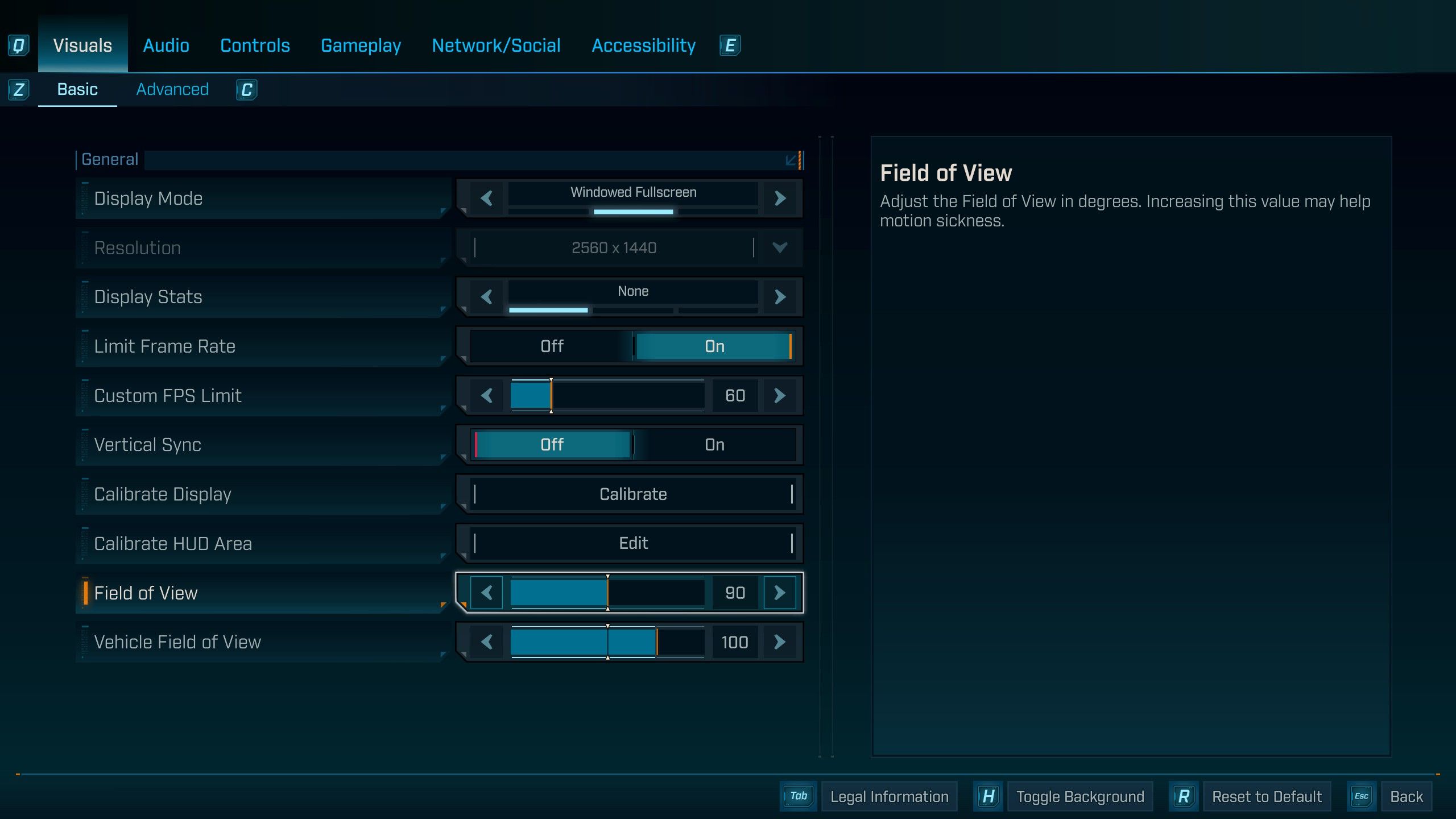
Adjustable field of view (FOV) settings are a key feature in today’s first-person shooter games, letting players on both consoles and PCs customize how much they see on screen. This can significantly reduce motion sickness and improve the overall gaming experience. Initially, this option was only available to PC players, which frustrated many console users. FOV settings are important for both technical reasons and gameplay, and Gearbox CEO Randy Pitchford has acknowledged the feedback. While a fix isn’t available yet – players will need to wait for an upcoming update – the team is working to bring FOV sliders to consoles as soon as possible.
Read More
- Jujutsu Zero Codes
- Faith Incremental Roblox Codes
- Jujutsu: Zero Codes (December 2025)
- Roblox Marine Academy Codes
- Insider Gaming’s Game of the Year 2025
- Say Hello To The New Strongest Shinobi In The Naruto World In 2026
- Byler Confirmed? Mike and Will’s Relationship in Stranger Things Season 5
- Top 10 Highest Rated Video Games Of 2025
- Roblox 1 Step = $1 Codes
- The Most Expensive LEGO Sets in History (& Why They Cost So Dang Much)
2025-09-18 19:34