
In Overwatch 2, you’ll find a diverse cast of beloved characters, each playing distinctive roles within the game – Tank, Damage Per Second (DPS), and Support. What makes these characters particularly attractive to gamers is the exclusive Hero Gallery associated with each one, brimming with collectibles like sprays, emotes, voice lines, highlight intros, and cosmetic skins. These items can be gathered and treasured for every character in the game.
These character enhancements can be acquired through various means, including finishing in-game tasks, joining events, via free or premium Battle Pass levels, buying on the Overwatch Store, and from Twitch streams. In each new gaming season, there’s often a set of Twitch rewards for players to gather as they progress, such as Season 14 offering several Christmas outfits, and more recently, the Synthwave skin for the Support hero, Lifeweaver. All the necessary information about getting this free skin during this period has been covered in the guide that follows below.
How to Get Lifeweaver Synthwave Skin For Free in Overwatch 2 Season 14

Players of Overwatch 2 can secure Lifeweaver’s Synthwave skin at no cost during Season 14, until January 31st. After this date, the skin will no longer be claimable from Twitch. To obtain this free skin along with a Synthwave spray, players must first link their battle.net and Twitch accounts, then watch any Overwatch 2 stream that has drops enabled (often identified by “[DROPS!]” in the title).
Once you’ve watched for a defined period, you’ll become eligible for each reward. After that, simply visit the Drops section on your Twitch account and click the ‘claim’ button for each item. This action should allow you to find and use your rewards from Overwatch 2’s Hero Gallery the next time you start the game. But remember, to guarantee you get your items, make sure to press the claim button on Twitch before the end of the drop period.
All Lifeweaver Synthwave Drops For Overwatch 2
- Watch for 2 hours: Synth Lotus Lifeweaver spray
- Watch for 4 hours: Synthwave Lifeweaver Epic skin
How To Link Battle.net Account To Twitch For Drops
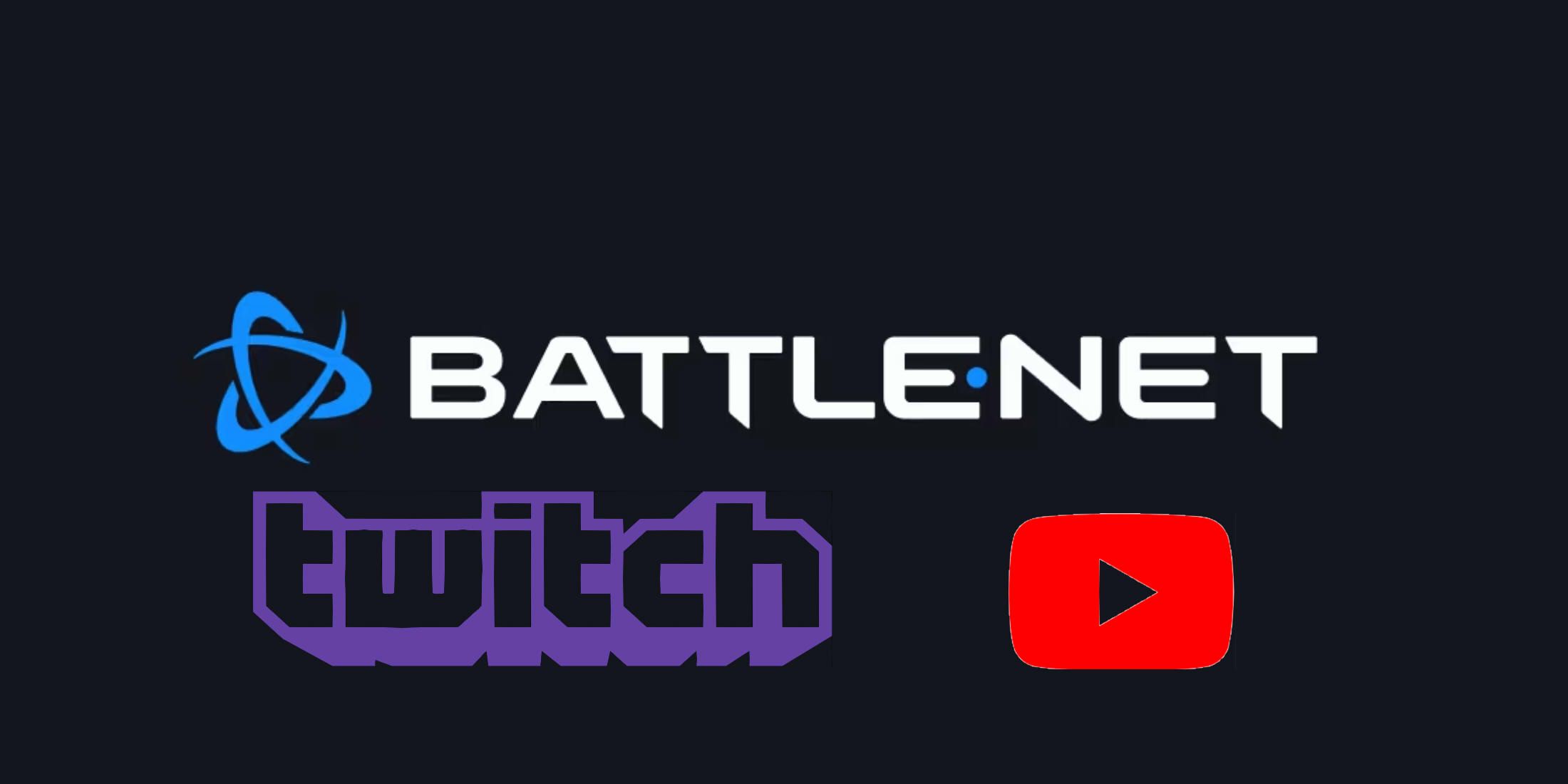
Make sure your Battle.net and Twitch accounts are connected properly before trying to collect rewards or build up watch time.
How To Link Twitch To Your Battle.net Account
- Open the Battle.net app.
- Click on your Gamertag, near your icon in the top right corner. This will open a drop-down menu.
- Select My Profile. This will open a new pop-up window.
- Navigate to the Links section, and click the edit button (shaped like a pencil icon). Now, click Add Link.
- Select Twitch. This will create a URL, so all you need to do is copy and paste your username to the end of it.
- Once complete, the link should look like: https://www.twitch.tv/YOURUSERNAMEHERE
- Click the Add Link button to confirm and save your changes.
- Your Twitch account should now be linked with your Battle.net and ready to receive drops!
Read More
- Unlock the Magic: New Arcane Blind Box Collection from POP MART and Riot Games!
- Top 8 UFC 5 Perks Every Fighter Should Use
- How to Reach 80,000M in Dead Rails
- Unlock the Best Ending in Lost Records: Bloom & Rage by Calming Autumn’s Breakdown!
- How to Unlock the Mines in Cookie Run: Kingdom
- Unlock Roslit Bay’s Bestiary: Fisch Fishing Guide
- Jujutsu Kaisen Shocker: The Real Reason Gojo Fell to Sukuna Revealed by Gege Akutami!
- Unaware Atelier Master: New Trailer Reveals April 2025 Fantasy Adventure!
- REPO: How To Fix Client Timeout
- MHA’s Back: Horikoshi Drops New Chapter in ‘Ultra Age’ Fanbook – See What’s Inside!
2025-01-28 08:55