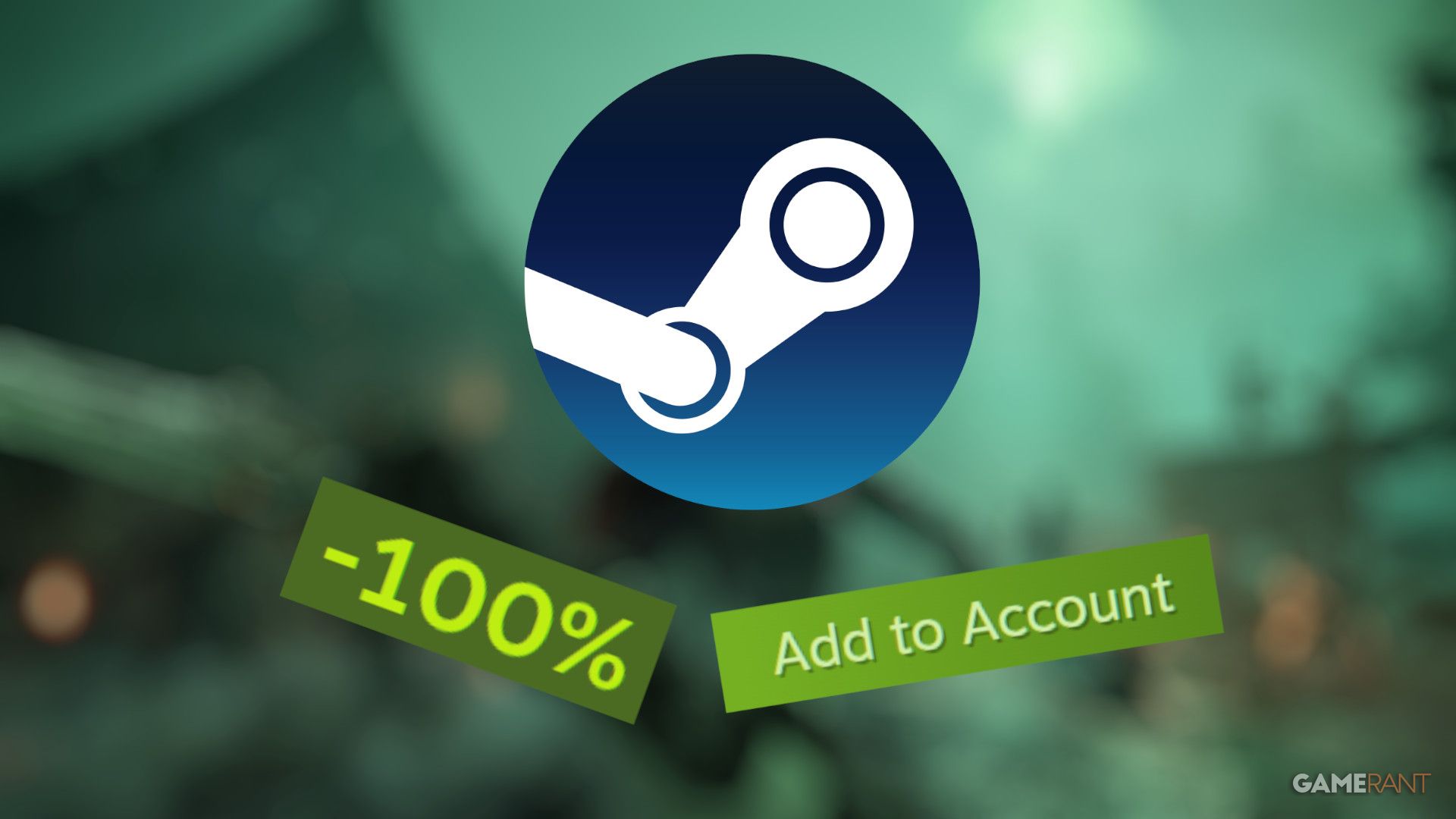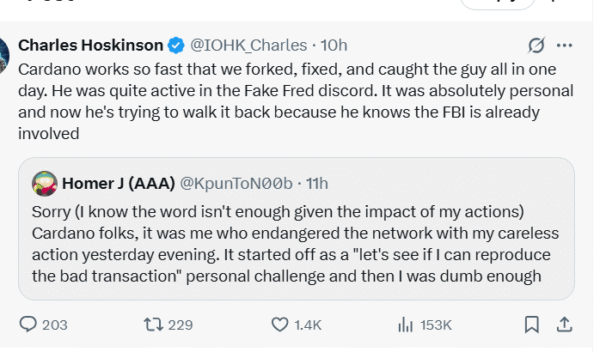Everyone was raving about Arc Raiders – even we gave it a perfect score – so I expected to be completely hooked. When I first started playing, I really enjoyed the satisfying shooting and movement, and the post-apocalyptic world felt fresh, even though it reminded me a bit of games like Fallout and Mad Max. Unfortunately, the excitement didn’t last. I quickly lost interest, and I’ve only played about 5 hours, according to Steam. I know I’m busy, but that didn’t stop me from spending over 20 hours on Battlefield 6 when it came out, or even 80 hours on Hades 2. So, what happened? I feel like I’m missing out on something with Arc Raiders, and maybe you are too.