
As a seasoned gamer with decades of experience under my belt, I find myself drawn to the intricate world of Black Myth: Wukong. The game’s challenging boss battles have me dancing with death more often than a Riverdance troupe. Mastering the controls is essential for any adventurer embarking on this journey, and while it’s not as complex as learning ancient Sumerian cuneiform, it does require some attention.
Black Myth: Wukong might not match the difficulty level found in FromSoftware games, but be prepared for a tough ride nonetheless. This game boasts numerous boss battles that are likely to send you back to the starting point multiple times during your adventure.
This is why mastering the controls in Black Myth: Wukong is crucial for a seamless and immersive experience, whether you’re playing on PS5 or PC. The guide below will walk you through the default control schemes and customization options.
All PC Controls of Black Myth: Wukong
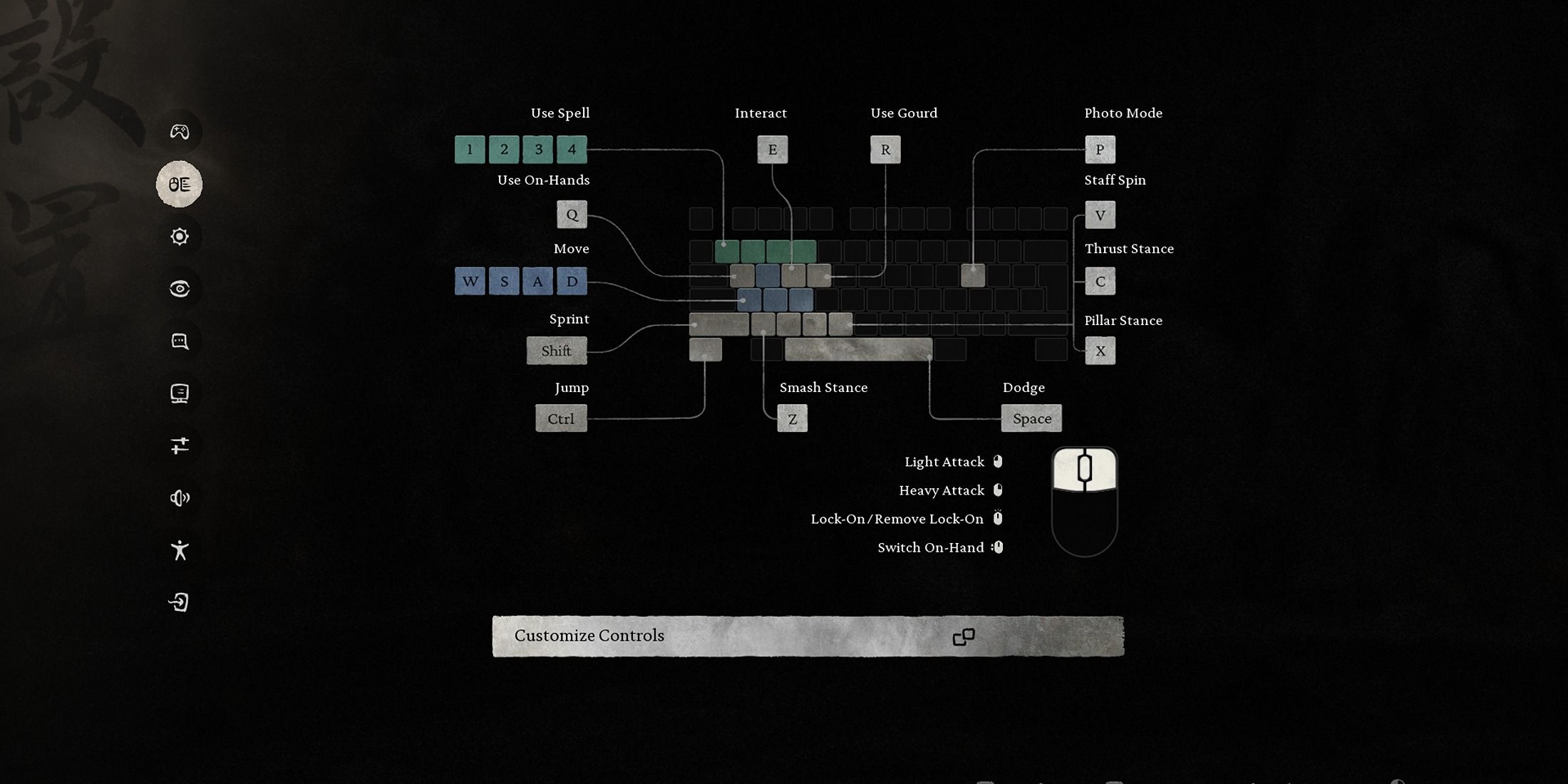
In Black Myth: Wukong, there are some adjustable options for keyboard and mouse controls, but it lacks comprehensive customization. Unfortunately, certain keys like arrow keys, mouse side buttons, Alt, Ctrl, Shift, and the Numpad cannot be reassigned to actions in the game. This can make gameplay challenging for those who prefer using arrow keys. However, players can work around this issue by utilizing AutoHotKey software. Ideally, the game should allow full customization without relying on external tools for optimal play.
| Action | Input |
|---|---|
| Movement | WASD |
| Sprint | Left Shift |
| Dodge | Spacebar |
| Jump | Ctrl |
| Walk | Left Alt |
| Interact | E |
| Photo Mode | P |
| Light Attack | Left Click |
| Heavy Attack | Right Click |
| Lock On / Remove Lock-On | Middle Mouse Button |
| Use Gourd | R |
| Use Item | Q |
| Use Mysticism | 1 |
| Use Alteration | 2 |
| Use Strand | 3 |
| Use Transformation | 4 |
| Staff Spin | V |
| Switch to Smash Stance | Z |
| Switch to Pillar Stance | X |
| Switch to Thrust Stance | C |
| Use Spirit Skills | F |
All PS5 Controls of Black Myth: Wukong
In the game Black Myth: Wukong, there’s no option for customizing button layouts on controllers. Instead, the game gives you a choice of two control schemes to pick from. Interestingly, within both schemes, players have the flexibility to interchange the functions of Dodge and Jump buttons.
As a gamer, I usually find the default Type-A control layout works well for me. But if you’re finding it a bit awkward, feel free to give the alternate control setup a spin! Here’s a handy guide that explains the actions and their corresponding inputs for the Type-A scheme:
| Action | Input |
|---|---|
| Movement | Left Stick |
| Sprint | L3 / R1 |
| Dodge | O |
| Jump | X |
| Light Attack | Square |
| Heavy Attack | Triangle |
| Interact | R2 |
| Photo Mode | R2 + Touchpad |
| Lock On / Remove Lock-On | R3 |
| Use Gourd | L1 |
| Staff Spin | L2 |
| Use On-Hands | R2 + D-Pad |
| Use Spells | R2 + Face Buttons |
| Menu | Options Button |
| Switch to Smash Stance | D-Pad Left |
| Switch to Pillar Stance | D-Pad Up |
| Switch to Thrust Stance | D-Pad Right |
Read More
- SOL PREDICTION. SOL cryptocurrency
- BTC PREDICTION. BTC cryptocurrency
- LUNC PREDICTION. LUNC cryptocurrency
- USD ZAR PREDICTION
- ENA PREDICTION. ENA cryptocurrency
- USD PHP PREDICTION
- WIF PREDICTION. WIF cryptocurrency
- HYDRA PREDICTION. HYDRA cryptocurrency
- USD VES PREDICTION
- LOVELY PREDICTION. LOVELY cryptocurrency
2024-08-22 14:35