
Netflix is among the most significant online streaming services, boasting an extensive library of films and television series, which contributes to its popularity. Being a subscription-based platform, it offers varying tiers for different streaming experiences. You can start or pause your Netflix subscription at any time, and if you wish to end it, you can do so as well, although there might be some additional steps required. Here’s a simple guide on how to effortlessly cancel your Netflix subscription.
Canceling Netflix Subscription: Things to Know
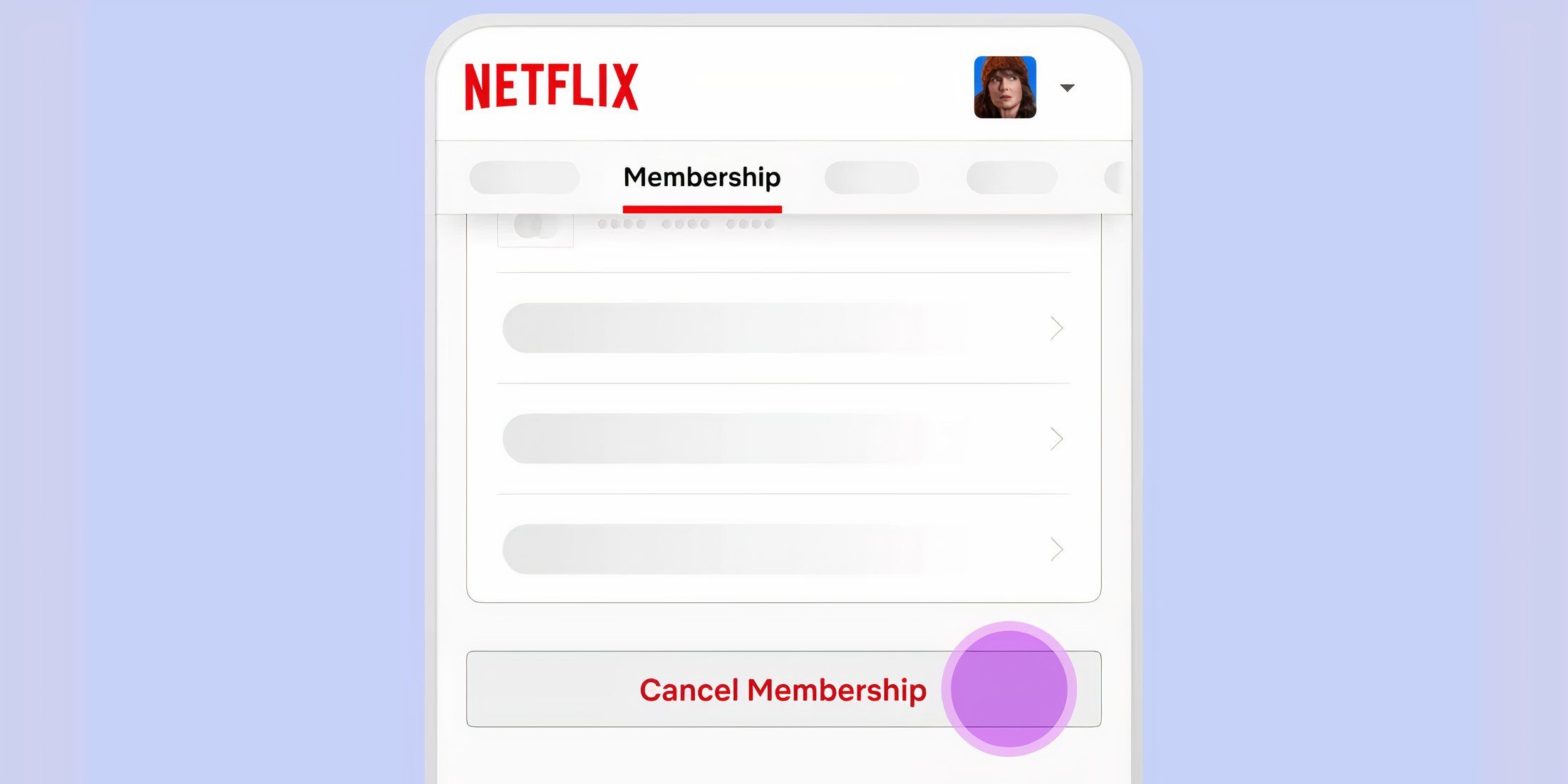
Before you decide to unsubscribe from Netflix, bear these points in mind first.
Should you decide to terminate your subscription with some or many days remaining until the next billing date, you’ll continue enjoying the perks of the subscription up until the end of that billing cycle. Once the cycle concludes, the subscription will be cancelled automatically without further action required on your part.
If you’ve got an active promotional credit or gift card, you’ll be able to keep benefiting from our services even after cancellation, as long as your promotional offer or gift card still has validity left.
Canceling Netflix from Desktop
To put it simply, whether you’re on a desktop, laptop, or any other profile (except for the Kids one), the process to stream Netflix or cancel your subscription is easy and straightforward. The specific profile you choose doesn’t affect the cancellation process.
Step 1: After successfully logging into Netflix and choosing a specific profile, you’ll find yourself on the main screen, which showcases a variety of content ready for viewing.

Step 2: Look for the profile you’re currently using at the upper-right corner of the screen. Move your cursor over it and select ‘Account’ by clicking on it.
Step 3: Under the ‘Membership and Billing’ section, you should see a ‘Cancel Membership’ button.
Step 4: Next, click on ‘Finish Cancelation’ to end your subscription after the billing period.
You should receive a confirmation email stating that your Netflix subscription has been canceled.
Canceling Netflix from Mobile App
The steps for canceling your Netflix subscription are the same for both the Android and iOS apps.
Step 1: Once you are logged into Netflix through the mobile app and have chosen your specific profile, simply press or tap on the ‘Profile’ option located at the lower right corner of the screen.
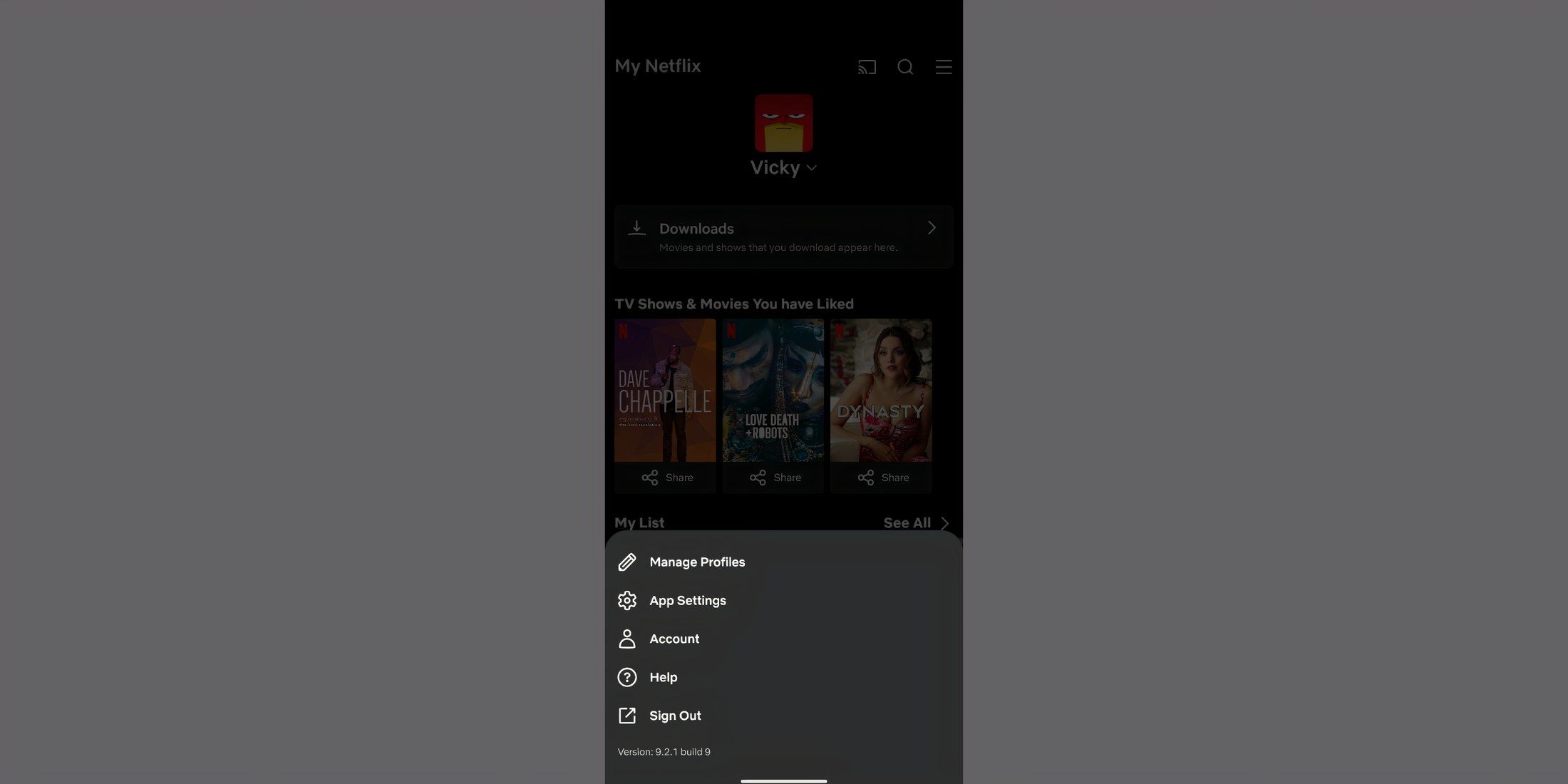
Step 2: Tap the hamburger menu, and then ‘Account.’
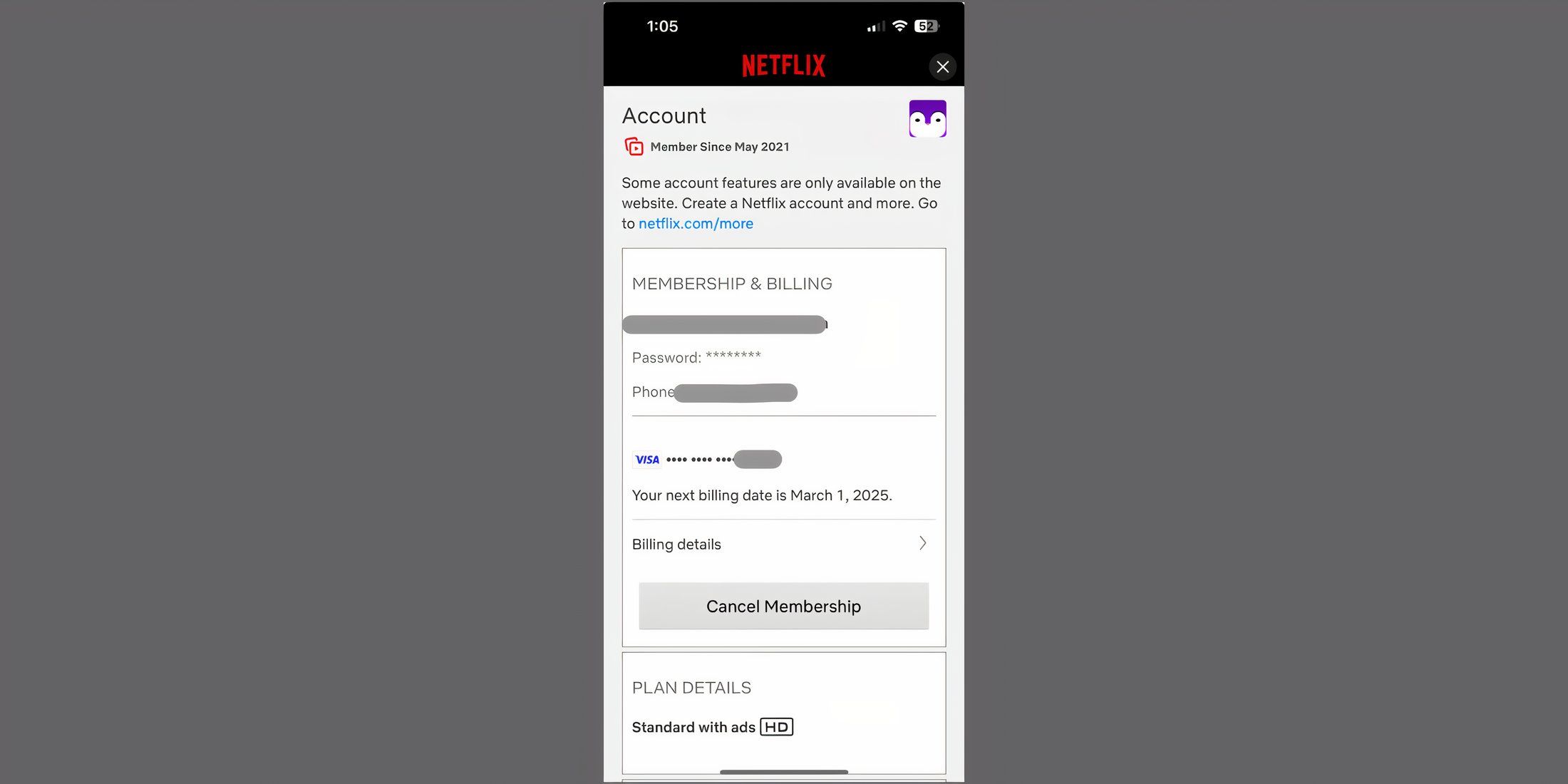
Step 3: Tap on ‘Account’ and look for ‘Membership & Billing.’
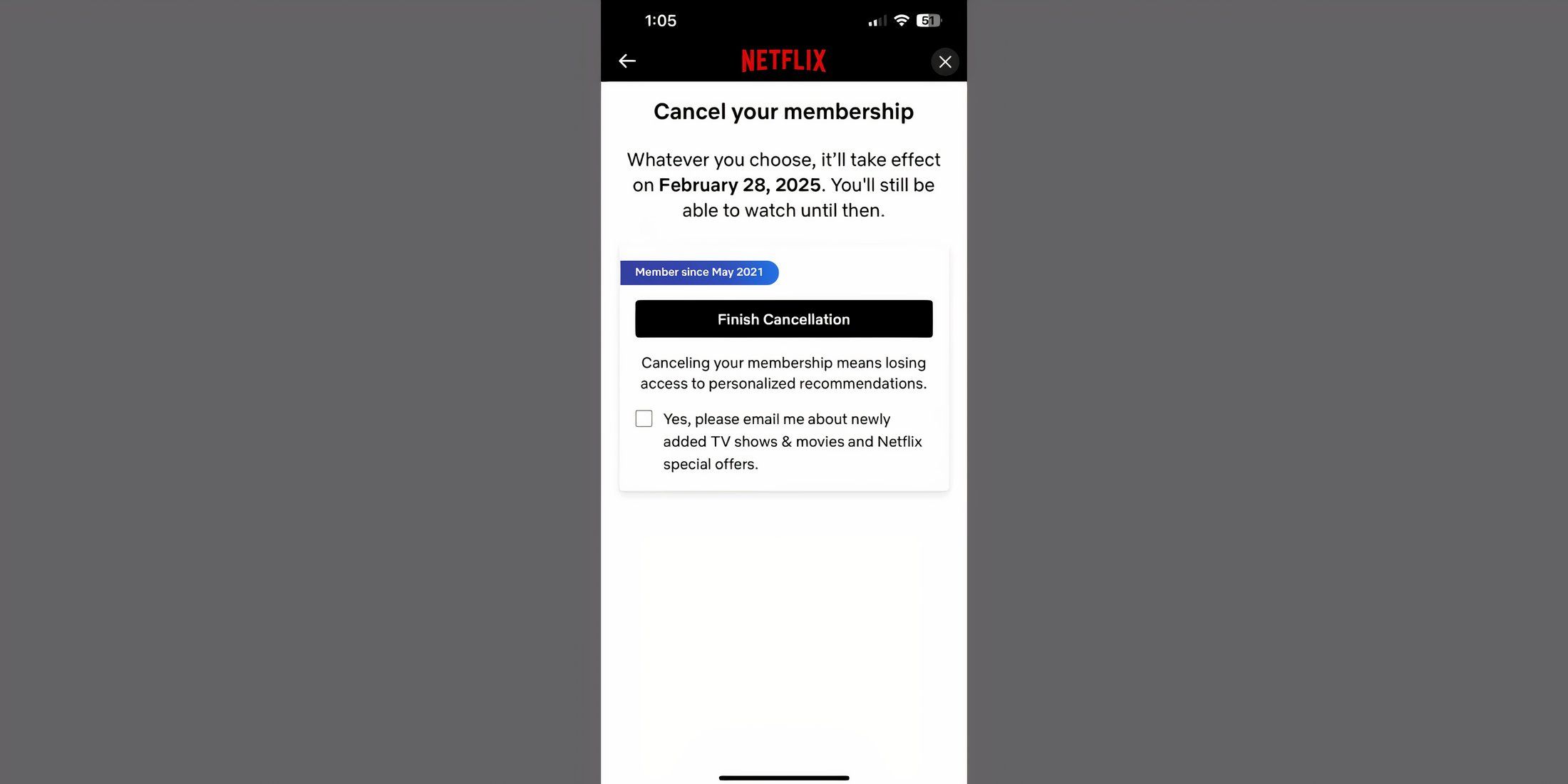
As a discerning film enthusiast, I’d rephrase it like this: “In the next step, hit ‘Finish Cancellation’, and rest assured, your subscription will automatically terminate once the current billing cycle concludes.
What About Canceling Netflix Through Your SmartTV?
If you’re trying to terminate your Netflix subscription via the app on your television, I regret to inform you that it’s not possible directly. Although you can manage this indirectly by using the TV browser app (following the same steps as for the desktop), there currently isn’t a simple, straightforward method available.
Restarting Netflix Subscription
Should you wish to reactivate your previously canceled Netflix subscription, simply log in using the same account information and select ‘Resubscribe’ or ‘Reactivate Membership’.
You cannot restart your membership through a Kids profile.
Based on when you’ve terminated your subscription, some or all of your account information might stay unchanged. If you’ve recently canceled but can still access movies and shows on the platform, details like your subscription plan, payment method, billing date, and so forth, will remain intact.
Should you aim to reactivate your account within a timeframe of approximately 10 months following its cancellation, you’ll be granted the opportunity to verify or modify your account information. Your viewing history, recommendations, account details, ratings, gaming history, and saved games will all remain preserved during this period.
After 10 months of cancelation, you will have to start a new account.
Read More
- Top 5 Swords in Kingdom Come Deliverance 2
- Best Avowed Mage Build
- Reverse: 1999 – Don’t Miss These Rare Character Banners and Future Upcoming Updates!
- How to Use Keys in A Game About Digging A Hole
- Brent Oil Forecast
- OKB PREDICTION. OKB cryptocurrency
- 8 Best Souls-Like Games With Co-op
- EUR AUD PREDICTION
- LUNC PREDICTION. LUNC cryptocurrency
- Captain America: Brave New World Director Addresses The Film’s Biggest Loss
2025-02-22 02:10