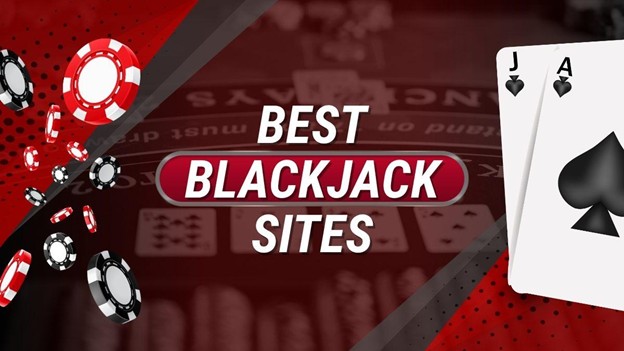Brent Oil Forecast
The price of Brent crude tomorrow will be 67.8 US dollars. Today the price for 1 bbls was 68.8 USD. Yesterday the rate was 70.2 USD for 1 bbls of Brent crude. Trading of Brent crude took place in the range 69.6 – 70.7 USD. The difference compared to the previous day was -0.11%.